How to Fix Only Balanced Power Plan Available in Windows 10
By default, Windows 10 includes power plans like High Performance, Balanced, Power Saver, etc. These plans are designed to quickly let you switch a group of hardware and system power settings (like display, sleep, etc). Sometimes only the balanced power plan is available in Windows 10 power options. Here is how to fix this.
Advertisеment
Your PC can have additional power plans defined by its vendor. Also, you can create a custom power plan that will include your personal preferences. These power settings affect how long your battery lasts and how much power your PC consumes. It is possible to customize these power plan settings using advanced power options.
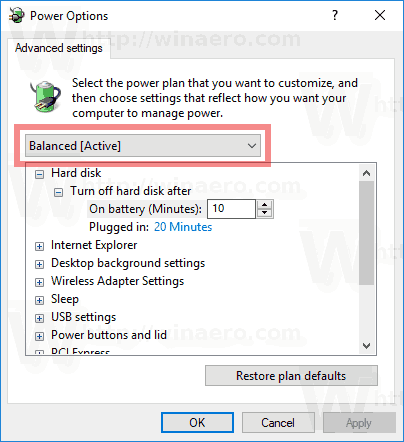
Windows 10 comes with a new UI again to change the operating system's power related options. The classic Control Panel is losing its features and probably will be replaced by the Settings app. The Settings app has already got many options which were exclusively available in the Control Panel. The battery notification area icon in the Windows 10 system tray was also replaced with a new Modern UI.
If you have a modern PC, you may be surprised to find that the only available Power Plan is Balanced. All other power schemes are hidden and not available anywhere in the GUI.
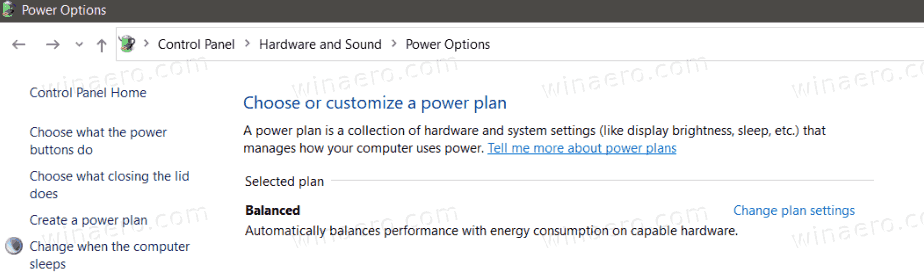
Power Plans are missing
The reason behind this issue is that modern PCs use a new power efficient technology, known as S0 Low Power Standby, or Modern Standby.
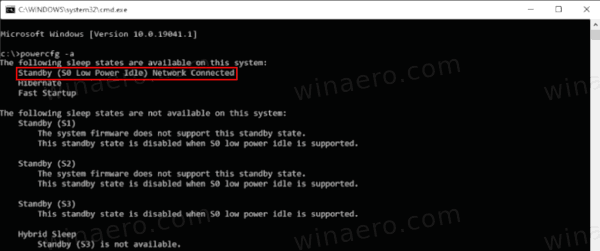
It is a special Sleep State that enables an instant on / instant off user experience, similar to smartphone power models. Just like the phone, the S0 low power idle model enables the system to stay up-to-date whenever a suitable network is available.
Although Modern Standby enables an instant on/off user experience like Connected Standby, Modern Standby is more inclusive than the Windows 8.1 Connected Standby power model. Modern Standby allows for market segments previously limited to the S3 power model to take advantage of the low power idle model. Example systems include systems based on rotational media and hybrid media (for example, SSD + HDD or SSHD) and/or a NIC that doesn’t support all of the prior requirements for Connected Standby.
When the hardware supports this modern Standby mode, the motherboard firmware (e.g. BIOS) may exclusively stick to that mode, and prevent other power modes from being reported to the OS. That is not a bug, it is by design. If you need to use other Power plans in Windows 10, you need to reconfigure the firmware of your device's motherboard.
To Fix Only Balanced Power Plan Available in Windows 10
- Open your computer BIOS. Refer to your hardware manual to learn how it can be done.
- Check out if you have an
OS Typeoption under theBootcategory.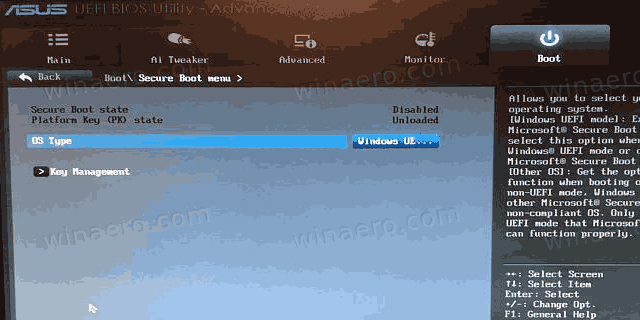
- It may say
Windows UEFIorWindows 10, and should also include theOther OSoption. - Setting it to
Other OSunlocks all other Power Plans in Windows 10.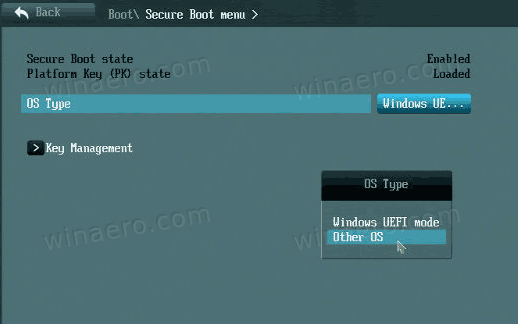
You are done.
Note: The Other OS option is actually designed to allow you to install some other OS, like Linux. It might or might not interfere with the Secure Boot option, and UEFI boot mode. It actually depends on the current firmware implementation of the specific device. If you run into trouble after changing the option, revert the changes back.
Thanks to deskmodder for the tip.
Support us
Winaero greatly relies on your support. You can help the site keep bringing you interesting and useful content and software by using these options:

Do modern PCs have SSDs instead of HDDs?
Many of them have SSDs instead of HDDs.
I was looking at the power settings in the Control Panel, because I wanted to disable suspend when lid closed when plugged in.
After doing that, I clicked “Save changes”, and High Performance was there, along with Balanced (which was selected).
Then, I clicked on the battery icon, set it to all the way to the right, and High Performance was still there. Then, I closed Control Panel.
Later, I opened it again, and there was only Balanced.
And powercfg /a says that S0 is not supported by the firmware*.
* There’s quite a bit of backstory.
after all, the stupid ‘technician’ that cleaned the cooler decided to format the HDD¹,
without backing up the other partitions or even the hidden folders on Windows.
And he also “fixed” the BIOS [this is a Vostro 3560, with a very option-rich BIOS (well, until he broke it)], flashing a stupid BIOS with just basic options.
He installed Windows 10, as well as Firefox, Avast Secure Browser, Opera, Chrome (why so many browsers???), VLC, Nero, CyberLink (why so many video stuff)…
Well, at least he installed Avast and Office 2019.
¹[I was using Puppy Linux, therefore I deleted System32 because it wasn’t needed, and I was using a live CD to boot and load the save on the HDD. I removed the CD so he could safely remove the lid, but he couldn’t boot to check the temperature. Therefore, he thought something else was broken and formatted the whole drive and made a single partition.]
Months earlier (I was still using Windows by that point), I sent the same computer to another technician from the same shop.
The screen had a glitched square on the far right, even when I started in safe mode. Because of a single wrong bit in the HDD’s firmware area, because of an error in the initial OEM write.
He replaced it, said “The HDD wasn’t talking [sic] to the motherboard correctly. I didn’t have any 1TB drive, so I copied the used part.” (And I explicitly said that he should use the Linux ‘dd’ command, which he clearly didn’t.)
The time I sent the computer to clean the cooler, I made sure to send it to the most experienced technician in the shop.
If you have an Asus system, their Armoury Crate software is responsible.
I refer you to:
https://www.notebookcheck.net/These-Asus-Armoury-Crate-power-profiles-don-t-make-much-sense.427047.0.html
I searched and messed around with settings and reboots for 15 hours yesterday before finding that link by accident.