From time to time, there is a strange bug that happens in Windows 10. After a build upgrade, or after some cumulative updates, drives are displayed twice in the navigation pane (the left folder pane) of File Explorer. A number of users have already faced this issue after upgrading to Windows 10 build 14267, which is the latest Insider Preview build as of this writing.
Here is how it looks: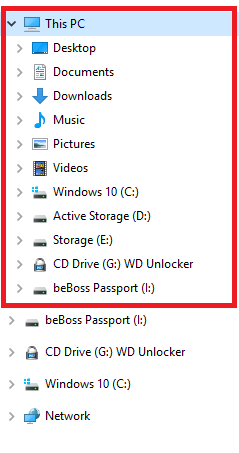
If drives appear twice in navigation pane of Windows 10 for you, this can be easily fixed with a Registry tweak. Here is what you have to do.
- Open Registry Editor (see how).
- Go to the following Registry key:
HKEY_LOCAL_MACHINE\SOFTWARE\Microsoft\Windows\CurrentVersion\Explorer\Desktop\NameSpace\DelegateFolders
Tip: You can access any desired Registry key with one click.
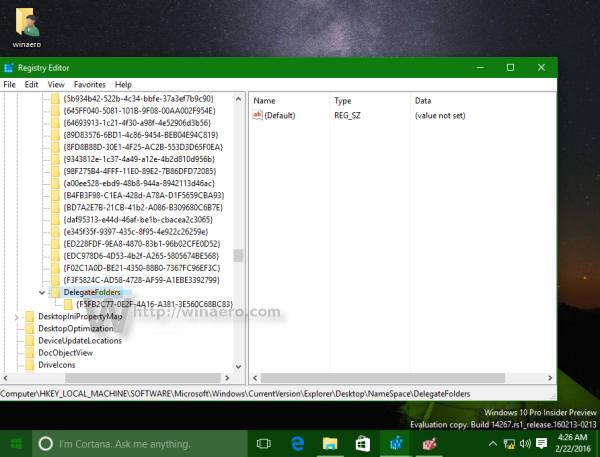
- There you need to delete the subkey named {F5FB2C77-0E2F-4A16-A381-3E560C68BC83}. See the following screenshot:
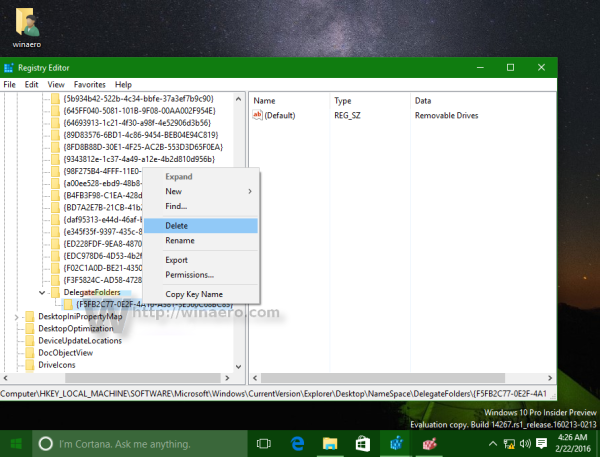
- If you are running 64-bit Windows 10, you need to also delete the {F5FB2C77-0E2F-4A16-A381-3E560C68BC83} subkey from the following location:
HKEY_LOCAL_MACHINE\SOFTWARE\WOW6432Node\Microsoft\Windows\CurrentVersion\Explorer\Desktop\NameSpace\DelegateFolders
- Sign out and sign in to your Windows 10 session for the new settings to take effect.
After that, the navigation pane will not have duplicate drives any more. That's it.
Support us
Winaero greatly relies on your support. You can help the site keep bringing you interesting and useful content and software by using these options:

I have opened your instruction on removing the registry subkey {F5FB2C77-0E2F-4A16-A381-3E560C68BC83}. and am concerned that I may do something wrong. Is there a way to reinstall this subkey?
Windows 10 Home, Version 1511, OS build 10586.104
Thank for your help.
You can just recreate it. Create a new subkey and name it {F5FB2C77-0E2F-4A16-A381-3E560C68BC83}
You can manually create a restore point first, before you edit the registry key.
Finally a solution for this annoying behaviour (I noticed this since I moved to Windows 10).
Thanks a lot for this tip, Sergey ! :-)