Microsoft today released the first Insider Preview build from the new "Germanium" branch. Insiders in the Canary Channel will receive Build 26052.1000 while Insiders in the Dev Channel will receive Build 26052.1100 (KB5035384). For the latter, Microsoft is testing servicing, so there is no difference between Build 26052.1000 and Build 26052.1100. The release includes a huge number of changes.
Advertisеment
Changes in the Dev and Canary channels
Starting today, Insiders on the Dev channel will receive builds numbered 26xxx instead of builds 23xxx. These builds include all new features, including a new energy saver feature, the ability to scroll through the Quick Settings menu, QR code generation for Wi-Fi , 7-Zip and TAR archive creation, Windows Protected Print mode, Voice Clarity, changes to Server Message Block (SMB) protocol, improvements to Windows Local Administrator Password Solution (LAPS), and so on. Please note that updating to this build will remove apps such as WordPad and Tips.
The Dev and Canary channels are temporarily receiving the same builds. During this period, Insiders can switch from the Canary channel to the Dev channel. In the future, the Canary channel will release builds with a higher number, which means that the opportunity to switch to the Dev channel will again be closed.
Please note that some popular games may not work correctly or be unstable with these builds. Microsoft expects the situation to improve as bugs are fixed.
Note. Due to this change, some Dev Channel Insiders may lose some previously available features. They will return when Microsoft makes them available to more users. Some features may first activate in the Canary channel and then appear in the Dev channel, even though the builds are the same.
What's new in Windows 11 Build 26052.1000 and Build 26052.1100
Updates added on 2024/2/9
- New feature: The preview thumbnail title in the taskbar, ALT + Tab and Task View for File Explorer windows will now indicate if that window includes multiple tabs.
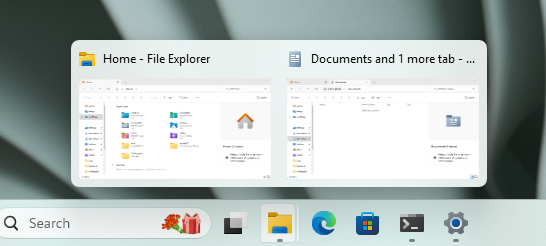
- New feature: Updated the UI for Storage Spaces under Settings > System > Storage > Storage Spaces to more intuitively reflect Spaces. Some key changes include: remove confusing and/misleading status icons, replace links to Disk Management with links to Disks & Volumes, share drive labels and letter, when applicable, offering an explanation for a term when hovering over it, and adding upgrade and delete pool. This UI change should provide greater ease of storage management on Windows.
- Known issue: A Display Connection section is incorrectly showing up under Settings > System > Display > Graphics that when clicked, will crash Settings. This section will be removed in a future flight.
- Known issue: IMPORTANT NOTE FOR DEV DRIVE USERS: Insiders on Build 26052 who have Dev Drives and might need to rollback will need to back up their Dev Drives BEFORE rolling back as rolling back will cause Dev Drives to break and data on them to be lost.
Sudo
The Windows operating system has introduced the SUDO command, which offers a new but familiar way to escalate privileges for processes from the command prompt.
The SUDO command can be configured to operate in three different modes:
- In a new window. A new window will open in which the command will be executed with a higher level of privileges.
- With input disabled. The elevated command will execute in the window from which you called the elevated command, but will have stdin closed. You will not be able to interact with the elevated process.
- Inline. The elevated command will be executed inline in the window from which you called the process. This mode is most similar to working with sudo on other platforms.
It is recommended that you review the security information for each mode before enabling the SUDO command.
To enable the SUDO command, go to Settings -> System -> For Developers. After that, customize the command by selecting one of the modes from the drop-down menu.
Enhancements in Hearing Aid Support
In October 2023, Windows made a major advancement in accessibility by bringing direct connection, audio streaming, and call processing to Bluetooth® Low Energy Audio (LE Audio)-enabled hearing aid users on compatible PCs. The company is now excited to introduce the ability to customize audio presets, surround sound, and other improvements from Settings > Bluetooth & Devices.
Users can now customize audiologist-selected audio presets directly through the Settings app or Quick Actions menu. These tools allow you to quickly tailor the performance of your hearing aids to suit your preferences in different situations. Preset options may vary depending on your hearing aid model and settings.
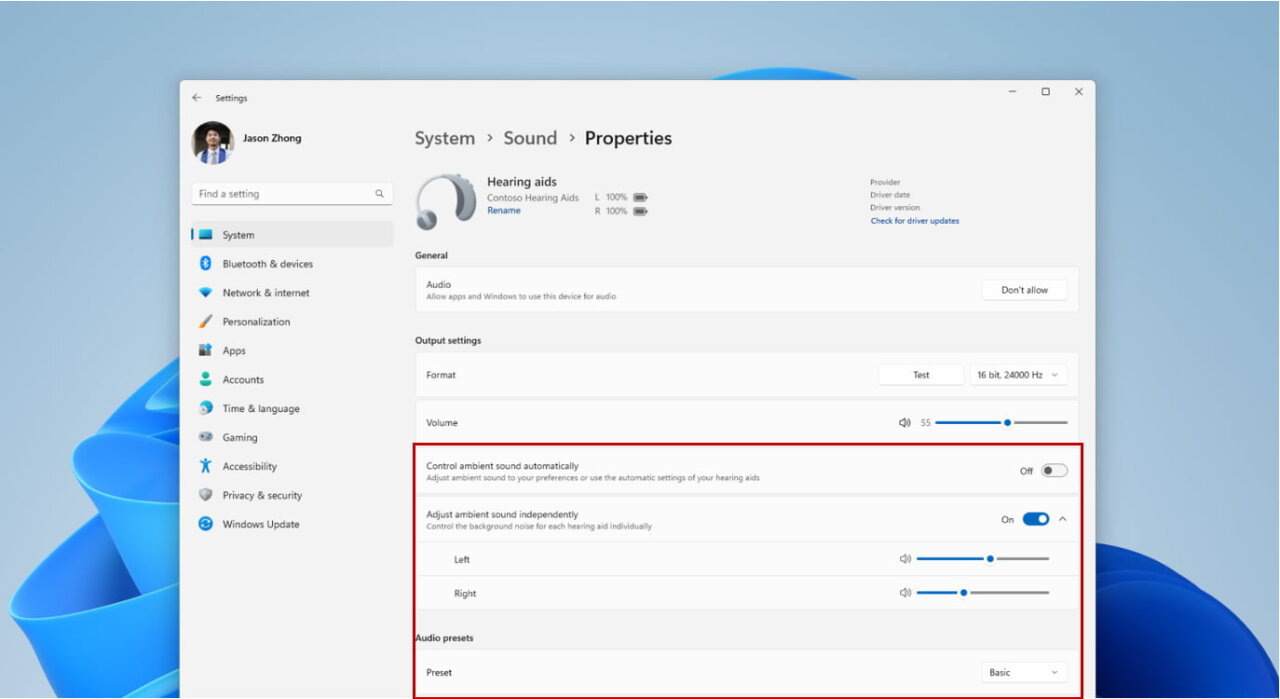
In addition, the ability to adjust the volume of ambient sounds perceived by hearing aids has been added. These tools balance streaming audio and environmental sounds, helping users choose what they want to focus on. Ambient sound control functionality may vary depending on your hearing aid model.
To use these features, you must have Bluetooth LE Audio enabled on both your Windows device and your hearing aid. Please note that not all Windows 11 PCs and hearing aids, even those that support Bluetooth LE, necessarily support LE Audio. For more information about LE Audio's compatibility with Windows, please follow this link . To determine LE Audio's compatibility with hearing aids, please contact the manufacturer or audiologist.
The functionality of the “Bluetooth and devices” page has also been expanded. Now users can:
- Monitor important data about your Bluetooth devices, such as battery level and connection status, using a drop-down menu for each connected device.
- Easily manage sound settings for audio devices under System -> Sound -> Properties.
These changes are available for both hearing aids and other devices through Settings -> Bluetooth & Devices -> Devices.
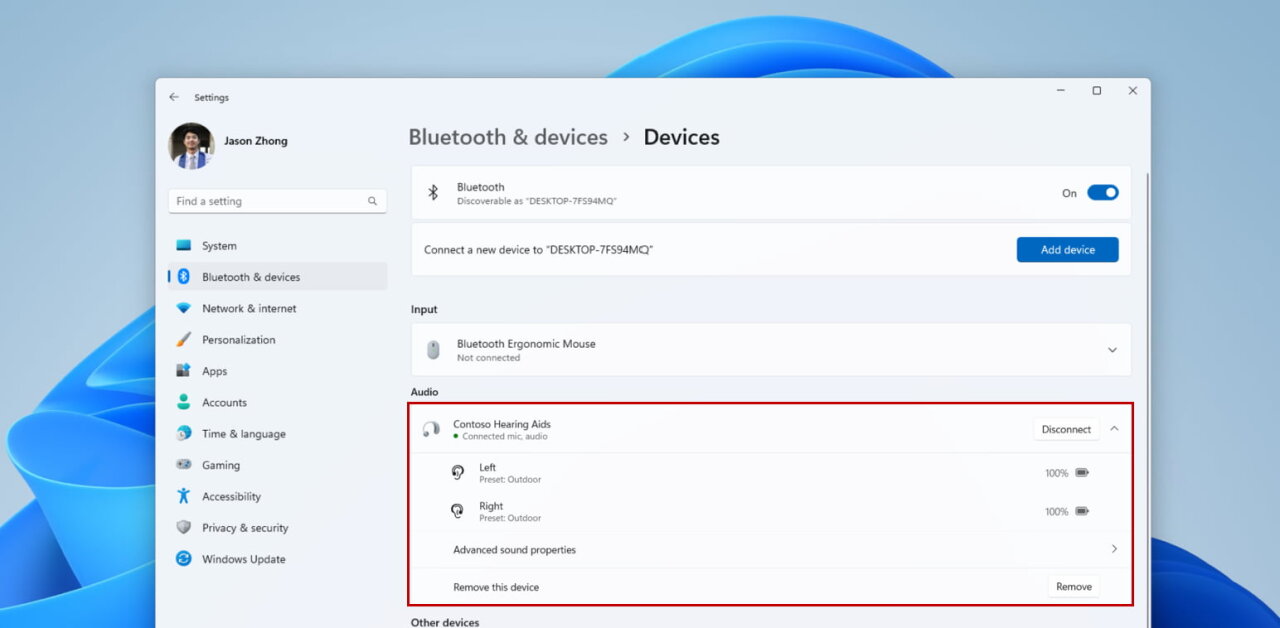
Audio mic test utility to test audio in different processing modes
Added a convenient way to evaluate the difference between the microphone sound in the “Default” and “Communication” modes. The new utility can be found in the microphone properties in Settings > System > Sound. Once you select a mode, you will be able to record and listen to audio in both modes, which will help you compare audio processing in applications designed for the Windows ecosystem.
Some audio drivers come with special audio effects for communications, and this switch allows users to hear the difference in sound when the microphone is used in communications and non-communication applications. It is important to note that the utility is intended solely for testing and does not affect the actual sound playback mode. You can use it to try out the Voice Clarity feature.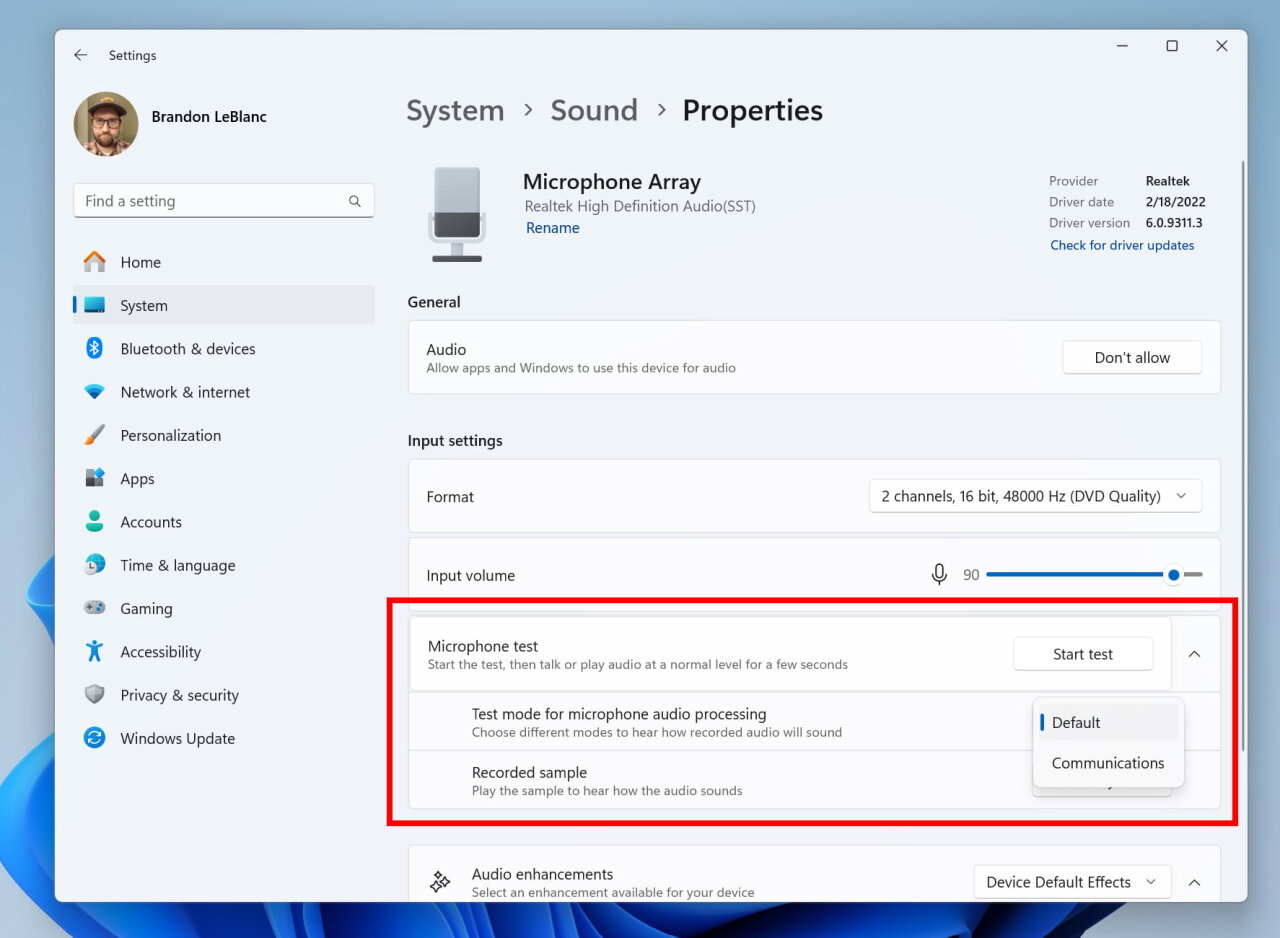
Microsoft Store Update
A new version of the Microsoft Store (22401.xxxx.x) has become available to insiders on the Dev and Canary channels, which brings the following improvements.
New and improved pages for Microsoft 365
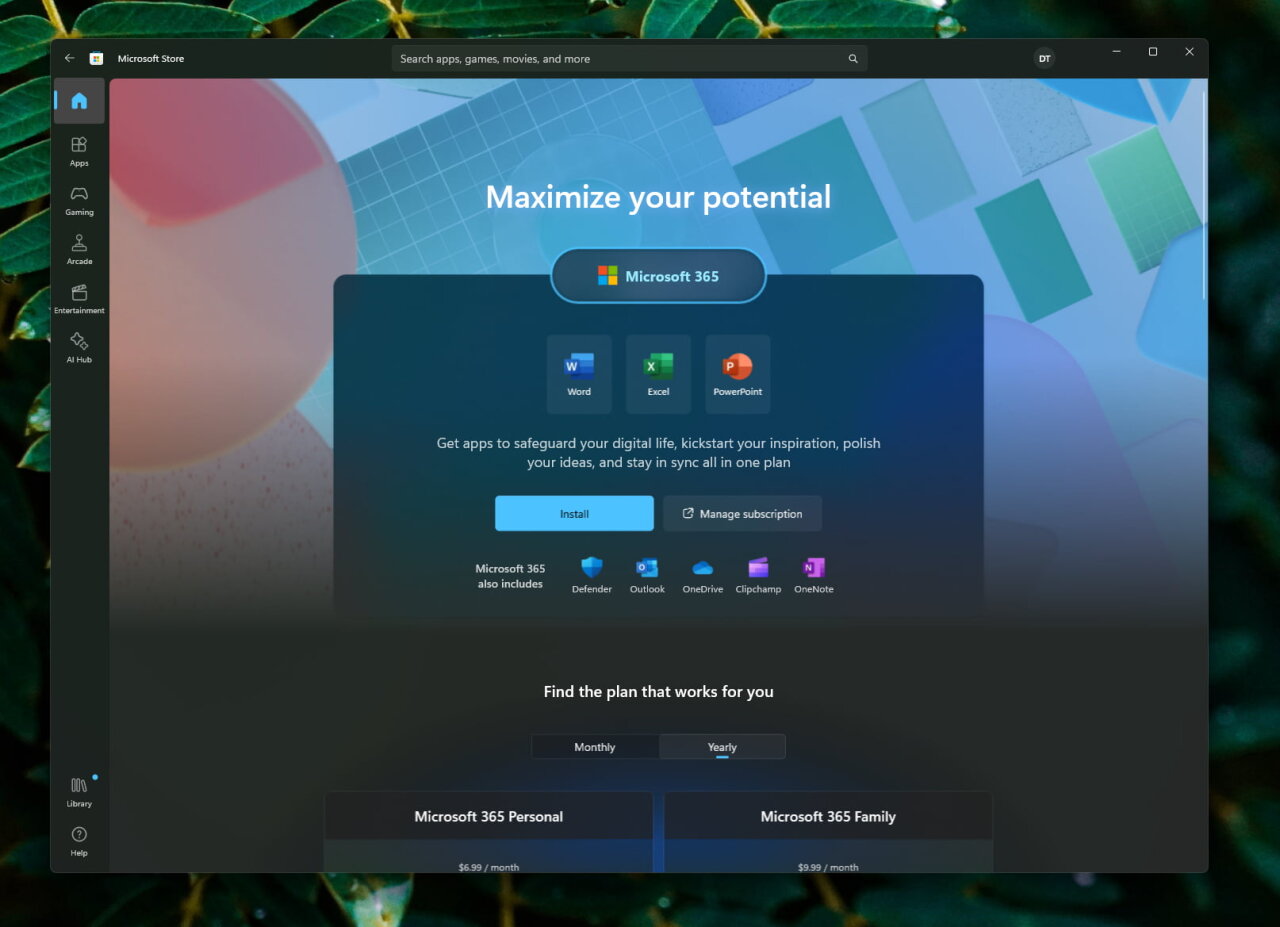
The company has improved Microsoft 365 pages to better showcase all the benefits your subscription provides. You can compare monthly and annual plans to see what's best for you, and see the features of the different apps included in Microsoft 365.
Changes and improvements
General
- Starting with Build 26-xx today, Windows Insiders in the Canary and Dev Channels will see the versioning updated under Settings > System > About (and winver) to version 24H2. This denotes that Windows 11, version 24H2 will be this year’s annual feature update. As mentioned here, Windows 11 will have an annual feature update cadence that releases in the second half of the calendar year.
- Plugging in to use a Windows Mixed Reality headset will not work starting with his build. Windows Mixed Reality is no longer available to users as Windows Mixed Reality has been announced as deprecated. This includes the Mixed Reality Portal app, and Windows Mixed Reality for SteamVR and Steam VR Beta. Existing Windows Mixed Reality devices will continue to work with Steam through November 2026, if users remain on their current released version of Windows 11 (version 23H2) and do not upgrade to this year’s annual feature update for Windows 11 (version 24H2). This deprecation does not impact HoloLens.
- Microsoft Defender Application Guard (MDAG) is no longer available as a feature on demand starting with this build. Microsoft Defender Application Guard for Office and Edge has been announced as deprecated.
Copilot in Windows
- The earlier hidden context menu with quick actions for Copilot is now live. This new experience will show when you copy text – since Copilot supports helpful actions that you can take with text content. In this scenario, the Copilot icon will change appearance and animate to indicate that Copilot can help (there are several different treatments so you may notice a different visual effect). When you hover your mouse over the Copilot icon, it will provide a menu of actions that you can take, such as summarizing or explaining the copied text. If you select an action on the menu, it will launch Copilot with the action ready-to-go. There is also the ability to launch Copilot if you start dragging an image – just drag the image file onto the Copilot icon in the taskbar, and Copilot will open. You can then drop the image into the text box in Copilot and type an action that you would like to take on the image content.
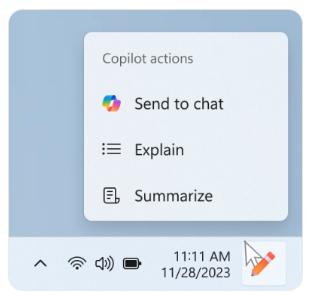
- After temporarily disabling this experience to fix an issue, Microsoft is trying out opening Copilot automatically when Windows starts on widescreen devices again with some Windows Insiders in the Canary and Dev Channels. This can be managed via Settings > Personalization > Copilot. Note that this is rolling out so not all Insiders in the Dev Channel will see this right away. Microsoft is trying this experience out on devices that have minimum diagonal screen size of 27” and pixel width of 1920 pixels and limited to primary display screens in multi-monitor scenarios.
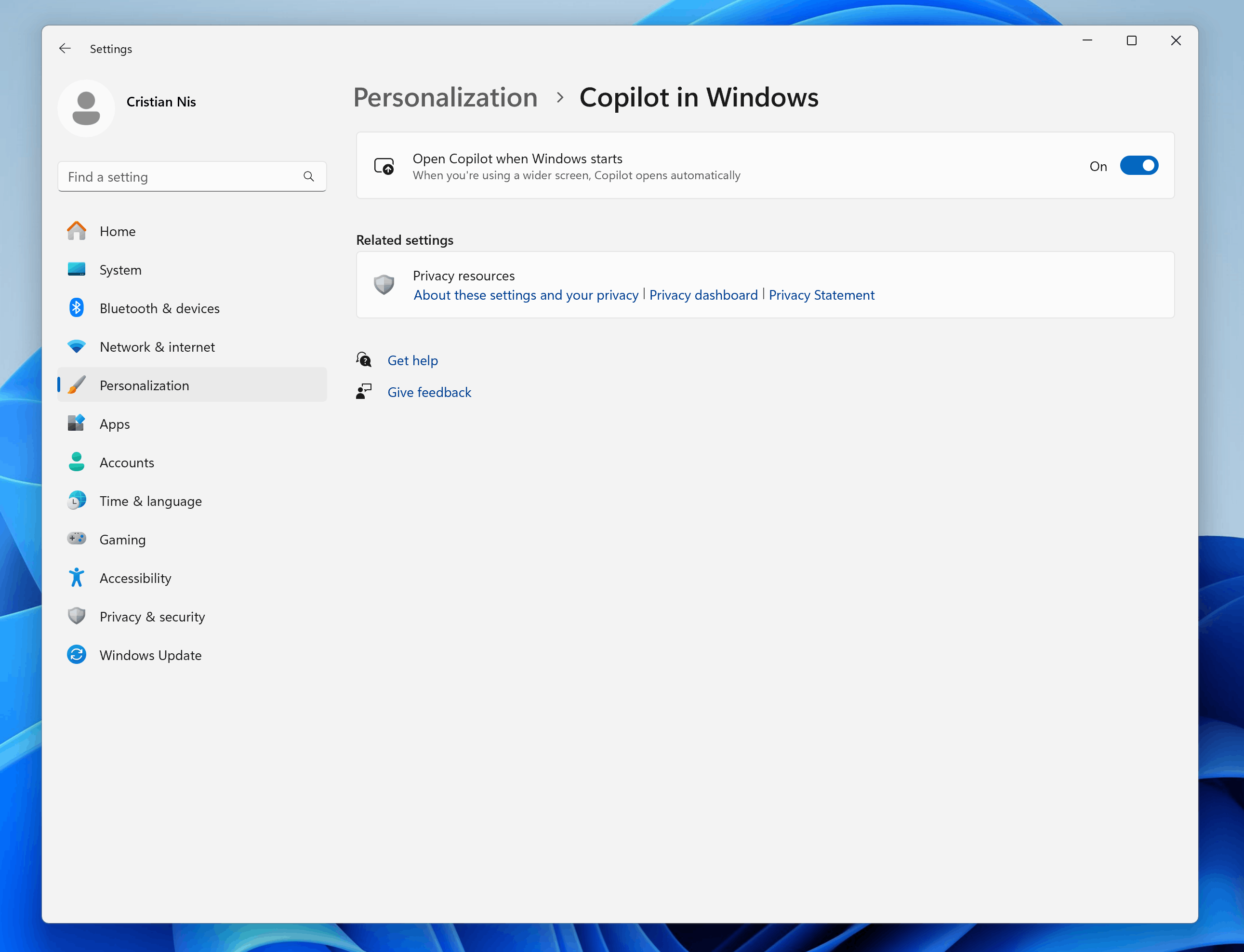
Taskbar & System Tray
Microsoft has updated the energy saver icon for desktop PC. This icon is shown on the system tray when energy saver is enabled, under quick settings, and under Settings > System power & battery.![]()
Bluetooth
- Today, when discovering available Bluetooth devices to connect to, Windows filters out device classes that are uncommon. Customers who wish to override this filter and see all nearby devices available to pair can do so by choosing “Advanced” for the “Bluetooth devices discovery” setting. Starting with this build, Microsoft is removing that option and introducing some changes to the add device workflow to streamline this experience. Now, discovery will always scan for all devices, but only show common device types by default. Whenever an “uncommon” device is found during the discovery process, an option to “Show more devices” will be displayed to the customer.
- When “Show all devices” is clicked in the “Add a device” window or the Bluetooth quick settings flyout from system tray, the UI will seamlessly show all devices, including “uncommon” ones, that the PC discovers. This change eliminates the need for toggling between modes while ensuring effortless connectivity to a wide range of Bluetooth devices. Navigate to the Bluetooth page in the quick settings flyout or to the “Add device” button found on the Bluetooth & devices page in Settings to try out this feature.
Graphics
- Windows Insiders who use the Color Management Control Panel to make changes to their color profiles can now use the all-new Color management settings page located under Settings > System > Display > Color management. This new settings page will allow users to add or remove color profiles, as well as set default color profiles for the connected displays. In addition, auto color management can now be found on the new Color management settings page.
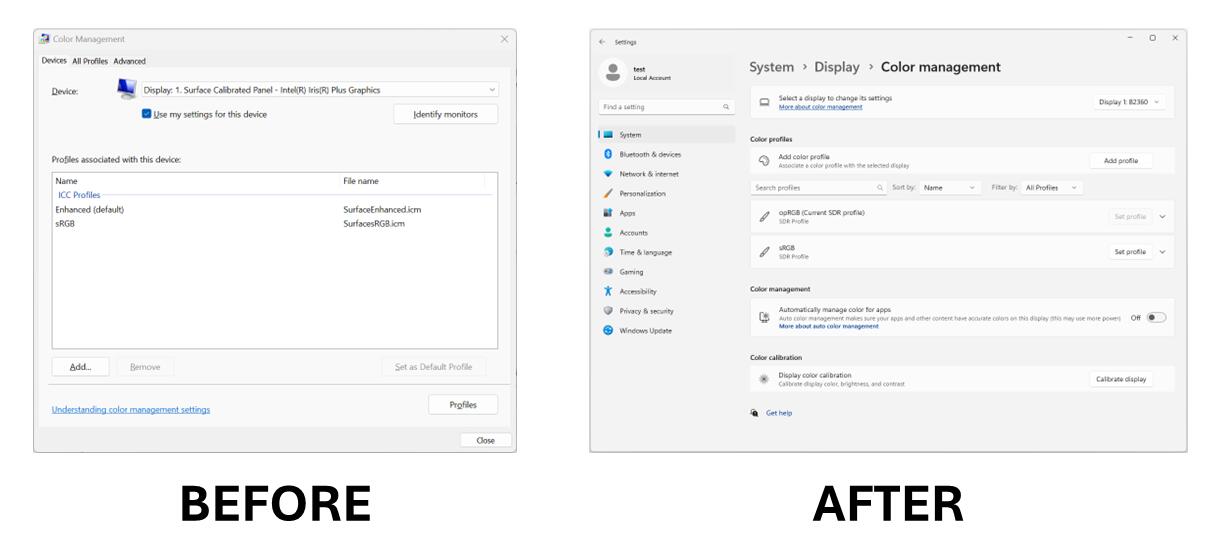
Registry Editor
The Registry Editor now supports limiting a search to the currently selected key and its descendants.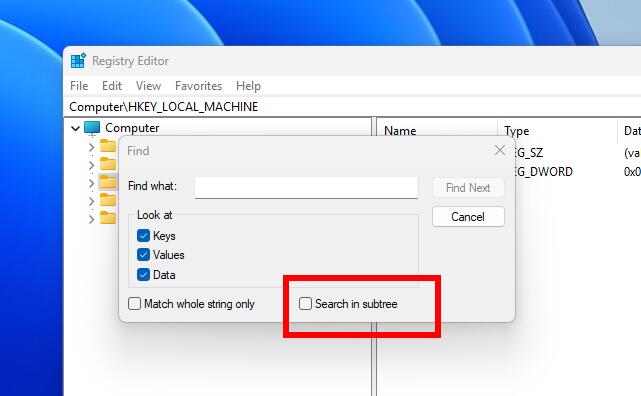
Developer APIs
- This build introduces the Power Grid Forecast API. This API empowers app developers to optimize app behavior, minimizing environmental impact by shifting background tasks to times when more renewable energy is available in the local electrical grid. The result is lower carbon emissions for app users. Please note that forecast quality varies by region and is not available globally. While the API is available in this build, Microsoft is still working on public documentation, sample code. They have a couple of bug fixes checked in. All of this should make its way to Insiders in the coming weeks.
- Adding an energy saver notification callback setting GUID to represent the new energy saver experience introduced in Build 26002. Apps can subscribe to the energy saver status by passing the appropriate GUID to the PowerSettingRegisterNotification API and can implement different behaviors to optimize energy or performance depending on the current energy saver status. More details can be found in here.
- Microsoft is making a minor extension of the existing Effective Power Mode API to interpret the new energy saver levels when determining the returned effective power mode. Documentation will be updated shortly.
Security
- Developers can use the Cryptography API: Next Generation (CNG) framework to help secure Windows keys with virtualization-based security (VBS). See this blog post here for details.
Settings
- You can go Settings > Bluetooth & devices > Printers & scanners to choose to setup Windows protected print mode but clicking the setup button under “Printer preferences”. This experience will continue to be refined in future flights.
- Moved the option to show your Wi-Fi password to the top of the Wi-Fi properties page under Settings > Network & Internet > Wi-Fi.
Other
- Adjusted the text in the notification when a PC detects a slow charger.
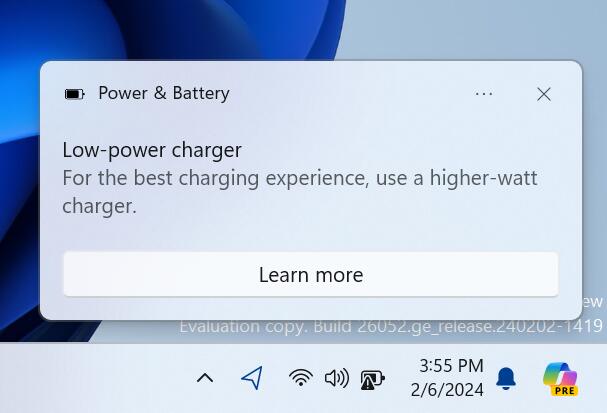
- You can now use the Camera app to join a Wi-Fi network. Just scan a QR code with Wi-Fi details and a link will be provided that will open Settings to quickly get the new Wi-Fi profile added and connected. As a reminder, starting with Build 25977 in the Canary Channel you can create your own QR code for Wi-Fi and share it with others. This also works for mobile hotspots too.
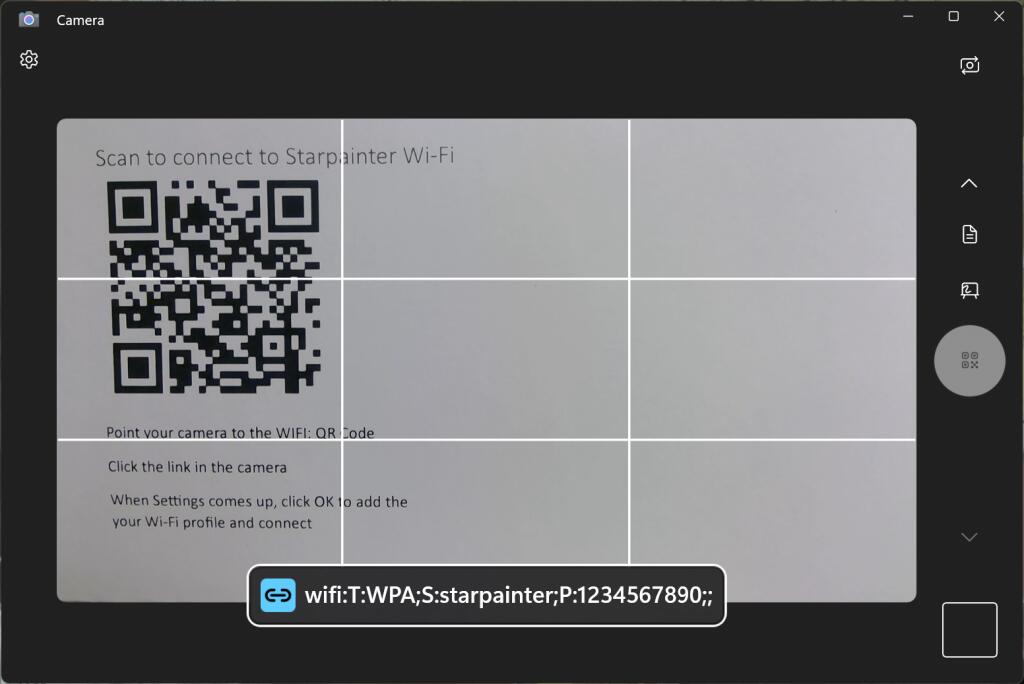
Fixes for known issues
- Fixed the issue where in some multi-monitor configurations, a display would appear as frozen in Build 26040.
- Fixed a DWM issue in Build 26040 causing some rendering issues.
- Fixed an issue causing Build 26040 flight to fail to install for some Insiders with error code 0x80188306.
- Fixed an issue causing the print queue to not open in recent Canary Channel flights.
- Did some more work to help improve the launch performance of File Explorer.
- Fixed multiple crashes impacting system tray and its flyouts.
- The volume slider in quick settings will now make a sound when adjusted again.
- When using the save dialog, if you try to save a file to Gallery in File Explorer, it will now save to your Pictures library rather than showing an error.
Known Issues
General
- [Reminder] Some popular games may not work correctly in Canary Channel Insider builds. When running them, a “green screen of death” (GSOD) may occur. If you notice any problems, be sure to leave feedback in the Feedback Center app.
- Some video streaming apps from the Microsoft Store may not play content. As a temporary solution, try playing streaming video in your browser.
- [New] Microsoft is working on a fix for an issue that could cause some Insiders to experience a black screen starting with build 26040. For example, this could happen when resuming from sleep mode. If you encounter this problem, try restarting DWM with the combination CTRL + WIN + Shift + B.
Widgets
Navigation using the keyboard from widget settings pages to the main settings section does not work.
Support us
Winaero greatly relies on your support. You can help the site keep bringing you interesting and useful content and software by using these options:
