Here is how to download WordPad for Windows 11, the original classic app that Microsoft has removed from Build 26020 and onward. You will get it back again with all its shortcuts and features restored.
Advertisеment
Microsoft first announced their intention to get rid of the classic WordPad app in the beginning of September 2023. The company said it is outdated, so they deprecate it in flavor of Word and Notepad.
Many did't agreed. It offered more features than any plain text editor, and supported several widely used formats, such as ODF and RTF. Without having to install anything, it allowed you to quickly compose a rich formatted document with little to zero efforts.
The app existed in Windows since its third version, Windows 3.1 under the name Write. It survived many releases and has got nice improvements over time, such as the above mentioned ODF support and a nicer UI. So the app has a strong fan base who miss it a lot.
Starting with Build 26020, if you clean install Windows 11, you won't have WordPad. It is no longer shipped, is not available as a feature on-demand, and in the Store. It is not even listed in the Start menu.
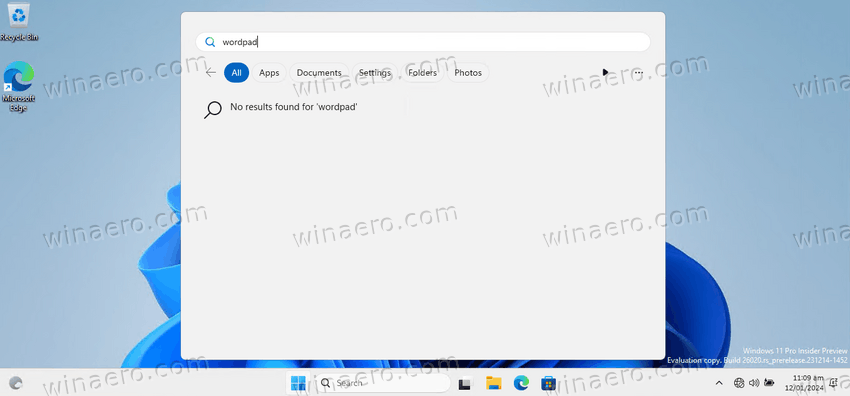
That's why a custom package has been created for everyone who miss the app.
To get WordPad back in Windows 11, do the following.
Download WordPad for Windows 11
- Navigate to the following website and download the WordPad installer.
- Run it and follow the simple steps of the setup program.
- Specify the desired folder where the app files will be stored. By default it installs to Program files\wordpad.
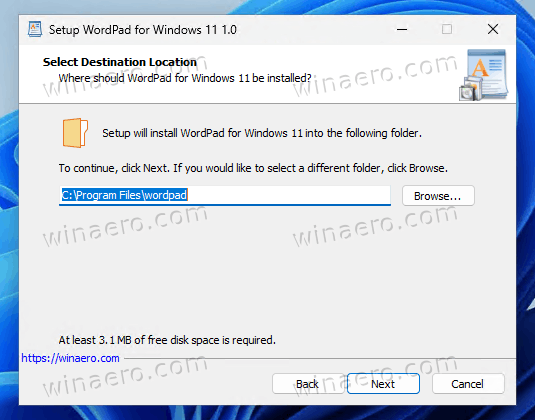
- Now choose to create a desktop shortcut for either current user or all users, and finish the setup.
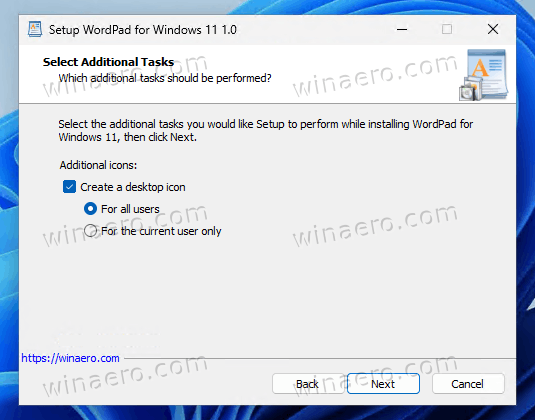
- Finally, you can launch WordPad from the desktop shortcut or from the Start menu.
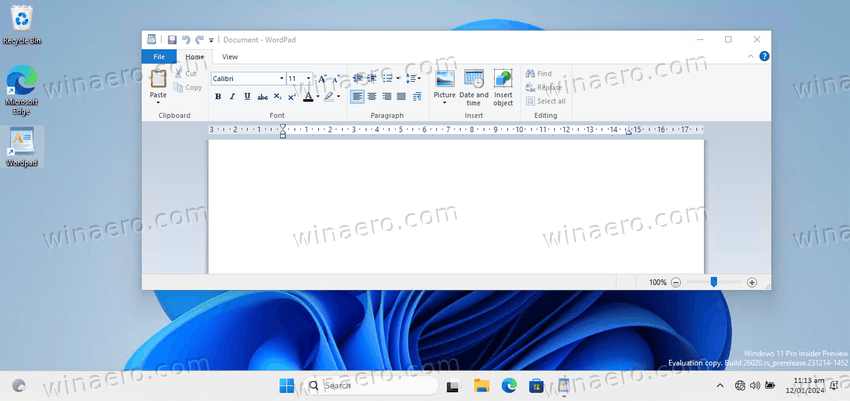
You are done.
The package is built with original app files, of the latest version released by Microsoft. They are not modified or tampered with.
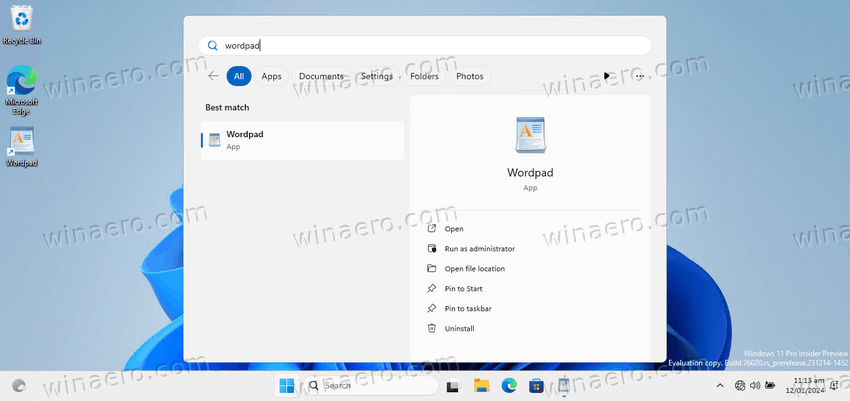
The package supports all multi-lingual resources and installs them when needed. So the app will always be in your operating system's language, e.g. in an OS with the German MUI it will be in German, in Finnish Windows it will be in Finnish and so on. Here's the list of all supported locales:
ar-sa, bg-bg, cs-cz, da-dk, de-de, el-gr, en-gb, en-us, es-es, es-mx, et-ee, fi-fi, fr-ca, fr-fr, he-il, hr-hr, hu-hu, it-it, ja-jp, ko-kr, lt-lt, lv-lv, nb-no, nl-nl, pl-pl, pt-br, pt-pt, ro-ro, ru-ru, sk-sk, sl-si, sr-latn-rs, sv-se, th-th, tr-tr, uk-ua, zh-cn, zh-hk, zh-tw.
The installer uses a smart detection of locales and won't fill your drive with MUI files that you have no use for.
The installer will also register wordpad.exe and write.exe aliases, so if you used to launch it from the Run dialog (Win + R) with these commands, they will continue to work.
Finally, you can uninstall the package like any other app.
Uninstalling
For that, right-click the Start menu button and select Installed apps.
In the list of apps, scroll down to WordPad, click the three dots button, and select Uninstall. This will remove all traces and files of the app.
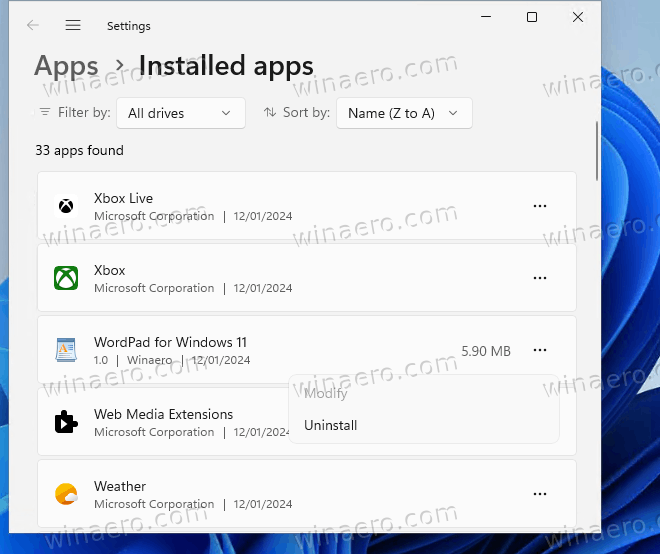
That's it.
Support us
Winaero greatly relies on your support. You can help the site keep bringing you interesting and useful content and software by using these options:

Thanks, Sergey. I have been using WordPad principally as an intermediate stage when dealing with pictures, because Word is just too big and clumsy.
QUESTION 1: Suppose that I email someone a Wordpad document. Suppose that either he has a new PC and has not installed your software, or Microsoft has removed WordPad sometime in the future. Will he be able to open the file?
QUESTION 2: If Microsoft does decide, in their lack of wisdom, to remove WordPad from PCs where it is installed, will your package be removed also?
1) Opening a WordPad document is possible with Word, LibreOffice, and other similar apps. The recipient must have one installed. Alternatively they can upload the document to OneDrive or Google Drive and open it online from there, as both support opening.
2) It depends on their implementation. If they want, they can remove anything installed on your PC.
Which is stupid. You saved me. I was working with WordPad when my computer decided to update. Then it was totally gone. Thank you for having this available.
Thank you a lot ^^. I’m still using it everyday and I don’t want to miss it.
You are most welcome
Thank You!
Hopefully MS comes to its senses and brings this back.
I use a combination of Word, Notepad and Wordpad depending on the documents I am working with.
So all three are essential in my daily workflow.
Portable WordPad! For Windows 11 in 2024
I installed LibreOffice, OpenOffice
Office of other companies like WPS
No one gives the speed and ease of working with WordPad
I really hope there will be a Portable WordPad version
that I can run on any computer in the university,
Only such a version that can be downloaded by email
In a ZIP file, deploy \ run without installation, you will be most comfortable
Is it possible to turn this into a Portable WordPad?
Luckily there are some who knows how to fix win annoyances that MS is screwing up intentionally. Functionality in Win11 is mowing backwards not forwards the “stratospheric” MS way. At some point Linux will surpass Win (at some point already has) … and then. Until then sadly we have to live with it.
Thanks to the author.
Thank you! Winaero was the second place I looked after my Wordpad shortcut didn’t work (first place said to get on a computer with older version of Win11 and get 3 files –pffft! I don’t have one…who would? Winaero will know :-) )
That is exactly the way i had to do it….before finding this, ugh. I pulled the 3 wordpad files from my win 10 pc, made a folder on win 11 pc and pathed all my .docs to the new wordpad folder. It’s not in the registry of course but it’s working.
Tell me this please; should i replace what i have with this method? I’m a bit worried that fing defender controlled folder access will gobble it up!
Will the way i put wordpad on win 11 be okay or should i delete it and do this Winaero thing? Thanks
Thanks for your guide to reinstall the missing WordPad resulting from the latest windows update. But after some further windows updates, the WordPad is messed up and the original text couldn’t be read anymore.
This is part of the corrupted text:
“. ”
Hope you can work out a fix.
Or you can just get the free Wordpad clone “RWordpad”, which was developed for Linux users and ported back to Windows:
https://www.softpedia.com/get/Office-tools/Text-editors/RWordPad.shtml
I’m using it and it works great… Quite nostalgic, too.
Thank you so much! I wasn’t aware that Wordpad was being removed, and thought for some reason the icon on taskbar had unpinned itself. I was so sad to find out they had removed it and I’m overjoyed to be able to use it again. Thank you.
Thanks so much for the download link! I have used Wordpad for quick documents for decades, whenever I wanted to be able to add, say, bold and other simple rich text format options but not want to open any big bloatware. I didn’t yet find an alternative, so I’m hopeful that this will continue working for me. Cheers! and Happy New Year 2024 :)
Happy New Year! Welcome!
This is so much appreciated as it gives me an option to quicky paste my collected notes with minimal formatting. It comes so handy for me. Thanks for sharing.
You are most welcome
Muchísimas gracias, es una herramienta fenomenal para eliminar características no deseadas de documentos word.
THANK YOU!!! I’m so glad to have found your solution. I freaked out when I saw it was gone! I use it every day to park text on for doing posts in different places, and to paste text that I copy from other documents. It’s the most used app other than Paint which I get from my 2010 office suite. Word pad was part of it but they went in and removed it.
Unfortunately that download link in win7games.com doesn’t work, it leads to a “403 forbidden” error. Tried two different browsers, same deal.
Any alternatives ? Thanks.
thank you so much. i somehow still had wordpad up until yesterday. it is the only software i feel comfortable writing on because the spellcheck isn’t automatic so i don’t feel pressure. i was about to freak out.
You are welcome.
I had an old laptop that went fut, it had windows 10 on it and I used Notepad, Wordpad, Word, Open Office, Libre Office and Works on it, when I got a new laptop it came with windows 11 Home that I changed to windows 11 Pro and in the last update Wordpad disappeared, between that moment and this moment that I discovered how to regain the use of Wordpad I used the file that still existed on the hard disk of the old laptop with the hard disk as drive “D”, so i think that if when you download the version of Wordpad to include it in windows 11 you install it on a pendrive instead of the drive “C”, it might work.
Best regards.
I’m trying to figure out how to make this work perfectly on my computer.
Thanks for posting this. I was able install this program, but Windows 10 is giving me an error about “Entry Point Not Found”. I installed C++ 2013 but that did not seem to help. I am wondering what do I need to do to resolve this error message? The complete error message is “The procedure entry point_CxxFrameHandler4 could not be located in the dynamic link library C:\Program Files\wordpad\wordpad.exe”
Thank you
This WordPad package is for Windows 11 only.
I though Windows 10 still has it, no?
Or Microsoft removed it from Windows 10 as well.
Ahh, thank you. Sorry I should have read the description better. I know a lot of the “Classic” tools would work with Windows 10 as well. Thanks for the update!
I tried to install the winaero wordpad for windows 11 and win7games kept popping up; I don’t see any option for the wordpad!
Thanks so much for this! I took care to save WordPad but recently had hardware issues and had to replace my C: drive and lost it. There is simply no real alternative to it, for people like me that want something lightweight that supports RTF.