Since Microsoft changed the release model in Windows 10, users are interested in finding out which version of Windows 10 they have installed on their PCs. As you may already know, Microsoft is not going to release major versions of Windows any more but will ship updates constantly. Our readers regularly ask me how to find the Windows 10 version they are running. Today I will show how.
There are several ways to find the installed Windows 10 version. Here we go.
To find the Windows 10 version you are running, you can use the About Windows dialog window.
Press Win + R keys together on the keyboard. The Run dialog will appear. Type the following in the Run box:
winver
In the About Windows dialog, you can see your Windows 10 edition. See the screenshot below.
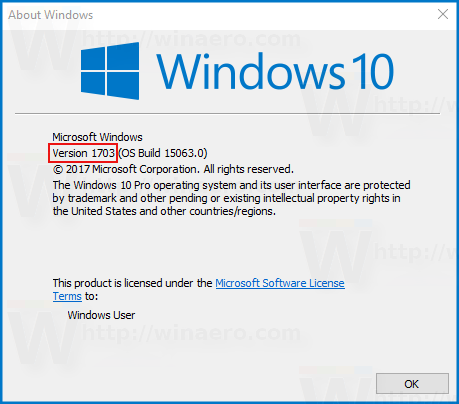
You can find the Windows 10 version number in the Registry. The Registry contains the most comprehensive data about the build number and operating system version. To see it, do the following:
Open Registry Editor and go to the following Registry key:
HKEY_LOCAL_MACHINE\SOFTWARE\Microsoft\Windows NT\CurrentVersion
Tip: See how to open the desired Registry key with one click.
In the right pane, you will find everything you need to know about Windows 10's version number (see the ReleaseId value):
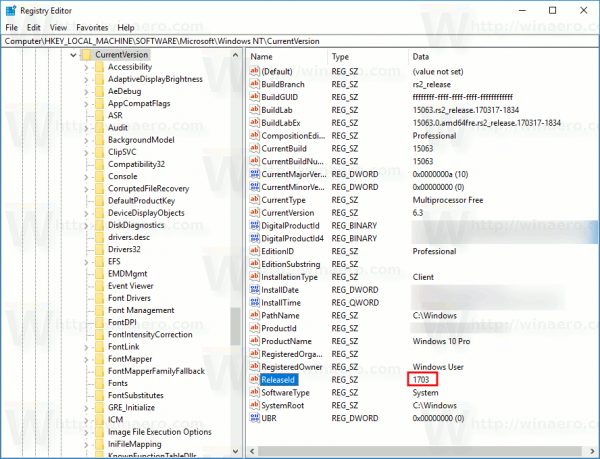
Finally, you can can find your Windows 10 version in Settings.
Open Settings and go to System - About. On the right, look for the Version line.
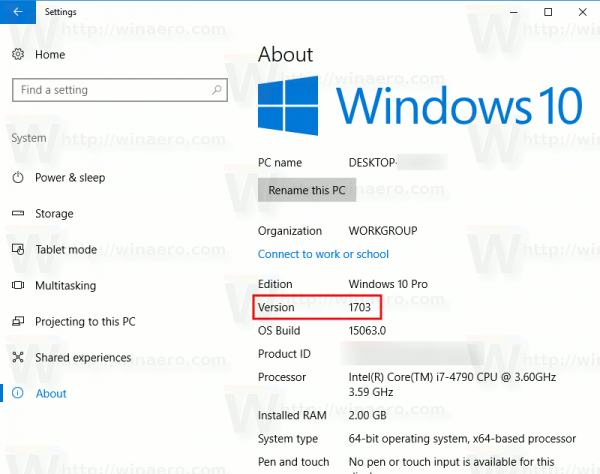
Tip: Windows 10 version is also accessible from the 'About' dialog of built-in apps like Notepad or Paint:
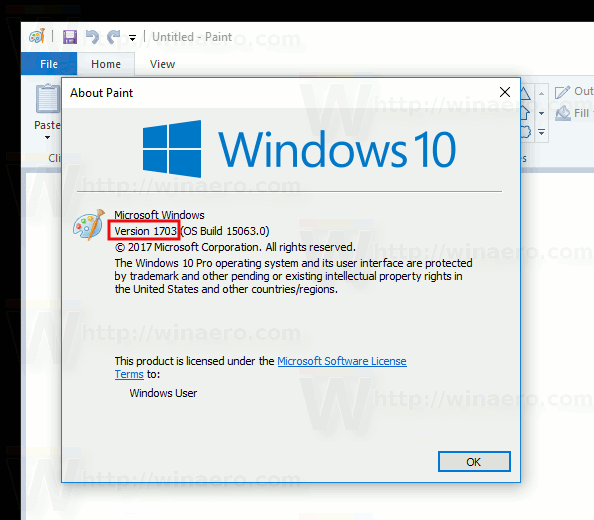
The same method can be used to find your Windows 10 edition and its build number.
Support us
Winaero greatly relies on your support. You can help the site keep bringing you interesting and useful content and software by using these options:

wow,,no insider..but where can i get link..? it is showing 403 error