With Windows 10, you need to restart your PC for fewer activities. If you installed some driver, made some system-wide setting change, installed updates or if you uninstalled a program, Windows may need to restart. Except for these tasks, you can mostly avoid doing a full shutdown or restart. If you are interested in finding your Windows 10 uptime, here is how it can be done.
Advertisеment
The total time for which your PC is turned on and operational since the last reboot is system up time. Note: the up time excludes the period during which your PC might be in sleep or hibernation. Here is how you can view the up time in Windows 10.
To find uptime in Windows 10, do the following.
Open the Task Manager app.
If you are using the new Task Manager, switch to the Performance tab. You can see the up time here live.
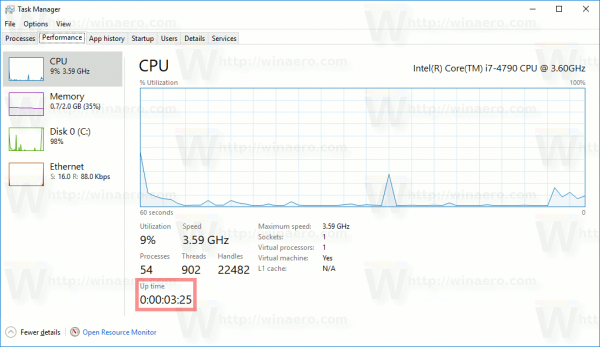
If you are using the classic (Windows 7-like) Task Manager in Windows 10, switch to the Performance tab. Under the System section, you can see the up time live.
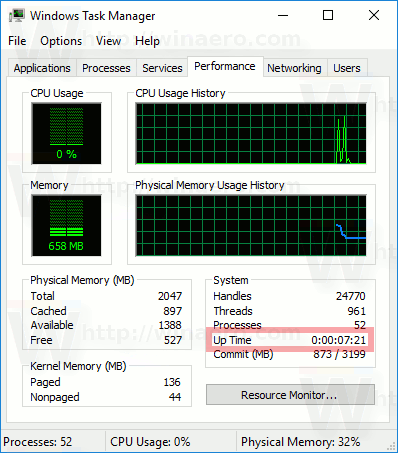
Alternatively, you can find the operating system's up time at the command prompt or PowerShell.
In PowerShell, it can be done as follows.
Open PowerShell and type or paste the following command:
((get-date) - (gcim Win32_OperatingSystem).LastBootUptime).ToString('g')In the output, you will find the operating system's up time. See the following screenshot:

At the command prompt, it can be done as follows.
Systeminfo is a console app bundled with Windows 10. It prints a lot of useful information at the command prompt including the computer's name, the installed operating system details, CPU information, the operating system uptime, and so on. To launch it, open a new command prompt and type
systeminfo
See the line System Boot Time. It displays the date and time at which the computer booted.
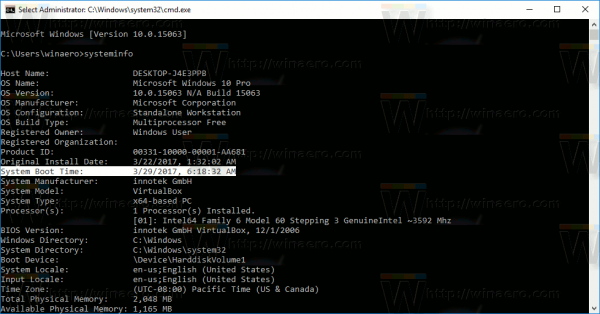
That's it.
Support us
Winaero greatly relies on your support. You can help the site keep bringing you interesting and useful content and software by using these options:

I think the easiest way is to use “uptime” in a cmd shell:
C:\>uptime
22:41:54 uptime 14:05:53
It works if you have downloaded the uptime utility from Microsoft.
It is not bundled with Windows by default.
I’m sorry: the uptime program is an external program and not build-in to Windows.
It is available at https://uptimeexe.codeplex.com/
Thanks for sharing,.. another tip with SystemInfo if you add the find string command at the end you get just the System Boot Time entry i.e.
Systeminfo | findstr /c:”System Boot Time”
:D
Yep, I used this findstr trick for Windows XP in the article How to see your PC system uptime live on Windows 8.1, Windows 8, Windows 7 and XP
Why people still mixing up time with boot time?
I’m trying to make a batch script to show the uptime and all that I found inline are articles that claim to show uptime but actually just says date and time of last boot