As you may already know, you may have different .NET framework versions installed simultaneously. Many modern apps are built using it, so certain apps may require its specific version. Without the proper .NET version, the app may run with issues or just won't start. Here are a number of ways to find which .NET framework versions you have installed.

Here is an example of a simple situation that makes you install multiple versions of .NET framework. Windows 10 comes with the .NET framework 4.5 pre-installed, but many apps developed in Vista and Windows 7 era require the .NET framework v3.5 installed along with 4.5. These apps will not run unless you will install the required version. When you try to run any such app, Windows will prompt you to download and install the missing dependencies from the Internet.
Advertisеment
Tip: Check out how to Offline install of .NET Framework 3.5 in Windows 10 using DISM and how to install it on Windows 11.
The .NET framework is a development platform that makes it easier for application developers to create various Desktop and Web applications and services for Windows. The .NET framework makes creating programs faster by providing a wide range of ready-to-use libraries, classes, and functions.
Find Installed .NET Framework Versions
To find which .NET Framework versions are installed, do the following.
- Open the Registry Editor app.
- Go to the following Registry key:
HKEY_LOCAL_MACHINE\SOFTWARE\Microsoft\NET Framework Setup\NDP. 💡See how to go to a Registry key with one click. - The installed versions are listed under the NDP subkey. E.g. on Windows 11, expanding the key will give you the v4 and v4.0 subkeys that represent a .NET component.
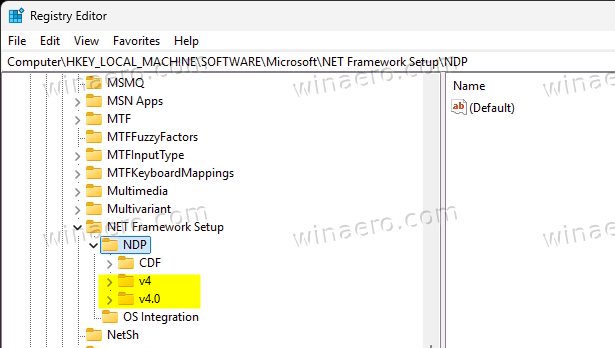
- Expand open the v4 key and see the the Version entry is under the v4\Client and v4\Full subkeys.
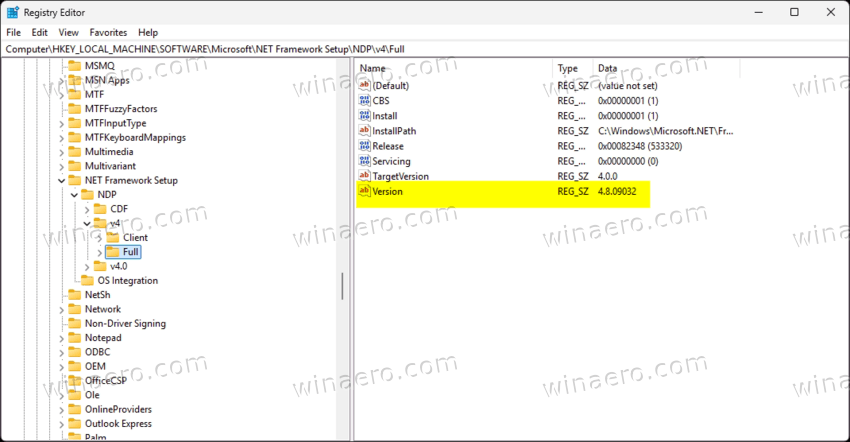
- Another value to check is the Release DWORD. You can decode it by using table below.
| Value of the Release DWORD | Version |
|---|---|
| 378389 | .NET Framework 4.5 |
| 378675 | .NET Framework 4.5.1 installed with Windows 8.1 or Windows Server 2012 R2 |
| 378758 | .NET Framework 4.5.1 installed on Windows 8, Windows 7 SP1, or Windows Vista SP2 |
| 379893 | .NET Framework 4.5.2 |
| On Windows 10 systems only: 393295 On all other OS versions: 393297 | .NET Framework 4.6 |
| On Windows 10 November Update systems only: 394254 On all other OS versions: 394271 | .NET Framework 4.6.1 |
| On Windows 10 Anniversary Update only: 394802 On all other OS versions: 394806 | .NET Framework 4.6.2 |
| On Windows 10 Creators Update only: 460798 On all other OS versions: 460805 | .NET Framework 4.7 |
| On Windows 10 Fall Creators Update only: 461308 On all other OS versions: 461310 | .NET Framework 4.7.1 |
| On Windows 10 April 2018 Update only: 461808 On all other OS versions: 461814 | .NET Framework 4.7.2 |
| On Windows 10 May 2019 Update and Windows 10 November 2019 Update: 528040 On Windows 10 May 2020 Update, October 2020 Update, May 2021 Update, November 2021 Update, and 2022 Update: 528372 On Windows 11 and Windows Server 2022: 528449 On all other Windows operating systems (including other Windows 10 operating systems): 528049 | .NET Framework 4.8 |
| On Windows 11 2022 Update and Windows 11 2023 Update: 533320 All other Windows operating systems: 533325 | .NET Framework 4.8.1 |
Digging the Registry may be not you way. So you may find more convenient a special PowerShell one-line script. Run in terminal and it will provide you with all the required information.
Find .NET Framework version with PowerShell
- Right-click the Windows logo button in the taskbar and select Terminal from the menu.
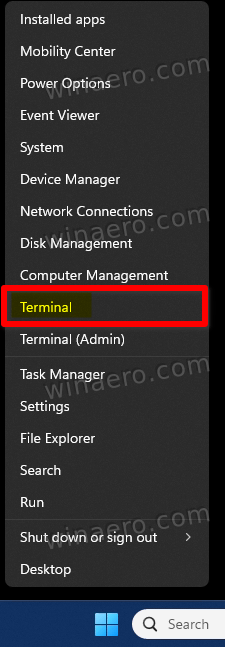
- In a PowerShell tab (Ctrl + Shift + 1) type the following command and hit Enter:
Get-ChildItem 'HKLM:\SOFTWARE\Microsoft\NET Framework Setup\NDP' -Recurse | Get-ItemProperty -Name Version,Release -EA 0 | where { $_.PSChildName -match '^(?!S)\p{L}'} | select PSChildName, Release, Version. - In the output, you will find all the installed .NET versions on your computer.
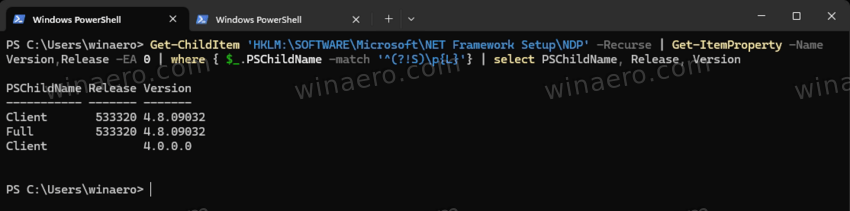
That's it.
What PowerShell does is just runs a query against the Windows Registry key. If you prefer old school tools for that, here's the same via the command prompt!
Find .NET Version with Command Prompt
- Press Win + R on the keyboard, and type
cmdin the Run window. - Type the following command and hit Enter:
reg query "HKEY_LOCAL_MACHINE\SOFTWARE\Microsoft\NET Framework Setup\NDP"|findstr "Version". - In the output, see the version values listed. They will clearly give you the idea what is the latest version of the platform you have installed, and what are the other versions available.
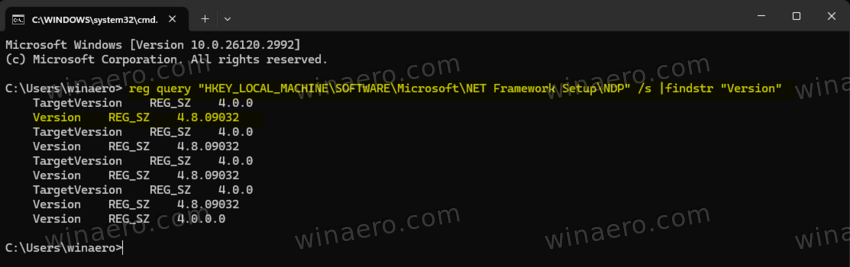
One more method is to use the Windows Features dialog (optionalfeatures.exe). While it doesn't expose much details, it will clearly tell you if you have the legacy .NET Framework 3.5 installed or not.
Using the Windows Features dialog
- Press Win + R on the keyboard and type
optionalfeaturesin the Run box.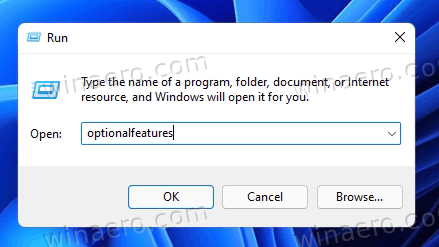
- In the Windows Features dialog, check the lines related to the .NET framework. They are at the top of the list.
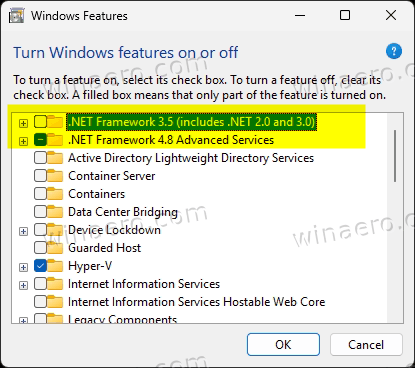
- Check the entries. The installed components have a version number in their names.
Finally, yet another simple method you can use is just to check DLL details in File Explorer. Pointing the file manager to the right file will tell you the needed information.
Using File Explorer
- Open File Explorer (Win + E) and paste this path to the address bar:
C:\Windows\Microsoft.NET\Framework.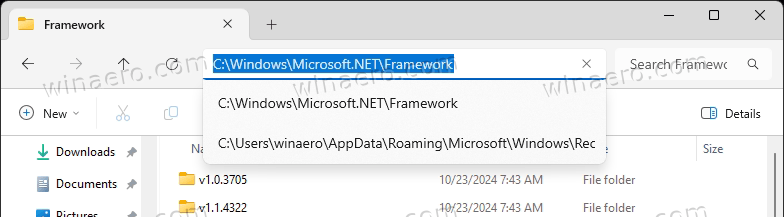
- In the search box, type mscorlib.dll and let File Explorer build the file list.
- Right-click each of the found files and select Properties from the menu.
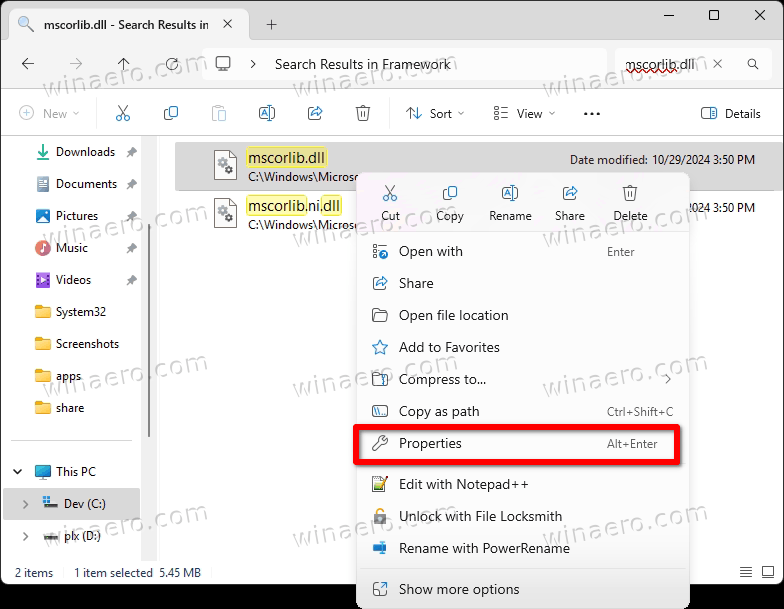
- In the Properties dialog, go to the Details tab.
- Finally, see the Product version line. This is what you are looking for.
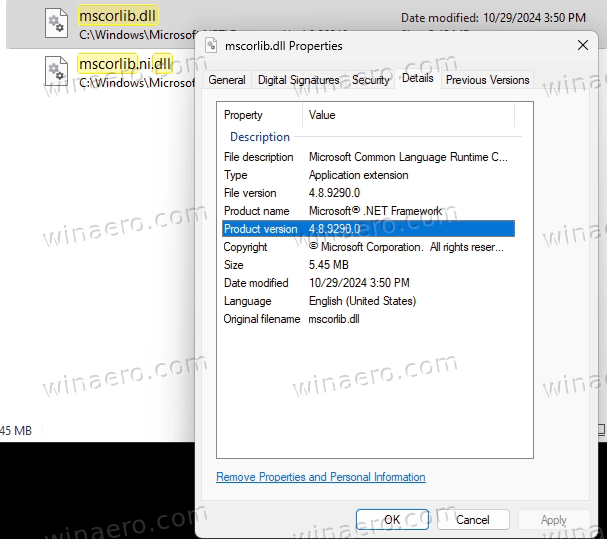
That's it.
Support us
Winaero greatly relies on your support. You can help the site keep bringing you interesting and useful content and software by using these options:
