For many versions, Windows has included an advanced security feature called Encrypting File System (EFS). It allows the user to store files and folders encrypted, so they will be protected from unwanted access. However, File Explorer doesn't offer a quick way to find all encrypted files stored on your drive. Here's an alternative solution.
Advertisеment
Encrypting File System (EFS) is a useful feature. Other user accounts cannot access your encrypted files, neither can anyone from the network or by booting into another OS and accessing that folder. This is the strongest protection which is available in Windows to protect individual files and folders without encrypting the whole drive.
When a folder or file is encrypted using Encrypting File System (EFS), the File Explorer app shows a pad lock overlay icon for such a file or folder.
![]()
Tip: File Explorer can show encrypted files in green color. You need to turn on this feature manually as described in the article Show Compressed and Encrypted Files in Color in Windows 10.
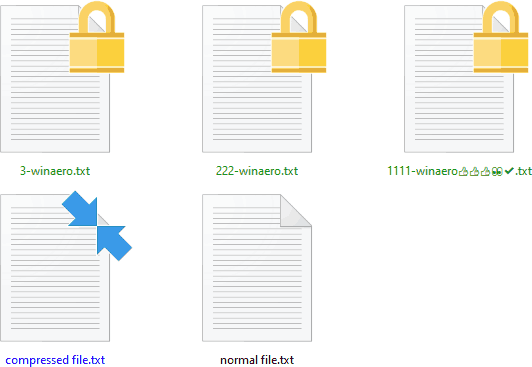
When you encrypt a folder, new files saved into that folder will automatically be encrypted.
Note: Encryption will be disabled for a folder, if you compress it, move it to a ZIP archive, or copy to a location that doesn't support NTFS encryption with EFS.
Sometimes it can be useful to quickly find all your encrypted files in a folder. In Windows XP, Vista, Windows 7, Windows 8 and Windows 10, there is a console utility called "cipher". It is a command line tool to work with encrypted files using EFS (Encrypting File System).
Here is how it can be done.
To Find All Encrypted Files in Windows 10,
- Open a new command prompt
- Type the following command:
cipher /u /n /h.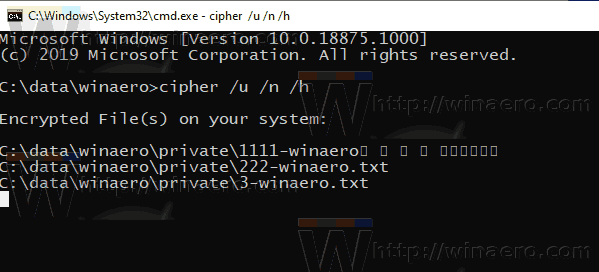
- The command will list your encrypted files.
You are done!
If you have plenty of files, it might be useful to save the list to a text file. Having a text file with the list of encrypted files makes it easy to find and check them out.
Execute the following command in the command prompt:
cipher /u /n /h > "%UserProfile%\Desktop\encrypted_files.txt"
This will create the file encrypted_files.txt on your desktop.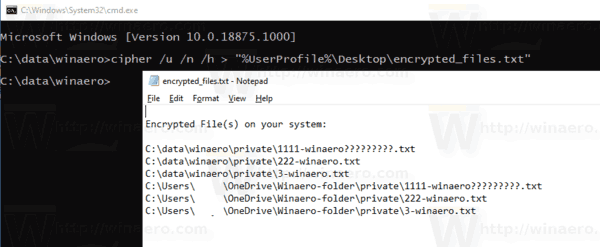
That's it.
Related articles:
- Remove File Ownership EFS Context Menu in Windows 10
- Encrypt Files and Folders using EFS in Windows 10
- How to add encrypt and decrypt commands in Windows 10 right click menu
- Decrypt Files and Folders using EFS in Windows 10
- How to remove Lock icon on files and folders in Windows 10
- Erase free space securely in Windows without third party tools
Support us
Winaero greatly relies on your support. You can help the site keep bringing you interesting and useful content and software by using these options:

If the files are indexed by Windows Search, can also find them using: encryptionstatus:encrypted in the Start menu.
Also the excellent Voidtools Everything has an option “Index file attributes” which is not enabled by default. When checked, all EFS-encrypted files from all NTFS volumes are instantly returned when you type: attrib:E