In Windows 10, it possible to add the "Energy Saver" option to Power Options in the classic Control Panel. It will allow configuring the display brightness level and battery charge level at which Energy Saver is turned on.
The option Energy Saver was present in the Power Options applet of the Control Panel in Windows 7 and Windows 8. However, Microsoft decided to remove it in Windows 10. Instead, the company recommends users to refer to the Settings app as described in the following article: How to Enable Battery Saver in Windows 10. It is intended to save your PC's battery by limiting background app activity and putting your device hardware in power saving mode.
If you want to restore the option, follow the instructions below.
To add Energy Saver to Power Options in Windows 10, do the following.
- Open Registry Editor.
- Go to the following key:
HKEY_LOCAL_MACHINE\SYSTEM\CurrentControlSet\Control\Power\PowerSettings\DE830923-A562-41AF-A086-E3A2C6BAD2DA
Tip: You can access any desired Registry key with one click.
- In the right pane, change the Attributes 32-bit DWORD value from 1 to 2. See the following screenshot:
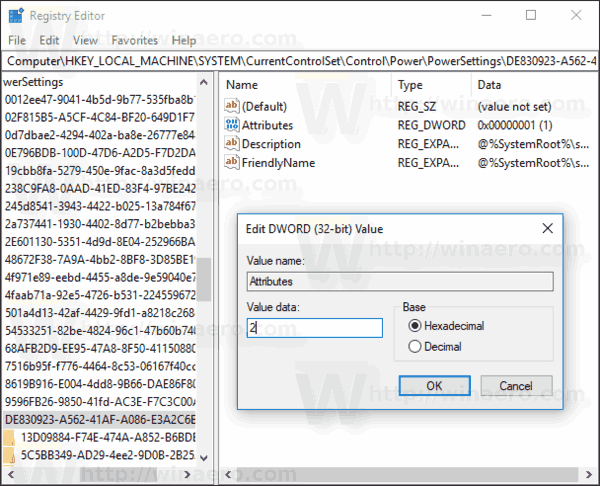
- Set the Attributes value to 2 under the next key:
HKEY_LOCAL_MACHINE\SYSTEM\CurrentControlSet\Control\Power\PowerSettings\DE830923-A562-41AF-A086-E3A2C6BAD2DA\13D09884-F74E-474A-A852-B6BDE8AD03A8
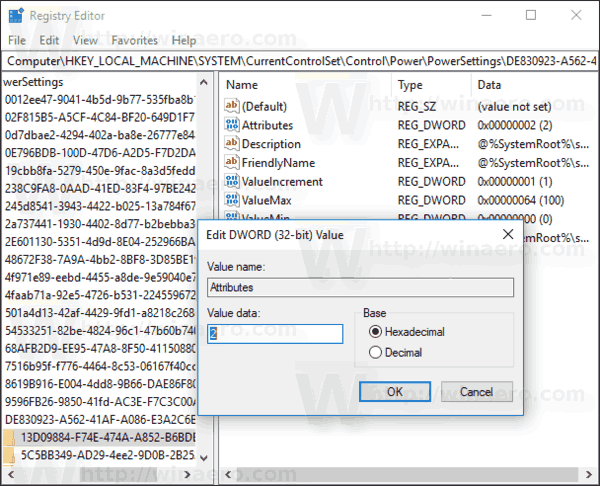
- Finally, set the Attributes value to 2 under the following key:
HKEY_LOCAL_MACHINE\SYSTEM\CurrentControlSet\Control\Power\PowerSettings\DE830923-A562-41AF-A086-E3A2C6BAD2DA\5C5BB349-AD29-4ee2-9D0B-2B25270F7A81
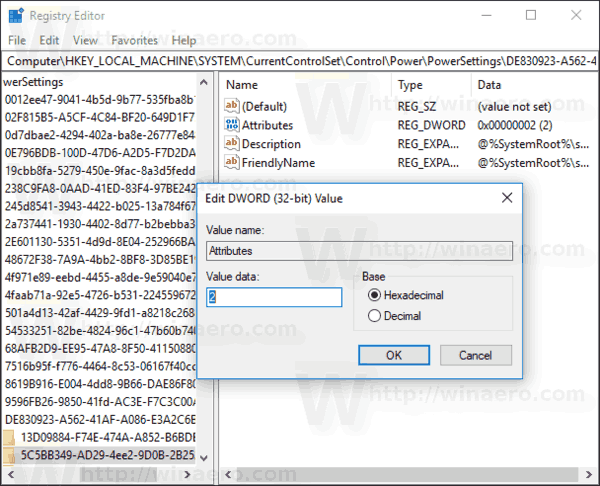
Once you make these changes, "Energy Saver" will appear in Power Options.
Tip: you can open advanced settings of a power plan directly in Windows 10.
Before: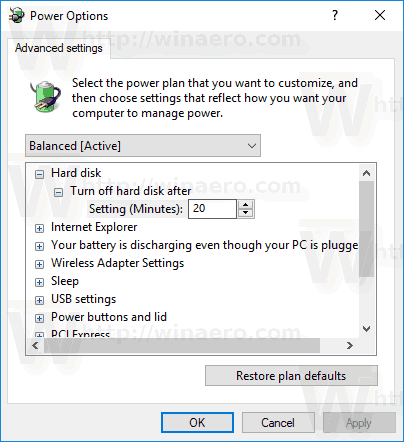
After: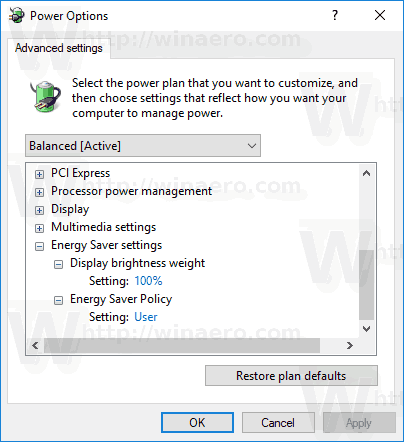
To remove the option you added, set the data value of Attributes back to 1.
To save your time, you can download these ready-to-use Registry files:
That's it.
Support us
Winaero greatly relies on your support. You can help the site keep bringing you interesting and useful content and software by using these options:

To Energy Saver to Power Options in Windows 10, do the following.
“add” is missing.
Thanks