How to Turn On or Off Week Numbers in Windows 10 Calendar
Windows 10 has a Calendar app pre-installed out of the box. It is available in the Start menu. Occasionally, it receives updates from the Microsoft Store. It is useful for those who need just a basic calendar app for storing important events, appointments, holidays etc. If needed, you can enable week numbers for the Calendar app.
Advertisеment
For your convenience, you can enable week numbers for the Calendar app. They will appear in a new column in the main calendar view.
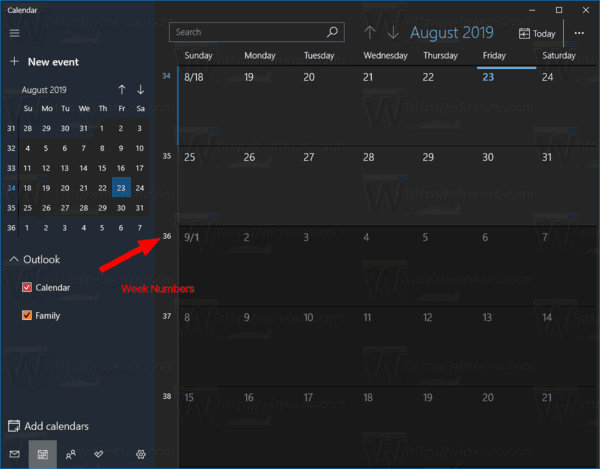
To Enable Week Numbers for Calendar app in Windows 10,
- Launch the Calendar app from the Start menu.
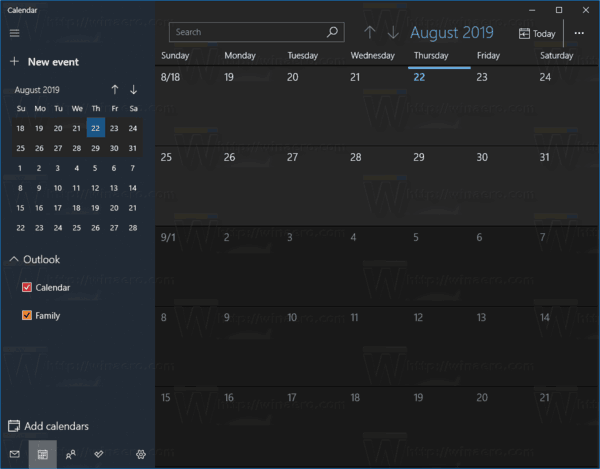
- Click on the Settings icon in the left pane (the button with the gear icon).
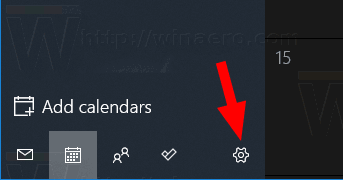
- In Settings, click on Calendar Settings.
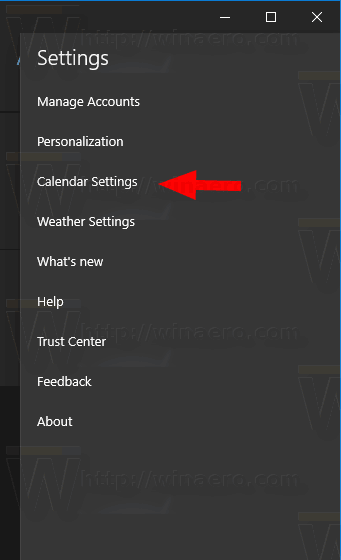
- Scroll down to the Week Numbers option.
- By default it is set to Off, but you can turn on week numbers by selecting First Day of Year, First Full Week, or First Four-Day Week for what you want.
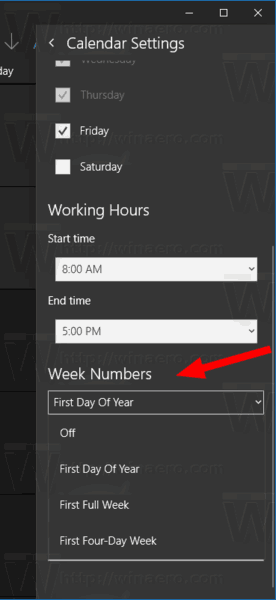
- Now you can leave the Settings pane.
You are done!
Note: While Mail and Calendar for Windows 10 supports Outlook, Exchange, and Office 365 accounts, they are separate applications from Outlook or Outlook.com.
You can find the Mail and Calendar app on Microsoft Store.
Related articles:
- Create New Event in Calendar in Windows 10
- Change First Day of Week in Windows 10 Calendar
- Prevent Cortana from Accessing Contacts, Email, and Calendar in Windows 10
- Disable App Access To Calendar In Windows 10
- Disable Calendar Agenda in Windows 10
- Make Windows 10 Calendar show national holidays
Support us
Winaero greatly relies on your support. You can help the site keep bringing you interesting and useful content and software by using these options:
