How to Enable Two-Page View for PDF Files in Google Chrome (Two-up view).
Starting in version 82, which is in Canary as of this writing, Google Chrome includes a new option to open PDF files in a two-page view. The option is hidden behind a flag. Here's how to enable it.
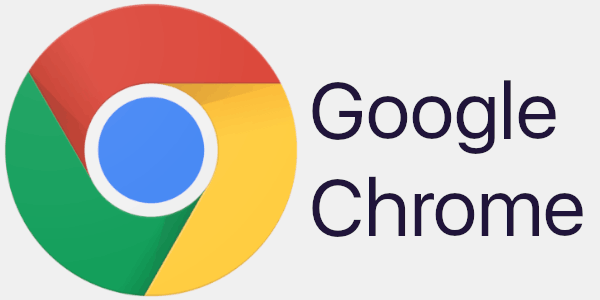
Chrome, and other Chromium-based browsers, come with an integrated PDF viewer. This useful feature allows the user to avoid installing an extra PDF viewer app, providing essential functions, including the ability to print the PDF files. For files opened directly from a web site, there is a save button to download and save them locally.
Advertisеment
One of the new features landed in Chrome Canary with version 82 is the ability to read PDFs in a two-page view. This new mode is traditionally hidden behind a flag, as Google devs consider it as a work-in-progress.
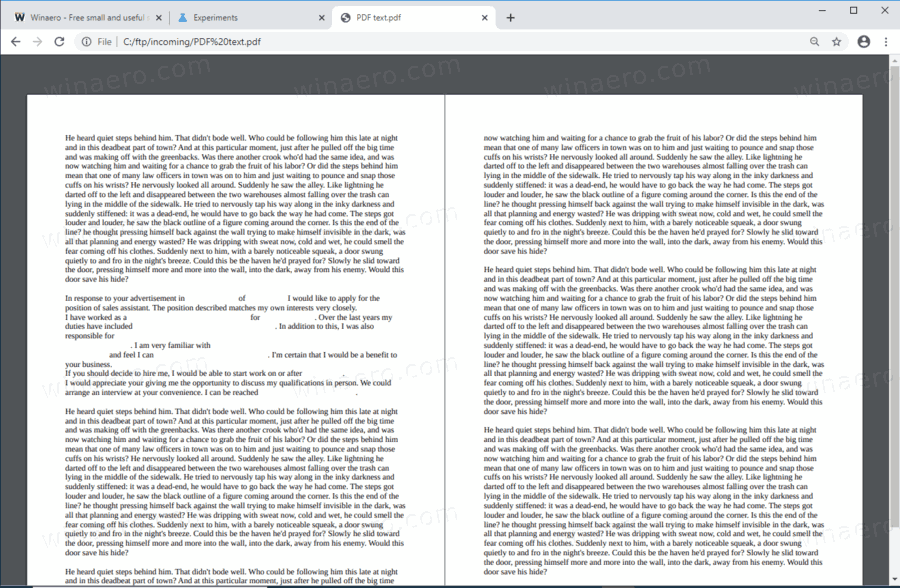
Note: If you have blurry fonts in Chrome 80's file open/save dialog windows, here is a fix. Also, Google has postponed Chrome releases due to the ongoing Coronavirus crisis.
Google Chrome comes with a number of useful options which are experimental. They are not supposed to be used by regular users but enthusiasts and testers can easily turn them on. These experimental features can significantly improve the user experience of the Chrome browser by enabling additional functionality. To enable or disable an experimental feature, you can use hidden options called 'flags'.
In our case, you need to enable the chrome://flags/#pdf-two-up-view flag. Here are the steps.
To Enable Two-Page View for PDF Files in Google Chrome,
- Open the Google Chrome browser.
- Type the following text in the address bar:
chrome://flags/#pdf-two-up-view. - Select Enabled from the drop-down list next to the PDF Two-up view flag.
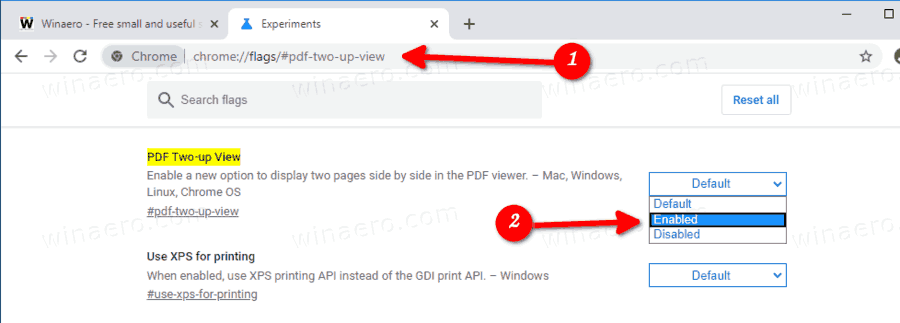
- Restart the browser when prompted.

You are done!
Now, open a PDF file, and you will see a new button with a pencil icon named 'Two-up view'. Click on it to enable the new view. See the following screenshot:
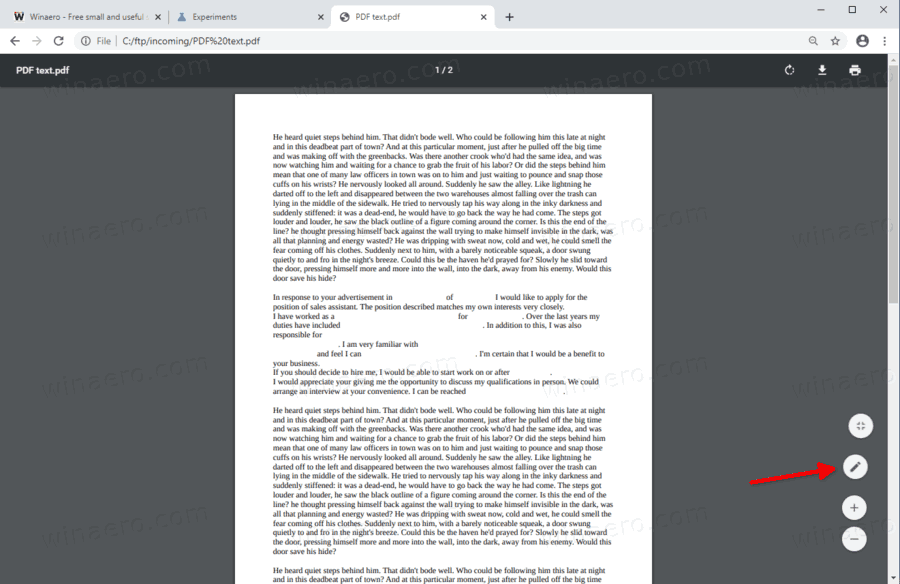
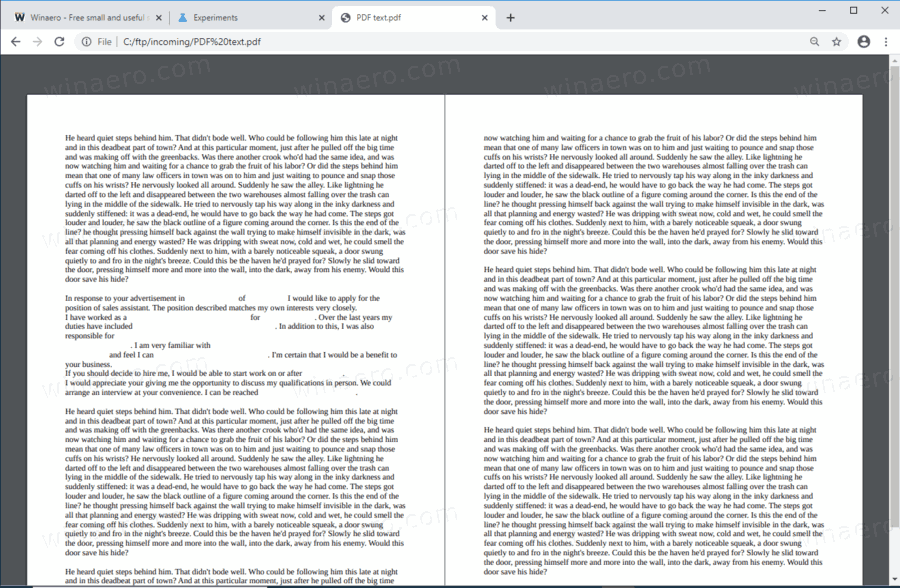
Click on the same button to restore the single page view.
This new option is available in Chrome/Chromium on Windows, Linux, and Mac.
As of now, the stable branch of Chrome hosts version 80, which comes with a number of new features, including Heavy Ad Intervention, Quieter Notification Permission Prompts, and Tab Groups.
You might be interested in reading what else is new in Google Chrome 80. Check out the following post:
Google Chrome 80 Is Out, Here Are The Changes
Articles of interest:
- Enable Quieter Notification Permission Prompts in Google Chrome
- Enable Tab Groups In Google Chrome
- Enable WebUI Tab Strip In Google Chrome
- Enable Shared Clipboard In Google Chrome
- Enable Tab Freezing in Google Chrome
- Enable QR Code Generator For Page URL in Google Chrome
- Enable DNS over HTTPS in Chrome (DoH)
- Enable Tab Thumbnail Previews in Google Chrome
- Disable Tab Hover Cards Previews in Google Chrome
- Create Google Chrome Incognito Mode Shortcut
- Force Enable Guest Mode in Google Chrome
- Start Google Chrome Always in Guest Mode
- Enable Color and Theme for New Tab Page in Google Chrome
- Enable Global Media Controls in Google Chrome
- Enable Dark Mode for Any Site In Google Chrome
- Enable Volume Control and Media Key Handling in Google Chrome
- Enable Reader Mode Distill page in Google Chrome
- Remove Individual Autocomplete Suggestions in Google Chrome
- Turn On or Off Query in Omnibox in Google Chrome
- Change New Tab Button Position in Google Chrome
- Disable New Rounded UI in Chrome 69
- Enable Native Titlebar in Google Chrome in Windows 10
- Enable Picture-in-Picture mode in Google Chrome
- Enable Material Design Refresh in Google Chrome
- Enable Emoji Picker in Google Chrome 68 and above
- Enable Lazy Loading in Google Chrome
- Permanently Mute Site in Google Chrome
- Customize New Tab Page in Google Chrome
- Disable Not Secure Badge for HTTP Web Sites in Google Chrome
- Make Google Chrome Show HTTP and WWW parts of URL
Support us
Winaero greatly relies on your support. You can help the site keep bringing you interesting and useful content and software by using these options:
