Here's how you can enable the new "Open with" dialog in Windows 11, which is available starting in build 25151. Actually, it was first introduced back in build 22567, but Microsoft later excluded it from the OS. Now it is back.
Advertisеment
Microsoft is reworking the familiar "Open with" dialog that opens when you try open a file with an alternative app. E.g. if you want to open an RTF file in WordPad instead of Microsoft Word, you use that right-click menu in File Explorer.
Microsoft has decided to update the dialog to make it use the Windows 11 style and look. The new dialog now supports light and dark theme.
It is also less confusing, as it includes two buttons with clear names, "Always" and "Just once". Such choice of actions is widely used these days on other platforms, e.g. on Android.
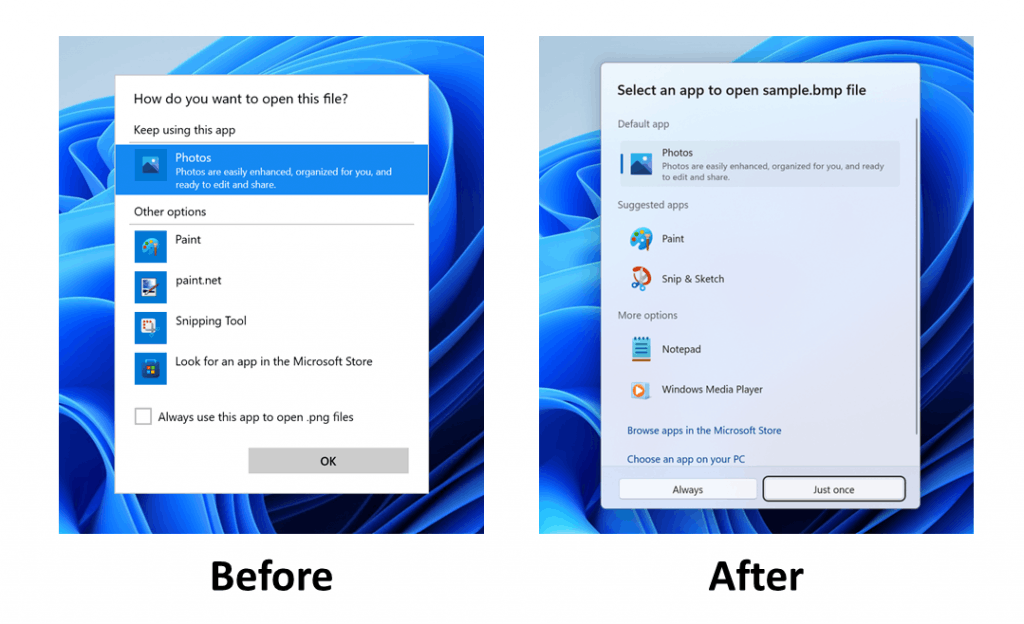
Earlier, Microsoft excluded the new app picker from the Insider Preview releases, as they wanted to further improve it and make it more reliable. Now it is back, but again isn't available out of the box. To get it, you need activate a hidden feature.
The below steps are also tested in build 22621.317 (Release Preview), build 26622.440 (Beta), and build 25151+ (Dev). In all these builds include the new menu, but it is hidden from the majority of users. Microsoft does A/B testing, so the feature may not be available to all users.
To enable the new "Open with" window, do the following.
Enable new Open with dialog in Windows 11
- Open this GitHub page and download the ViveTool app.
- Unpack it to any convenient folder location. E.g. c:\ViveTool.
- Open Windows Terminal as Administrator by pressing Win + X and selecting Terminal (Admin).
- Issue the following command:
c:\ViveTool\vivetool.exe /enable /id:36302090. - Restart the computer to apply the change.
Done.
The undo command that disables the new dialog is c:\ViveTool\vivetool.exe /disable /id:36302090.
Note: In the example above, I am using the command syntax for the ViveTool 0.3.1 release. If you are dealing with an older version of the app, it has a different syntax.
For ViveTool 0.2.1 and older use these commands:
-
vivetool addconfig 36302090 2- enable the new app picker. -
vivetool delconfig 36302090- disable the new Open with dialog.
It is possible that we will soon see this new dialog not only in Insider releases, but in the Beta channel that now hosts Windows 11 version 22H2. For that, the company may release a special patch, like they did for Spotlight wallpapers on desktop.
Support us
Winaero greatly relies on your support. You can help the site keep bringing you interesting and useful content and software by using these options:

Glad to see the removal of tiles. Hopefully they’ll remove the tiles from store app desktop shortcuts eventually.
Let’s hope they won’t revert that addition again. Otherwise it looks fine.
For some reason, I used to had it in as early as 22622.436 and nowadays, I don’t have it. Is this still in A/B testing?
yes it is