How to Enable Tab Groups In Google Chrome
Starting in Google Chrome 80 the browser introduces a new GUI feature - Tab Grouping. It allows combining individual tabs into visually organized groups. Tab Grouping is enabled to a small group of users, but you can add it to your browser if it is not visible by default.
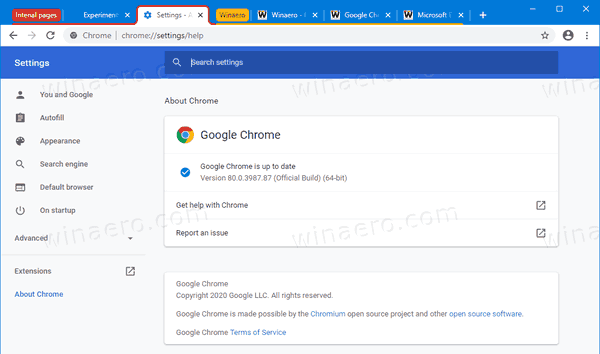
If you browse plenty of web sites, you have to deal with many tabs. Obviously, it is an annoying task to find a tab you have opened some time ago. Even if you try to categorize them into different browser windows, this only increases the clutter.
Advertisеment
That's why Google is working on the Tab Grouping feature. It will allow you to easily differentiate a group of tabs united by the same topic by giving a name for the group, and by setting a color of your choice for tabs.
To Enable Tab Groups In Google Chrome,
- Open the Google Chrome browser.
- Type the following text in the address bar:
chrome://flags/#tab-groups. - Select Enabled from the drop down list next to the Tab Groups option.
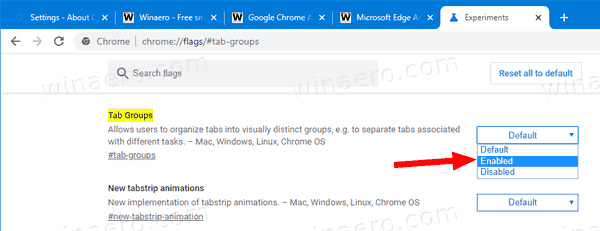
- Restart the browser when prompted.

You are done. Now, let's briefly review the new feature.
How to Use Tab Groups In Google Chrome
- Right-click a tab you want to add to a new group.
- Select Add to new group from the context menu.
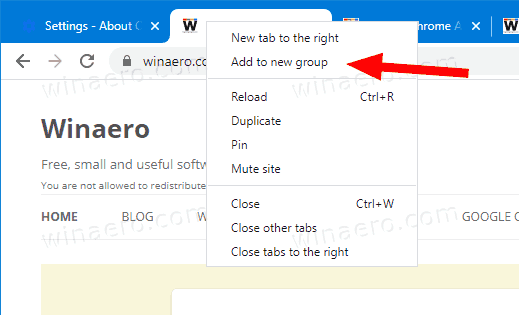
- Right-click another tab, and select Add to existing group to group it with the previous tab.
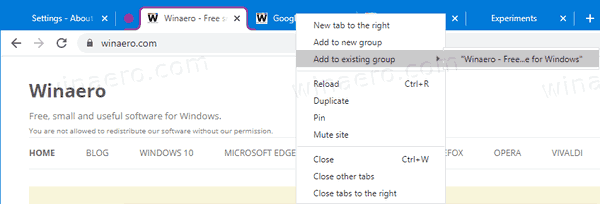
- Now, click on the Group indicator in the tab bar (the purple circle in my case). This will open a new dialog.
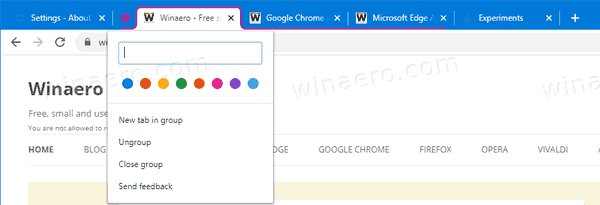
- Specify the desired Tab Group name and its color if you want.
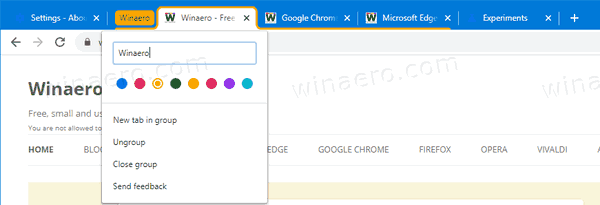
- Also, you can ungroup the tabs, or close all the tabs in the group using that menu.
That's it.
You might be interested in reading what else is new in Google Chrome 80. Check out the following post:
Google Chrome 80 Is Out, Here Are The Changes
Articles of interest:
- Enable WebUI Tab Strip In Google Chrome
- Enable Shared Clipboard In Google Chrome
- Enable Tab Freezing in Google Chrome
- Enable QR Code Generator For Page URL in Google Chrome
- Enable DNS over HTTPS in Chrome (DoH)
- Enable Tab Thumbnail Previews in Google Chrome
- Disable Tab Hover Cards Previews in Google Chrome
- Create Google Chrome Incognito Mode Shortcut
- Force Enable Guest Mode in Google Chrome
- Start Google Chrome Always in Guest Mode
- Enable Color and Theme for New Tab Page in Google Chrome
- Enable Global Media Controls in Google Chrome
- Enable Dark Mode for Any Site In Google Chrome
- Enable Volume Control and Media Key Handling in Google Chrome
- Enable Reader Mode Distill page in Google Chrome
- Remove Individual Autocomplete Suggestions in Google Chrome
- Turn On or Off Query in Omnibox in Google Chrome
- Change New Tab Button Position in Google Chrome
- Disable New Rounded UI in Chrome 69
- Enable Native Titlebar in Google Chrome in Windows 10
- Enable Picture-in-Picture mode in Google Chrome
- Enable Material Design Refresh in Google Chrome
- Enable Emoji Picker in Google Chrome 68 and above
- Enable Lazy Loading in Google Chrome
- Permanently Mute Site in Google Chrome
- Customize New Tab Page in Google Chrome
- Disable Not Secure Badge for HTTP Web Sites in Google Chrome
- Make Google Chrome Show HTTP and WWW parts of URL
Support us
Winaero greatly relies on your support. You can help the site keep bringing you interesting and useful content and software by using these options:

Nice feature indeed, but they could add an option to collapse the whole group too for easy navigation when using several tabs.
Unless they add this feature, I feel like grouping tabs is kind of pointless. I’ve been waiting for them to add the ability to collapse for a while. Hopefully its part of their plans…
Groups won’t pin (to save space) so it’s useless. Takes up more space with them as you now have an additional “tab” which is the group name. Also, when you add pined tabs into groups they become unpinned. When you try to pin them again, they jump out of the group. The only way to keep a pinned tab in a group is to drag the pinned tab to the group.