The taskbar is the classic user interface element in Windows. First introduced in Windows 95, it exists in all Windows versions released after it. The main idea behind the taskbar is to provide a useful tool to show all running apps and open windows as tasks and switch quickly between them. In this article, we will see how to change the size of taskbar buttons in Windows 10 and make them smaller.
Advertisеment
In Windows 10, the taskbar may contain the Start menu button, the search box or Cortana, the task view button, the system tray and various toolbars created by the user or third-party apps. For example, you can add the good old Quick Launch toolbar to your taskbar.
Windows 10 allows having smaller taskbar buttons. This option reduces the taskbar height, which is very useful when you have a small display. For example, if you are using an ultrabook or netbook and would like to get more room for your browser's windows, this option is handy. By default, Windows 10 comes with big taskbar buttons, but you can easily change them to make them smaller.
These are the default taskbar buttons.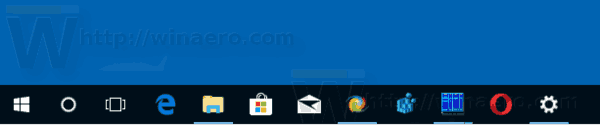
The next image demonstrates the small taskbar buttons feature.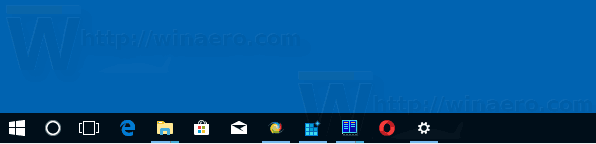
To enable small taskbar buttons in Windows 10, do the following.
- Open Settings.
- Go to Personalization - Taskbar.
- On the right, turn on the option Use small taskbar buttons. This will make your taskbar buttons smaller instantly.
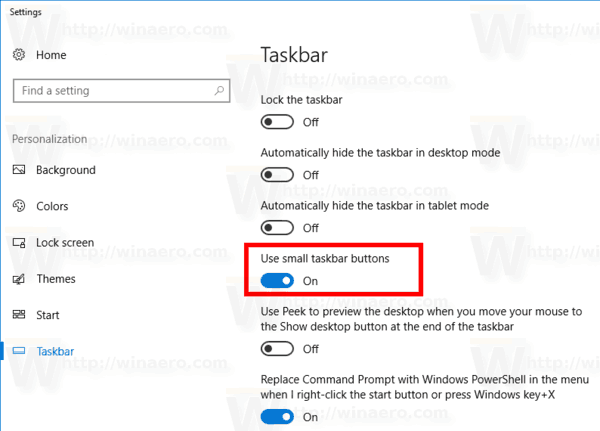
- To restore the default size of the taskbar, disable the Use small taskbar buttons option.
You are done.
Alternatively, you can apply a Registry tweak.
- Open the Registry Editor app.
- Go to the following Registry key.
HKEY_CURRENT_USER\SOFTWARE\Microsoft\Windows\CurrentVersion\Explorer\Advanced
See how to go to a Registry key with one click.
- On the right, create a new 32-Bit DWORD value TaskbarSmallIcons.
Note: Even if you are running 64-bit Windows you must still create a 32-bit DWORD value.
Set its value data to 1 to enable the small taskbar buttons feature.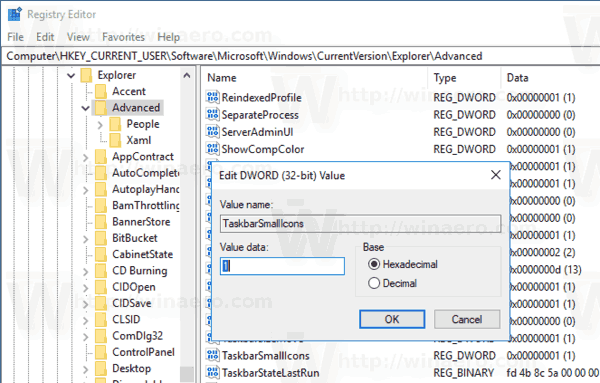
- A value data of 0 will restore the default size of the taskbar.
- To make the changes done by the Registry tweak take effect, you need to sign out and sign in again to your user account. Alternatively, you can restart the Explorer shell.
To save your time, you can download the following Registry files.
That's it.
Support us
Winaero greatly relies on your support. You can help the site keep bringing you interesting and useful content and software by using these options:
If you like this article, please share it using the buttons below. It won't take a lot from you, but it will help us grow. Thanks for your support!
Advertisеment
