How to Enable Shared Clipboard In Google Chrome
Starting in Chrome 78, the browser has a hidden feature that allows you to share your clipboard contents via the Google Account used in Chrome for synchronization. Today, we will see how to activate it in Google Chrome.
Advertisеment
The Shared Clipboard feature in Chrome supports data exchange between various platforms and operating systems, e,g, you can access your Desktop PC clipboard contents with Chrome on Android. According to Google, the data is protected by end-to-end encryption, which will prevent anyone from accessing it.
At the time of this writing, the actual stable version of the browser is Google Chrome 79. The Shared Clipboard feature is hidden and need to be manually activated before you can give it a try.
The feature requires the same browser version running on both devices, e.g. Chrome 79 Desktop, and Chrome 79 on Android. Also, you need be signed with the same Google Account, since the Share Clipboard feature uses it to transfer the clipboard contents.
When enabled, you will be able to 'copy' the selected text directly to a linked device from the context menu, as shown below.
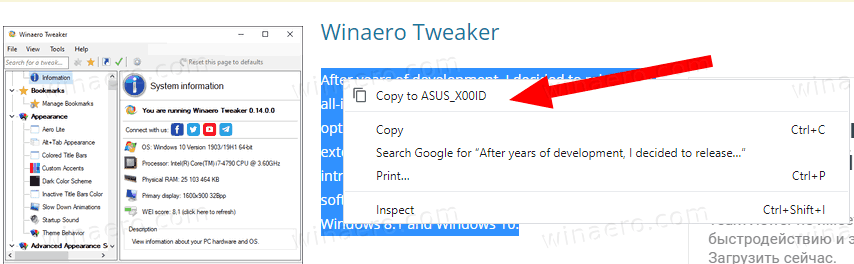
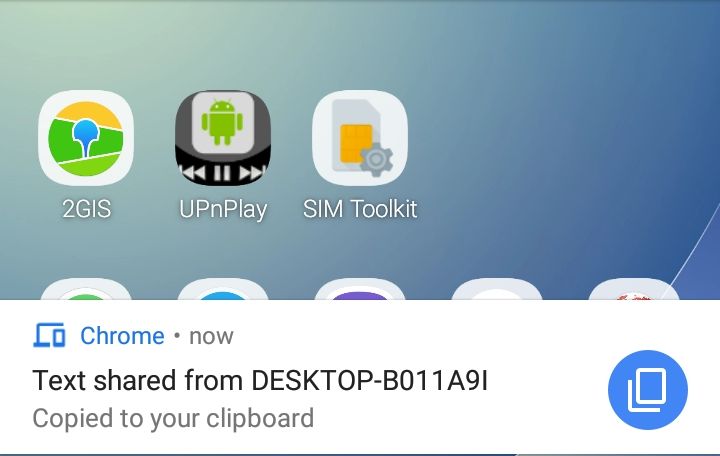
Google Chrome comes with a number of useful options which are experimental. They are not supposed to be used by regular users but enthusiasts and testers can easily turn them on. These experimental features can significantly improve the user experience of the Chrome browser by enabling additional functionality. To enable or disable an experimental feature, you can use hidden options called 'flags'.
- Open the Google Chrome browser.
- Type the following text in the address bar:
chrome://flags#shared-clipboard-receiver. - Select Enabled from the drop down list next to the Enable receiver device to handle shared clipboard feature option.
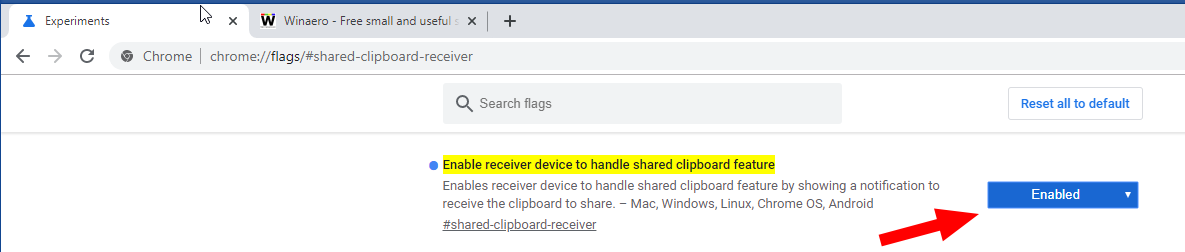
- Similarly, enable the flag
chrome://flags#shared-clipboard-uinamed Enable shared clipboard feature signals to be handled.
- Finally, enable the flag Sync Clipboard service accessible by the address
chrome://flags#sync-clipboard-service.
- Restart the browser.

You are done. The Shared Clipboard feature is now enabled on your Desktop in Google Chrome.
Note: Running Chrome on Android? Enable the flags chrome://flags#shared-clipboard-receiver and chrome://flags#shared-clipboard-ui.
That's it.
Articles of interest:
- Enable Tab Freezing in Google Chrome
- Enable QR Code Generator For Page URL in Google Chrome
- Enable DNS over HTTPS in Chrome (DoH)
- Enable Tab Thumbnail Previews in Google Chrome
- Disable Tab Hover Cards Previews in Google Chrome
- Create Google Chrome Incognito Mode Shortcut
- Force Enable Guest Mode in Google Chrome
- Start Google Chrome Always in Guest Mode
- Enable Color and Theme for New Tab Page in Google Chrome
- Enable Global Media Controls in Google Chrome
- Enable Dark Mode for Any Site In Google Chrome
- Enable Volume Control and Media Key Handling in Google Chrome
- Enable Reader Mode Distill page in Google Chrome
- Remove Individual Autocomplete Suggestions in Google Chrome
- Turn On or Off Query in Omnibox in Google Chrome
- Change New Tab Button Position in Google Chrome
- Disable New Rounded UI in Chrome 69
- Enable Native Titlebar in Google Chrome in Windows 10
- Enable Picture-in-Picture mode in Google Chrome
- Enable Material Design Refresh in Google Chrome
- Enable Emoji Picker in Google Chrome 68 and above
- Enable Lazy Loading in Google Chrome
- Permanently Mute Site in Google Chrome
- Customize New Tab Page in Google Chrome
- Disable Not Secure Badge for HTTP Web Sites in Google Chrome
- Make Google Chrome Show HTTP and WWW parts of URL
Thanks to Opennet.
Support us
Winaero greatly relies on your support. You can help the site keep bringing you interesting and useful content and software by using these options:
