How to Enable or Disable Web Widget of Microsoft Edge in Windows 10.
Microsoft has added one more feature to the Edge browser that runs a Web Widget right in the Windows 10 taskbar. It provides direct access to the Bing search, and also displays recent news and a weather forecast. The information appears in a small window that can be minimized to the taskbar.
Advertisеment
The user can change what the Web Widget shows, e.g. they can customize which news they want to see and for which location they want to see the weather information. The idea to make this information available at a glance, without opening the browser to get news or perform an online search. Here's how it looks.
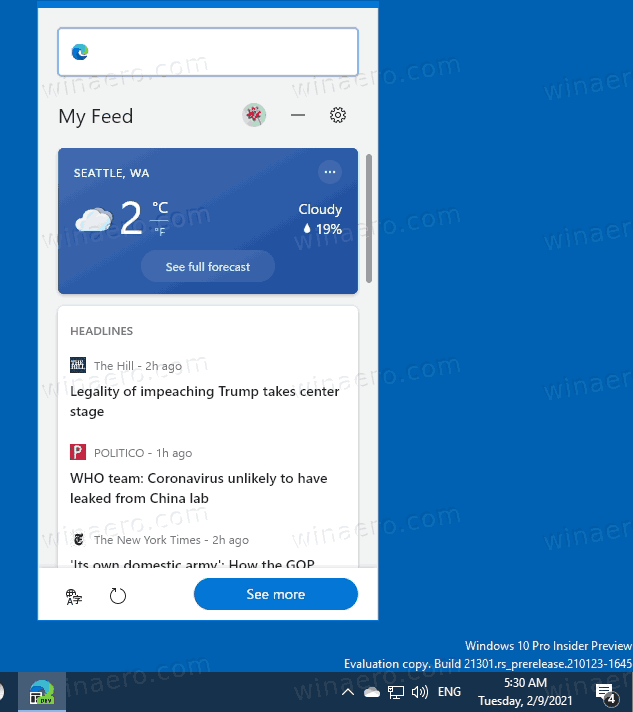
Microsoft appears to be experimenting with how to better show news in Windows 10. In fact, the new Web Widget replicates the functionality of the News and Interests taskbar feature.
At the moment of this writing, the Web Widget is under a controlled feature roll-out, so it means that some Insiders may not get it available. Here, I have it enabled in Microsoft Edge Dev. Other Insiders report that they have it in a Canary build. The new feature, when available, can be enabled and disabled in Edge settings. It was disabled for me by default.
This post will show you how to disable or enable the Web Widget of Microsoft Edge in Windows 10.
To Enable or Disable Web Widget of Microsoft Edge in Windows 10
- Open the Edge browser.
- Click on the menu button (Alt + F) and select Settings from the menu.

- In the left pane, click on New Tab Page.
- On the right, turn on (enable) or off (disable) the Show Web widget when you start your computer option for what you want.
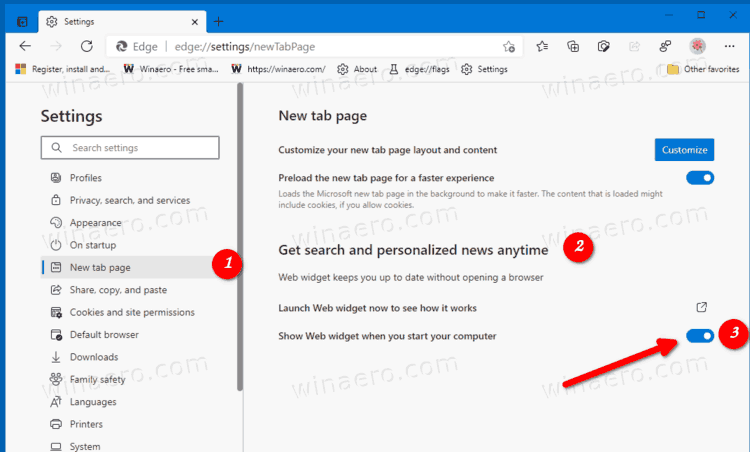
- You can now close the Settings tab in Edge.
You are done.
Also, you can launch the Web Widget directly without enabling it first. Microsoft Edge provides an option for that.
How to directly launch Web Widget
- Open the Edge menu (Alt + F) and select Settings.
- Go to the New Tab Page section on the left.
- On the right, go to the Get search and personalized news anytime
section. - Click on the Launch Web widget now to see how it works link to open the Web Widget.
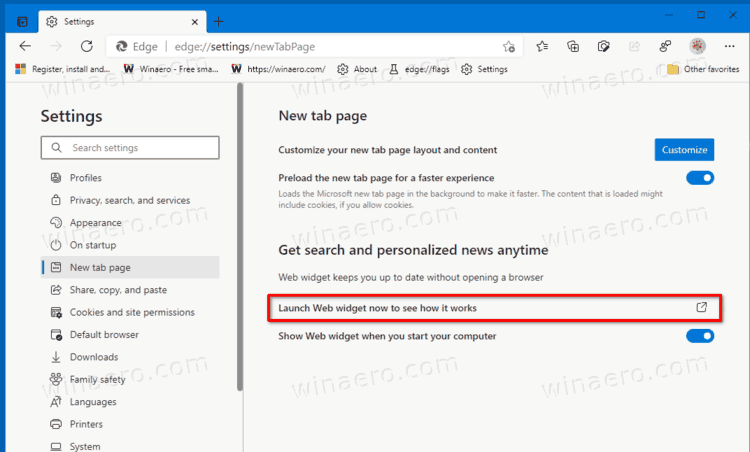
- The Web Widget is now running on your desktop.
- Alternatively, use the following command line:
path\to\msedge.exe --no-startup-window --web-widget-startup-launch. You can use it to create a shortcut for the widget.
Currently, the web widget is still an experimental feature of the Edge browser. Microsoft hasn't announced this yet. The company's plans for this feature are unclear.
Support us
Winaero greatly relies on your support. You can help the site keep bringing you interesting and useful content and software by using these options:

There is no date on this blog, but in July 2021 the instructions are outdated already, since Edge doesn’t show these switches anymore.
There dates in the blog. They are just below the text.
This had always been like that, since 2013.
And yet people keep complaining.
The switches a bit changed. Use the following:
msedge.exe --no-startup-window --web-widget-startup-launchI will update the posts.
Maybe they keep complaining because the date isn’t prominent enough. Don’t blame the users, blame the design.