How to Enable or Disable History and Favorites Suggestions in Edge Address Bar
Microsoft Edge now allows you to include or exclude favorites, history entries, and other browsing data from suggestions you see when typing in the address bar of the browser. The appropriate option is now available in the privacy section of Edge's settings.
Advertisеment
Microsoft Edge is now a Chromium-based browser with a number of exclusive features like Read Aloud and services tied to Microsoft instead of Google. The browser has already received a few updates, with support for ARM64 devices in Edge Stable 80. Also, Microsoft Edge is still supporting a number of aging Windows versions, including Windows 7, which has recently reached its end of support. Check out Windows Versions Supported by Microsoft Edge Chromium and Edge Chromium latest roadmap. Finally, interested users can download MSI installers for deployment and customization.

For pre-release versions, Microsoft is currently using three channels to deliver updates to Edge Insiders. The Canary channel receives updates daily (except Saturday and Sunday), the Dev channel is getting updates weekly, and the Beta channel is updated every 6 weeks. Microsoft is going to support Edge Chromium on Windows 7, 8.1 and 10, alongside macOS, Linux (coming in the future) and mobile apps on iOS and Android. Windows 7 users will receive updates until July 15, 2021.
By default, Microsoft Edge shows entries from history, favorites, and other browsing data when you type in the address bar. Microsoft has added a new toggle option to Settings that allows excluding this information from suggestions. I am having this option in Edge Canary (see the list of actual Edge versions below).
To Enable or Disable History and Favorites Suggestions in Edge Address Bar
- Open Microsoft Edge.
- Click on the Settings button (Alt + F) and select Settings from the menu.

- On the left, click on Privacy and services.
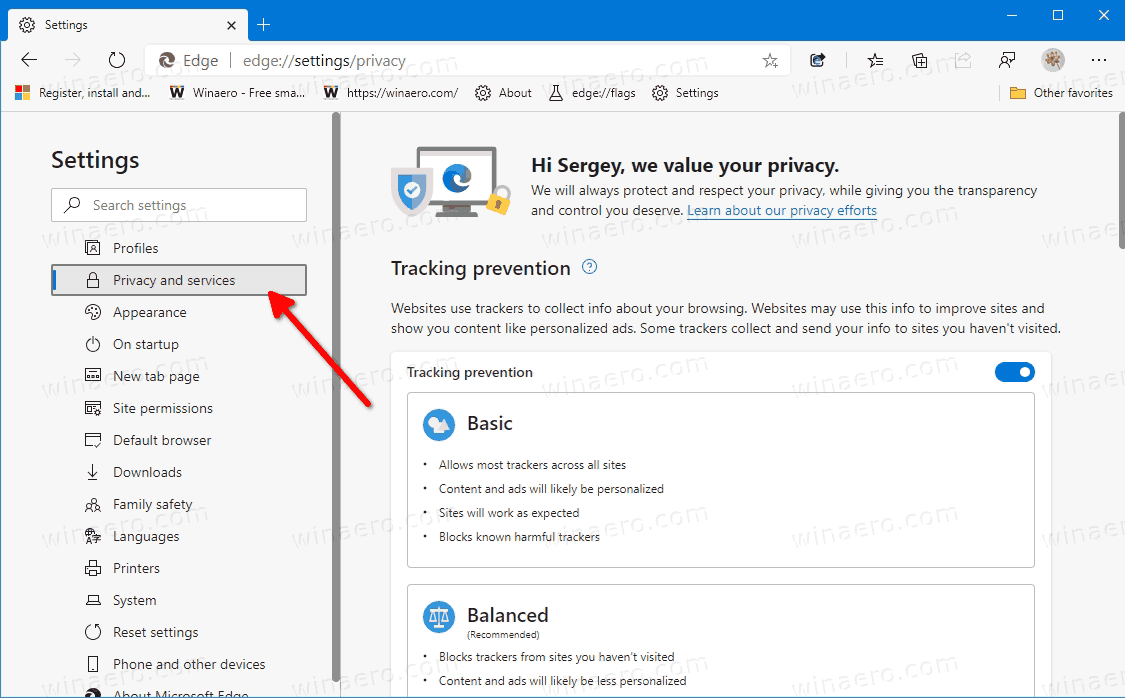
- Scroll down the right side to the Address bar item, and click on it.
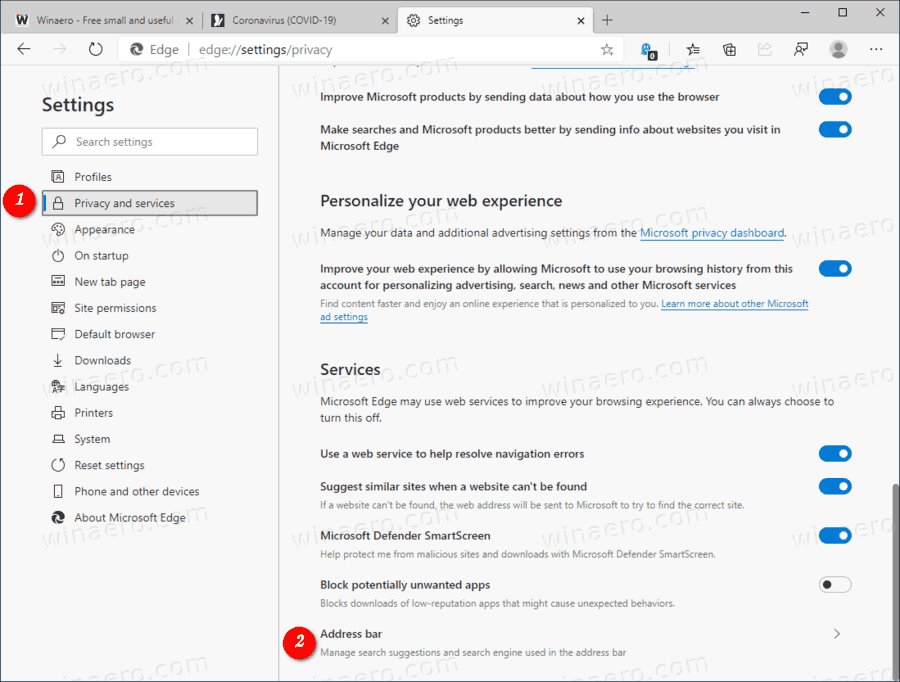
- On the next page, turn on (defaults) or off the toggle option Show me suggestions from history, favorites and other data on this device using my typed characters for what you want.
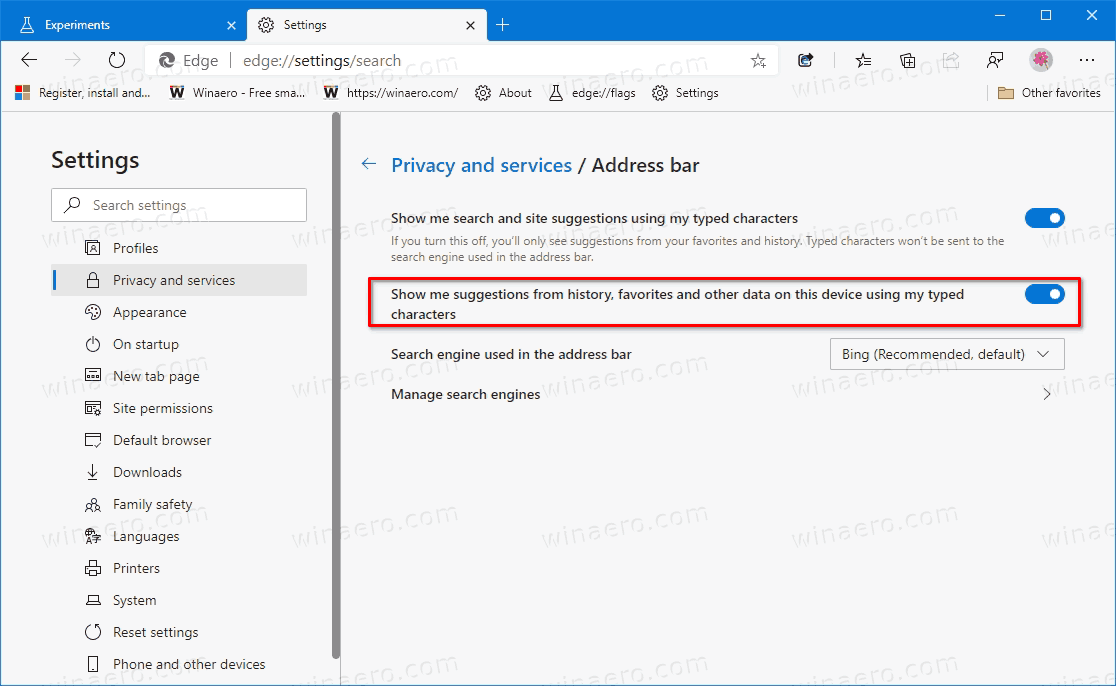
You are done.
If you have updated the Edge browser to the latest Canary version, but do not see the above option, check out the new flag that controls visibility of the option. Try to set it to Enabled, as follows.
Add or remove the 'Show me suggestions from history, favorites and other data...' option from Settings
- Open Microsoft Edge.
- Type or copy-paste the following line to the address bar: edge://flags/#edge-local-providers-toggle.
- Select one of the following values from the drop-down list next to the 'Enable local providers toggle' option.
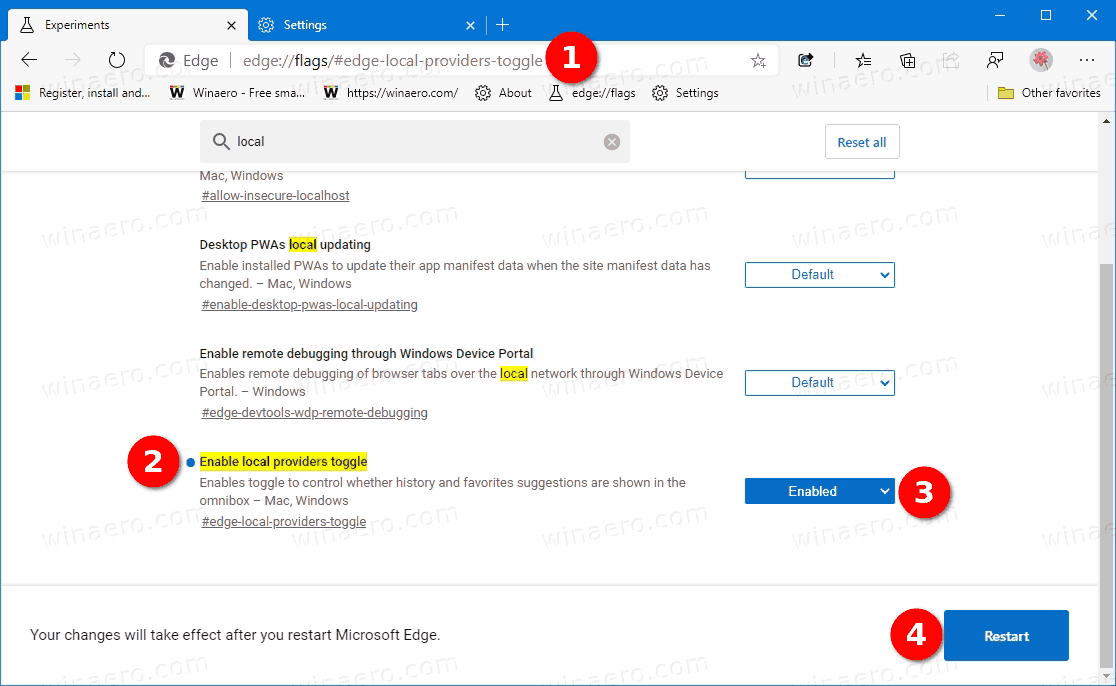
-
Enabled- show the option in Settings. -
Disabled- remove the option from Edge's settings. -
Default- In my case it is same as Enabled, e.g. the option is visible by default.
-
- Restart the browser when prompted.
You are done.
Actual Edge Versions
- Stable Channel: 83.0.478.61
- Beta Channel: 84.0.522.28
- Dev Channel: 85.0.552.1
- Canary Channel: 85.0.573.0
Download Microsoft Edge
You can download pre-release Edge version for Insiders from here:
Download Microsoft Edge Insider Preview
The stable version of the browser is available on the following page:
Download Microsoft Edge Stable
Note: Microsoft has started delivering Microsoft Edge to users of Windows via Windows Update. The update is provisioned for users of Windows 10 version 1803 and above, and replaces the classic Edge app once installed. The browser, when delivered with KB4559309, makes it impossible to uninstall it from Settings. Check out the following workaround: Uninstall Microsoft Edge If Uninstall Button is Grayed Out.
Support us
Winaero greatly relies on your support. You can help the site keep bringing you interesting and useful content and software by using these options:

Thank you!
Thanks a lot! Option didn’t show for me so I had to enable it in flags, then turn it off.