How to Assign the Backspace Key to Go Back a Page in Microsoft Edge
As you may already know, starting in Chrome 52, Google has removed the ability to use the Backspace Key for navigating backwards by a page. Since the modern Microsoft Edge is a Chromium-based browser, it retains the same behavior. However, Microsoft has added an experimental option that allows using the Backspace key to go back a page.
Advertisеment
Microsoft Edge is now a Chromium-based browser with a number of exclusive features like Read Aloud and services tied to Microsoft instead of Google. The browser has already received a few updates, with support for ARM64 devices in Edge Stable 80. Also, Microsoft Edge is still supporting a number of aging Windows versions, including Windows 7, which has recently reached its end of support. Check out Windows Versions Supported by Microsoft Edge Chromium and Edge Chromium latest roadmap. Finally, interested users can download MSI installers for deployment and customization.

For pre-release versions, Microsoft is currently using three channels to deliver updates to Edge Insiders. The Canary channel receives updates daily (except Saturday and Sunday), the Dev channel is getting updates weekly, and the Beta channel is updated every 6 weeks. Microsoft is going to support Edge Chromium on Windows 7, 8.1 and 10, alongside macOS, Linux (coming in the future) and mobile apps on iOS and Android. Windows 7 users will receive updates until July 15, 2021.
As of this writing, the latest Edge Canary 85.0.573.0 allows making the Backspace button to go back a page. This can be done with a new experimental option.
To Assign the Backspace Key to Go Back a Page in Microsoft Edge
- Open Microsoft Edge.
- Type or copy-paste the following line to the address bar:edge://flags/#edge-backspace-key-navigate-page-back.
- Select
Enabledfrom the drop-down list next to the Assigns the Backspace key to go back a page option.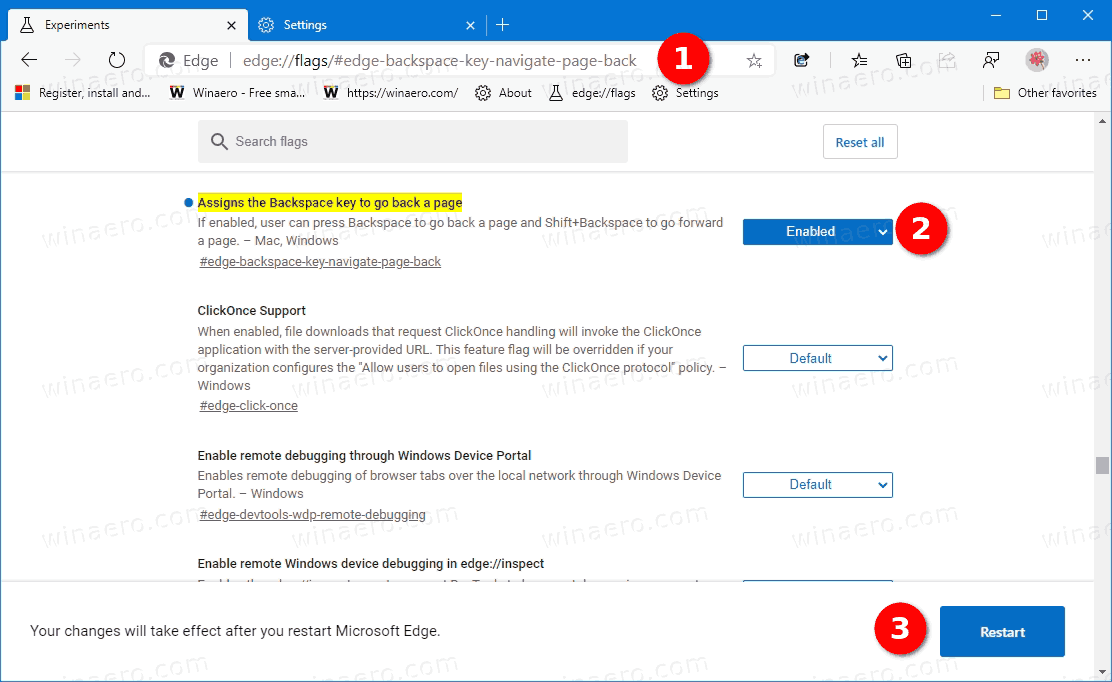
- Restart the Edge browser.
You are done.
The available values for the Assigns the Backspace key to go back a page option are
-
Enabled- enable go back a page with the Backspace key. -
Disabled- disable go back a page with the Backspace key. -
Default- in my Edge version this is similar toDisabled.
Actual Edge Versions
- Stable Channel: 83.0.478.61
- Beta Channel: 84.0.522.28
- Dev Channel: 85.0.552.1
- Canary Channel: 85.0.573.0
Download Microsoft Edge
You can download pre-release Edge version for Insiders from here:
Download Microsoft Edge Insider Preview
The stable version of the browser is available on the following page:
Download Microsoft Edge Stable
Note: Microsoft has started delivering Microsoft Edge to users of Windows via Windows Update. The update is provisioned for users of Windows 10 version 1803 and above, and replaces the classic Edge app once installed. The browser, when delivered with KB4559309, makes it impossible to uninstall it from Settings. Check out the following workaround: Uninstall Microsoft Edge If Uninstall Button is Grayed Out.
Support us
Winaero greatly relies on your support. You can help the site keep bringing you interesting and useful content and software by using these options:

Ah, I remember this function. Hated it. Why would anyone want to bring it back?
Your half way through filling out an order form on some website and you make a typo, you hit backspace and the page changes wiping out all the information you’ve already entered… /facepalm
Retard.
Thanks. Very useful information.
Thank you. Excellent