How to Enable or Disable Bluetooth Absolute Volume in Windows 10
Windows 10 includes a special audio feature, Absolute Volume, that allows the volume slider to precisely control the local volume of your Bluetooth speakers (or headphones) connected to your computer. It is available starting in Windows 10 version 1803 'April 2018 Update'.
Advertisеment
Microsoft is constantly improving the Bluetooth stack in Windows 10. For example, version 2004 of Windows 10 has got Bluetooth 5.1 certification, bringing all improvements of the latest stack version to users' hands. Also, Windows 10 is expected to get Bluetooth 5.2 features support in pre-release Insider Preview builds, to be included in the feature update coming after 20H1.
Absolute Volume is a useful feature. However, for certain Bluetooth devices it may prevent you from adjusting volume for the left and right channels individually. Once you change the volume level for one of the speakers, the volume level of the other one also changes automatically.
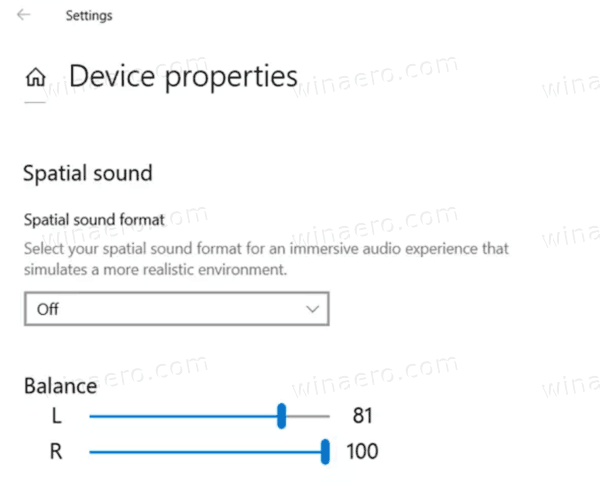
In this case, you may want to disable it. This can be done with a Registry tweak. Before proceeding, ensure that your user account has administrative privileges. Now, follow the instructions below.
To Enable or Disable Bluetooth Absolute Volume in Windows 10,
- Open the Registry Editor app.
- Go to the following Registry key.
HKEY_LOCAL_MACHINE\SYSTEM\ControlSet001\Control\Bluetooth\Audio\AVRCP\CT
See how to go to a Registry key with one click. - On the right, modify or create a new 32-Bit DWORD value DisableAbsoluteVolume.
Note: Even if you are running 64-bit Windows you must still create a 32-bit DWORD value. - Set its value to 1 in to disable the Absolute Volume feature.
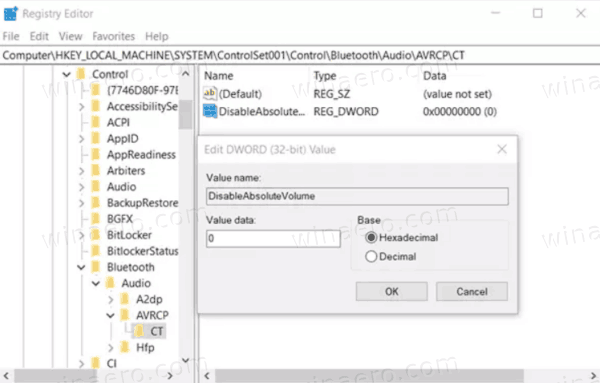
- Set its value to 0 in to enable Absolute Volume.
- Restart Windows 10.
To save your time, you can download the following Registry files
The undo tweak is included.
That's it.
Related articles.
- How To Enable Spatial Sound in Windows 10
- Enable or Disable Sound Output Device in Windows 10
- Set Audio Output Device For Apps Individually in Windows 10
- Adjust App Sound Individually in Windows 10
- Rename Audio Device In Windows 10
Support us
Winaero greatly relies on your support. You can help the site keep bringing you interesting and useful content and software by using these options:

Thanks so much. As a senior my hearing is not what it used to be. With Bluetooth headphones I need a little more volume in my left ear but that seemed no longer possible. Typical dumb move by M$. But your registry hack fixed it. Who was to know?
Running 1909 on Dell desktop, Hesh 2 (Skull Candy) Wireless Headphones.
Retired Geek.
To Enable or Disable Bluetooth Absolute Volume in Windows 10:
I went through above topic and changed absolute volume because I needed Bluetooth speaker controlled directly from my laptop, but my bad luck since I changed sound itself is not coming from my speakers
STRANGEST THING. My RegEdit key is ALREADY set to 0 (hex value shown is like 0x00000 (0) there), however, when I move the Sound slider in Win10Home it doesn’t control my little portable soundbar bluetooth device- stupidly- ONLY mute/off, or ON, too loud, and I must manually physically press (find first because they are hard to see) the RUBBERY VOL-UP and VOL-DOWN buttons on the speaker. UGH. BAD MS$FT. Just cra@hppp OS. WinSux. Another strange thing, if you play around with 42 Ctrl Panel type sound settings, and Dell even has a few of its own (why are there so many Ctrl Panel settings places????), suddenly the Win10Home volume slider DOES AFFECT the BT soundbar speaker, like the device drivers suddenly futchkiing WAKE UP and start sending vol-down commands to the BT device I guess, but it happily does that unhappily only SUPER rarely and randomly seemingly. Help?
Followed instructions, worked flawlessly. Thank you so much. I dread changing the volume of my sound when I have it hooked up to my bluetooth speaker system that I watch movies on, at loud volume…when I need to turn it down fast, using the volume on the pc, the beeping was disgruntling.
Question, are we able to disable the (do-do-doo) beep sound that emits when a bluetooth speaker is connected for the first time? I happens when I turn on my pc, and change to different speakers
Mahalo!
I think it must be a sound in the classic sound applet.
Can you take a screen shot of what you’re calling “Absolute Volume?” I don’t know the name of the volume bar that shows up on my screen is so I’m not sure if it is related to what you’re talking about. It went away when I unplugged my blue tooth dongle.