How to Enable or Disable Audio Input in Windows Sandbox in Windows 10
Windows Sandbox is an isolated, temporary, desktop environment where you can run untrusted software without the fear of lasting impact to your PC. Starting in Windows 10 build 20161, it is possible to enable or disable Audio Input in Windows Sandbox.
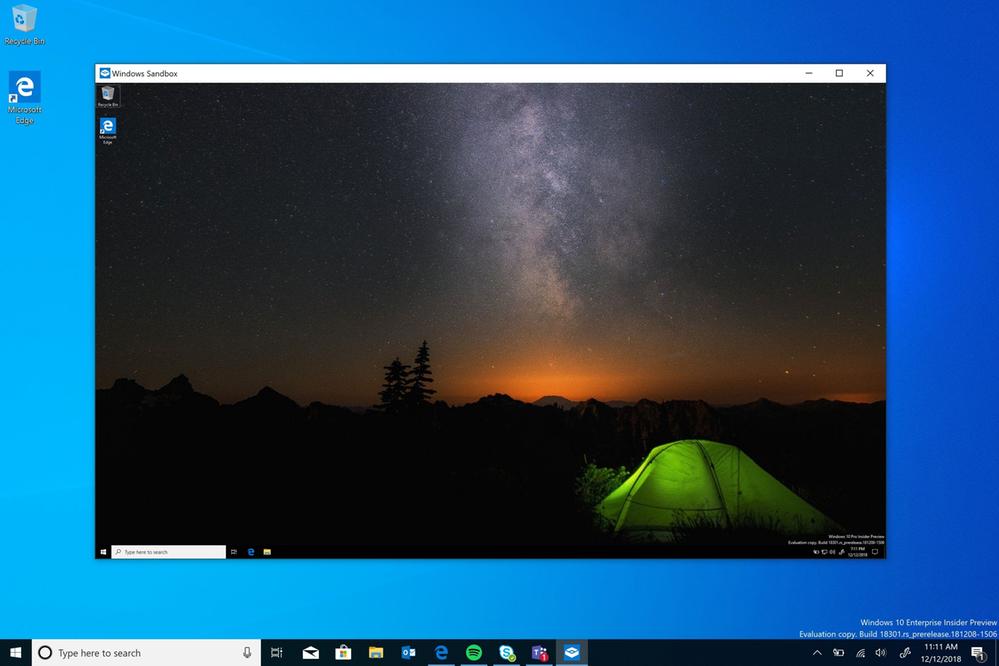
Any software installed in Windows Sandbox stays only in the sandbox and cannot affect your host. Once Windows Sandbox is closed, all the software with all its files and state are permanently deleted.
Windows Sandbox has the following properties:
Advertisеment
-
Part of Windows– everything required for this feature ships with Windows 10 Pro and Enterprise. No need to download a VHD! -
Pristine– every time Windows Sandbox runs, it’s as clean as a brand-new installation of Windows -
Disposable– nothing persists on the device; everything is discarded after you close the application -
Secure– uses hardware-based virtualization for kernel isolation, which relies on the Microsoft’s hypervisor to run a separate kernel which isolates Windows Sandbox from the host -
Efficient– uses integrated kernel scheduler, smart memory management, and virtual GPU
Starting in Windows 10 build 20161, there are a number of Group Policy options that you can use to fine-tune the Windows Sandbox feature. Windows 10 offers you at least two methods to configure them. You can use a Local Group Policy Editor option, or a Group Policy Registry tweak. The first method can be used in editions of Windows 10 that come with the Local Group Policy Editor app. If you are running Windows 10 Pro, Enterprise, or Education editions, then the Local Group Policy Editor app is available in the OS out of the box. Alternatively, a Registry tweak can be used for the same.
If you enable or do not configure the Audio Input policy option for Windows Sandbox, it will be able to receive audio input from the user. It can be useful when running an app that uses a microphone inside the Sandbox. However, there may be security implications of exposing your host audio input to the Sandbox. When the policy is disabled, Windows Sandbox will not be able to receive audio input from the user.
To Enable or Disable Audio Input in Windows Sandbox in Windows 10,
- Open the Local Group Policy editor app,.
- Navigate to Computer Configuration\Administrative Templates\Windows Components\Windows Sandbox on the left.
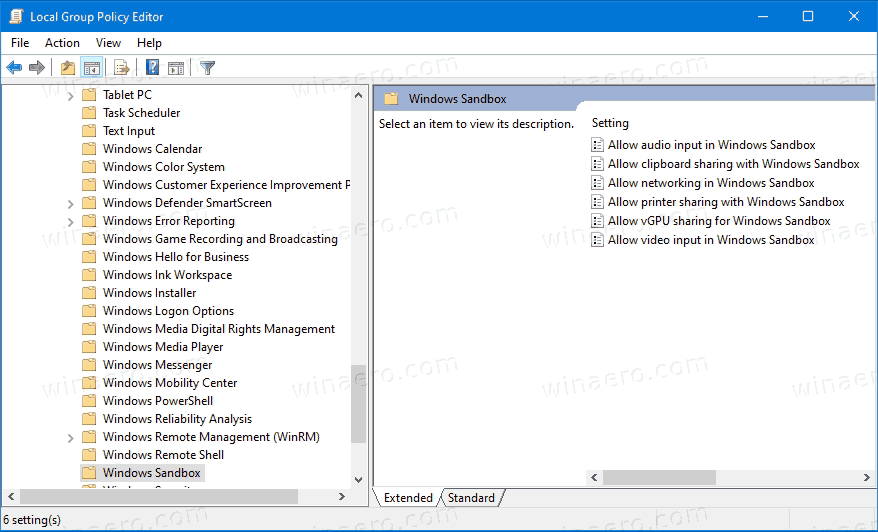
- On the right, find the policy setting Allow audio input in Windows Sandbox.
- To enable Audio Input in Windows Sandbox, set the policy to either Enabled or Not Configured (default).
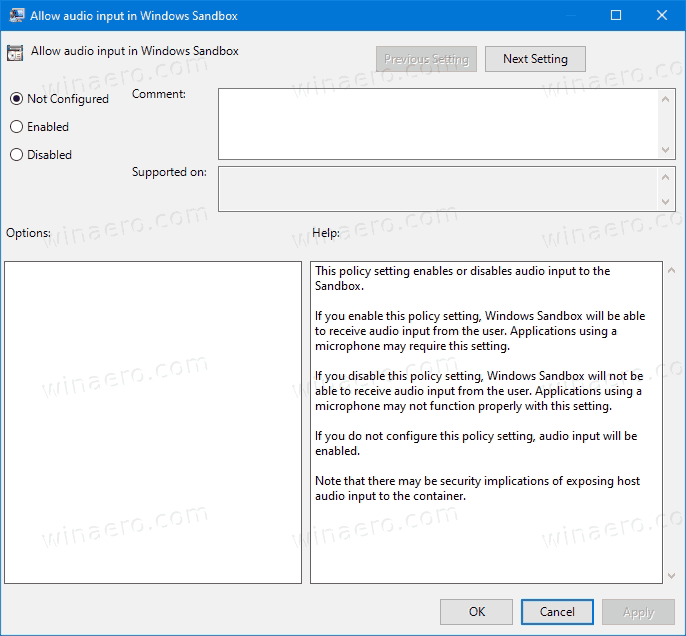
- To disable Audio Input in Windows Sandbox, set the policy to Disabled.
- Click on Apply and OK.
You are done.
Enable or Disable Audio Input in Windows Sandbox in Registry
- Open Registry Editor.
- Go to the following Registry key:
HKEY_LOCAL_MACHINE\SOFTWARE\Policies\Microsoft\Windows\Sandbox.
See how to jump to the desired Registry key with one click. - If you do not have such a key, then just create it.
- Here, create a new 32-bit DWORD value
AllowAudioInput. Note: Even if you are running 64-bit Windows, you still need to use a 32-bit DWORD as the value type. - Set it to 0 to disable the Audio Input feature for Windows Sandbox.
- Delete the value to enable the Audio Input feature.
- To make the changes done by the Registry tweak take effect, you may need to restart Windows 10.
Ready-to-use Registry Files
To save your time, you can download the following Registry Files, including the undo tweak
More on Windows Sandbox
- How to enable Windows Sandbox (and what is it)
- Windows Sandbox Introduces Simple Config Files in Windows 10
- Enable Windows 10 Sandbox with PowerShell and Dism
- Enable Windows Sandbox in Windows 10 Home
- InPrivate Desktop is a Sandbox Feature in Windows 10
More on Group Policy
- How To See Applied Group Policies in Windows 10
- All Ways To Open Local Group Policy Editor in Windows 10
- Apply Group Policy to All Users Except Administrator in Windows 10
- Apply Group Policy to a Specific User in Windows 10
- Reset All Local Group Policy Settings at once in Windows 10
- Enable Gpedit.msc (Group Policy) in Windows 10 Home
Support us
Winaero greatly relies on your support. You can help the site keep bringing you interesting and useful content and software by using these options:
