How to enable the new Start Menu in Windows 10 Build 20161
A few days ago Microsoft released a new Dev build (formerly Fast Ring) to Insiders. Microsoft has introduced a new Start menu in this build, which is notable for new color schemes and a refined look of tiles. However, due to the A/B testing Microsoft is performing, not every Insider has received the new Start menu. We today will look how to force enable it, even if you do not have the new menu out of the box.
Advertisеment
The company describes the change as 'a more streamlined design that removes the solid color backplates behind the logos in the apps list and applies a uniform, partially transparent background to the tiles. This design creates a beautiful stage for your apps, especially the Fluent Design icons for Office and Microsoft Edge, as well as the redesigned icons for built-in apps like Calculator, Mail, and Calendar that Microsoft started rolling out earlier this year'.
As mentioned above, some Insiders are out of luck with trying the new Start menu and tile colors. If you are one of them, here is how you can force enable the new feature.
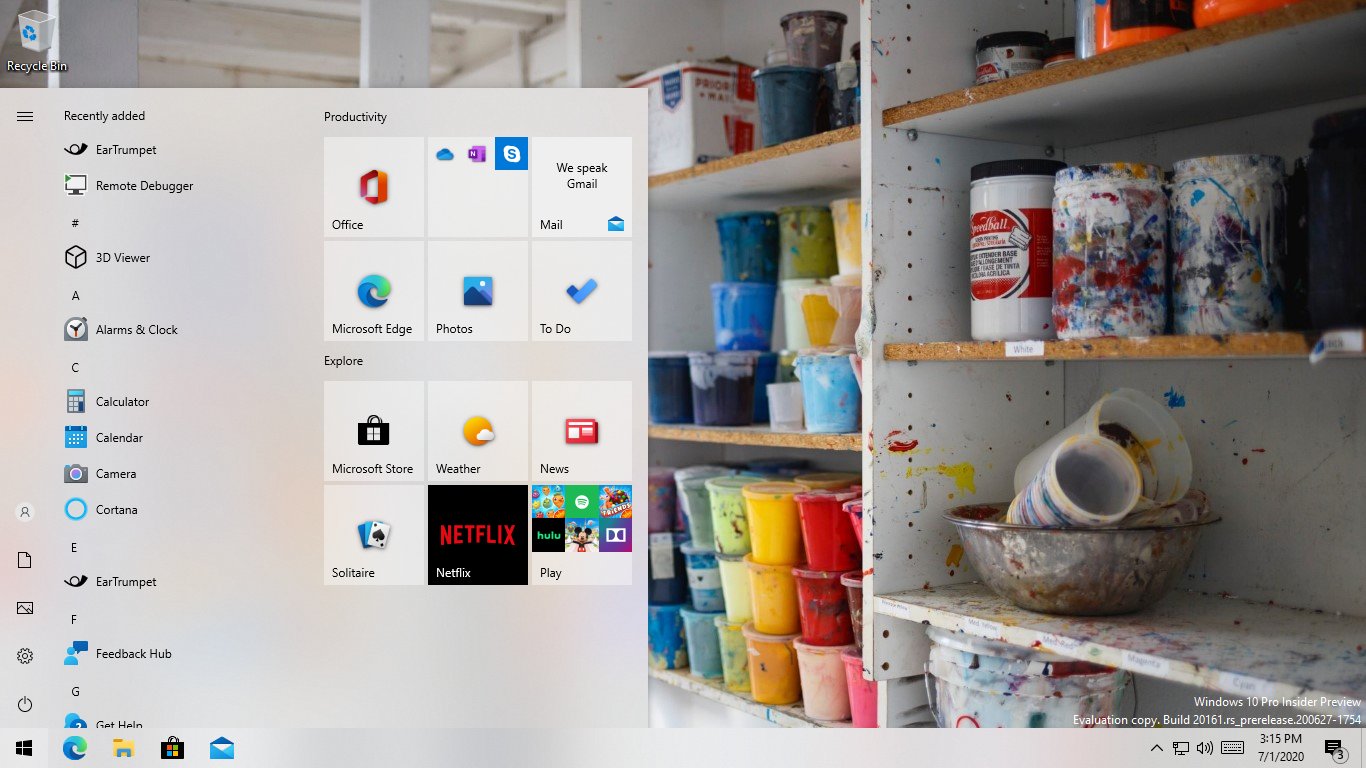
ViveTool is what we need
We need to use a third-party tool called 'Vive'. Vive is an open-source tool created by two well-known Windows enthusiasts, Rafael Rivera and Albacore. Similarly to Mach2, Vive can enable hidden features in Windows, which exist in the OS by hidden by Microsoft and/or under the A/B testing. Microsoft is using a Feature Control system that allows its engineers to have both 'stable' and work-in-progress code similarly in the OS. Both are available in a special Feature Store, and the latter portion is usually hidden from the user. Vive allows managing the Feature Store, and enable the features you are interested to try.
Vive is a C# library, and there is also a ViveTool app that uses the library and provides a console interface to its functions. Using it, it is easy to enable or disable a feature from the Feature Store.
To enable the new Start Menu in Windows 10 Build 20161,
- Download the latest ViveTool release (it is 0.2.0 as of this writing).
- Unblock the downloaded file.
- Extract the archive contents to any folder you like.
- Open the command prompt or PowerShell as Administrator in that folder.
- Type the following command:
ViVeTool.exe addconfig 23615618 2. - Now, restart Windows 10.
The new colorful Start menu should become enabled.
Thanks to Rafael Rivera for this tip.
Support us
Winaero greatly relies on your support. You can help the site keep bringing you interesting and useful content and software by using these options:

ViveTool doesn’t work for me…
Doesn’t work. Complains that Windows 10 build 18963 or newer is required. Time for a system scan I guess. Thanks for the potential virus…
ViveTool doesn’t work for me too..
ViVeTool v0.2.0 – Vibranium feature configuration tool
Successfully set feature configuration
There’s no effect on Start Menu..
Vive is not working what to do?
There is nothing you can do against this issue.
doesn’t work
insider builds only, not release builds
How to enable the Windows 10 20H2 Start Menu
* Create a Restore Point by searching for Restore Point via the start menu and following the wizard there.
* Check for Updates and Install Optional Update KB4568831.
* Open Notepad.
* Paste the following content in Notepad:
Windows Registry Editor Version 5.00
[HKEY_LOCAL_MACHINE\SYSTEM\CurrentControlSet\Control\FeatureManagement\Overrides\0\2093230218]
“EnabledState”=dword:00000002
“EnabledStateOptions”=dword:00000000
* Save the Notepad file as 20H2.reg
* Run the 20H2.reg and apply the registry changes.
* Restart your system.
You should now see the new start menu and also gain the new Alt-Tab experience (that includes tabs from Microsoft Edge) and a new icon for the folders.