How to Enable HTTPS for Typed Domains in Google Chrome Address Bar.
When you type a domain name in the address bar in the current version of Google Chrome and hit the Enter key, the browser will try to open the target website over HTTP without encryption. It is up to the website software to switch to HTTPS or not. Google is about to change that in Chrome 89. There is a new feature that makes domains you type in the address bar open via HTTPS by default. Here is how to enable it.
Advertisеment
By default, when you type a website domain without specifying the protocol, Chrome uses HTTP and then switches to HTTPS if a website supports this encrypted protocol. With a new flag enabled, Chrome will always use HTTPS instead of the plain connection for every website regardless of whether it supports HTTPS or not. Google is about to enable this flag by default for a small subset of users in the upcoming Chrome 89 release. Unless there are unexpected issues, Google will make the new flag enabled by default for all users.
However, Google Chrome is not the first browser to force HTTPS over HTTP. Mozilla has already implemented a similar feature in Firefox 83. “HTTPS Only” automatically redirects all unencrypted links to HTTPS. If a website does not respond, Firefox offers an option to manually switch to HTTPS.
Here is how to enable HTTPS for domains you type in the Chrome address bar. This only works in Beta, Dev and Canary builds, and not in the stable version as of this writing.
Enable HTTPS for Typed Domains in Google Chrome Address Bar
- Enter
chrome://flagsin the address bar of Chrome. - Find the Omnibox - Use HTTPS as the default protocol for navigations
option. - Alternatively, simply go with
chrome://flags#omnibox-default-typed-navigations-to-https. - Select Enabled for the flag from the drop-down menu next to the option name.
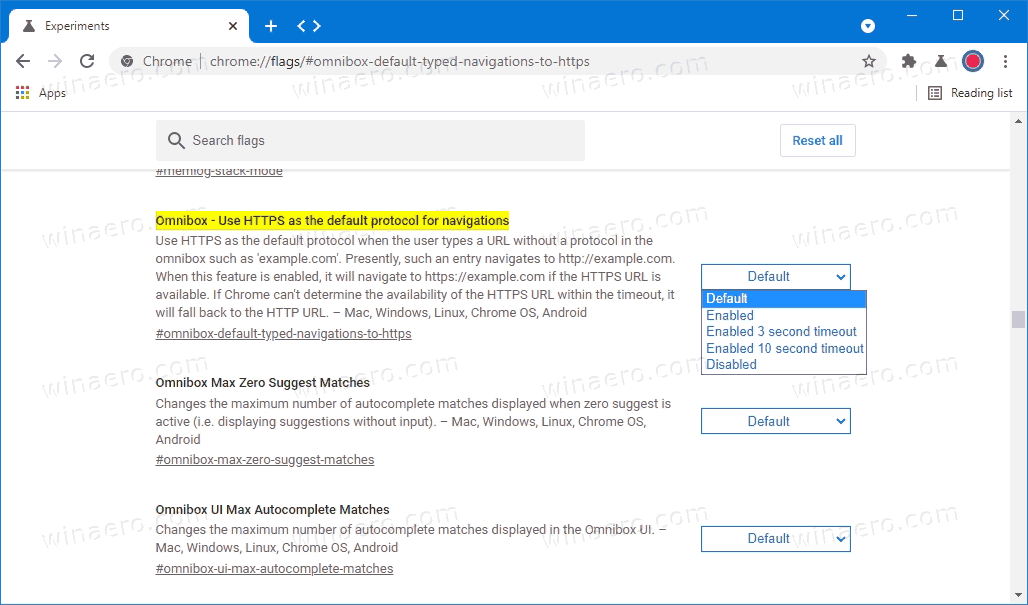
- Now restart the browser.
Done.
Do note that enabling this flag may break some websites that still don't support encrypted connections. If you encounter broken websites with this flag enabled, simply disable it using the guide above.
Also, the above flag comes with a built-in fallback option, which allows Chrome to automatically switch from HTTP to HTTPS after a timeout of 3 or 10 seconds. You might want to set the Omnibox - Use HTTPS as the default protocol for navigations flag to one of these values for that.
- Enabled 3 second timeout
- Enabled 10 second timeout
Chrome 89 is due to release on March 2, 2021. In addition to the mentioned above HTTPS flag, Chrome 89 will bring Web Share API support and numerous under-the-hood improvements. You can learn more about what is coming with Chrome 89 on the Chrome Status page.
Support us
Winaero greatly relies on your support. You can help the site keep bringing you interesting and useful content and software by using these options:
