With recent official release of Windows 11 2022 Update, version 22H2 , Microsoft also announced that some of the feature won't be available until October. Those include Suggested Actions, Taskbar Overflow, a newer "Open With" window, and tabs in File Explorer. But if you want any or all of them right now, you don't have to wait till October.
Advertisеment
Obviously, these features are already familiar to Insiders for long. If in some case you aren't familiar with them, here's a brief reminder on what is each of them.
- Suggested Actions - allows to quickly make a call or calendar event when you select the phone number or email address in a text. This works when the selected text portion is not a link, e.g. it is a plain text on web page.

- Taskbar Overflow - when the taskbar has no more room for new app icons, it will show a new three-dot button. The apps that don't fit the taskbar will appear behind that button in a new flyout.

- The new "Open With" dialog has a better layout with clear and convenient design. It also supports both dark and light themes and has touches of Windows 11's Fluent Design style.

- Tabs in File Explorer will allow you to view multiple folders within the same window. It is similar to how you have tabs in the browser. You can switch between tabs using you mouse and hotkeys.
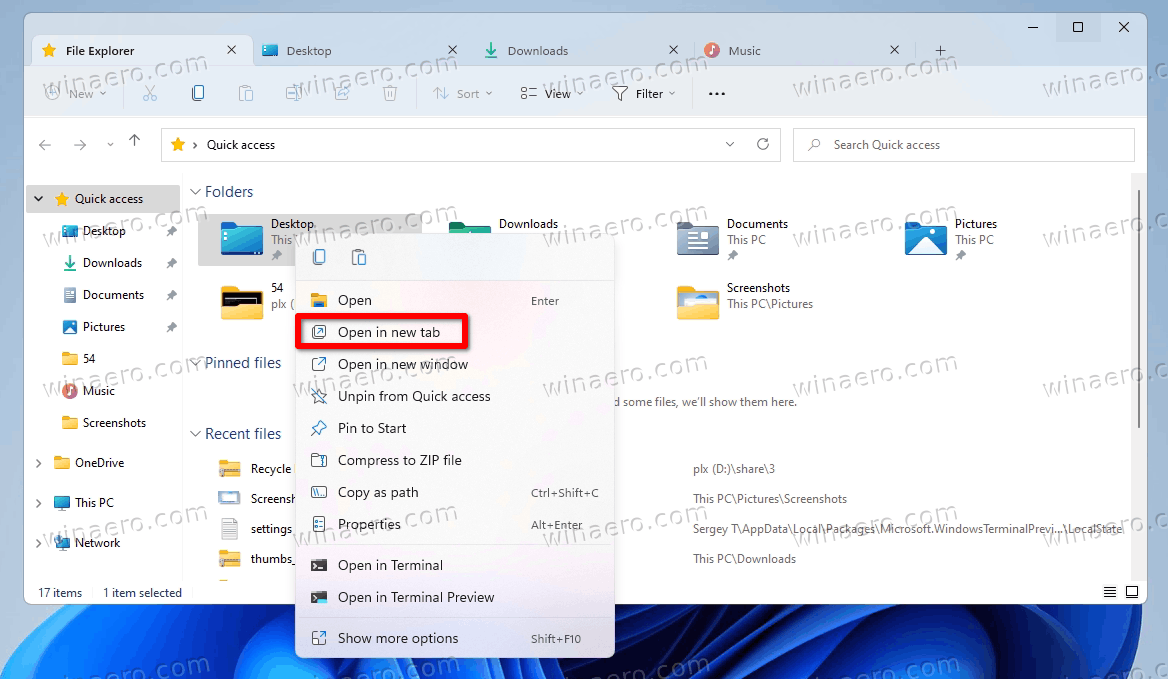
Microsoft says that users will receive these features later this fall, when the "Moment 1" update will become available to the public. But similar to many recent releases, the company ships the code for everything mentioned above already in the currently available 22H2 version released last week.
So, you can enable them with help of ViveTool, a free open source app that allows managing hidden features. Here's how you can do it.
Enable Hidden Features in Windows 11 2022 Update version 22H2
- Download ViveTool from the GitHub website.
- Extract its ZIP archive to the c:\vivetool folder.
- Right-click the Windows logo button in the taskbar and select Terminal(Admin) from the menu.
- In the command prompt, run the following command(s).
- Taskbar Overflow:
c:\vivetool\vivetool.exe /enable /id:35620393 - Suggested Actions:
c:\vivetool\vivetool.exe /enable /id:34592303 - "Open With" dialog:
c:\vivetool\vivetool.exe /enable /id:36302090 - Tabbed File Explorer:
c:\vivetool\vivetool.exe /enable /id:36354489c:\vivetool\vivetool.exe /enable /id:37634385c:\vivetool\vivetool.exe /enable /id:39145991
- Taskbar Overflow:
- Restart Windows 11.
Done! From now, you have all the hidden features enabled.
To disable any of the enabled features with ViveTool, substitute "/enable" with "/disable" in the appropriate command. For example, the c:\vivetool\vivetool.exe /disable /id:35620393 command will disable the taskbar overflow feature.
Support us
Winaero greatly relies on your support. You can help the site keep bringing you interesting and useful content and software by using these options:

My computer just updated to Windows 11 22H2 (10.0.22621 Build 22621). Not only did it erase my Windows 7 games, but it won’t reinstall using the current version on Winaero. An error message opens saying “Error opening file for writing: C:\WINDOWS\system32\en-us\cmncliM.dll.mui”
I’ve tried playing with all the compatibility settings without effect. I hope someone will be able to fix this problem. I can’t live without those games.
fixed. please re-dowload the game installer. https://win7games.com/#games
It turns that simply clicking “skip” in the games installer when the error message displays seems to cause the games to install correctly.