Here's how you can get new taskbar overflow in Windows 11 working if it is not available for you. Microsoft is slowly making it available to a broader audience, leaving many users without a chance to try it.
Advertisеment
Recent Insider builds of Windows 11 include a new taskbar experience. When you open a lot of apps and documents, their icons may stop fitting the taskbar area. To make app management convenient, Windows 11 displays the apps that don't fit in an additional flyout.

The new taskbar will automatically switch to overflow mode when running app icons don't fit the dedicated area between the left and right edges. In this mode, it will have a new button with three horizontal dots. Clicking the button opens a flyout that includes all applications that do not fit the default taskbar.
Microsoft is rolling out the new overflow pane in both Beta and Dev insider channels, which is a hidden feature for most. The company says they are collecting feedback by giving it to small groups of users.
So, if you don't have this new feature, but would like to give it a try, you have to enable Windows 11 taskbar overflow manually. Do the following.
Enable Taskbar Overflow in Windows 11 (Dev & Beta)
- Open your browser to this GitHub page and download the latest release of ViveTool.
- Extract the archive contents to the c:\vivetool folder.
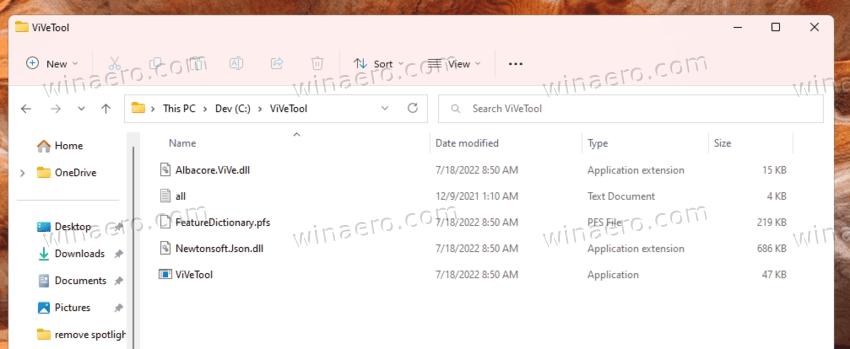
- Press Win + X and select Terminal (Admin) to open an elevated console.
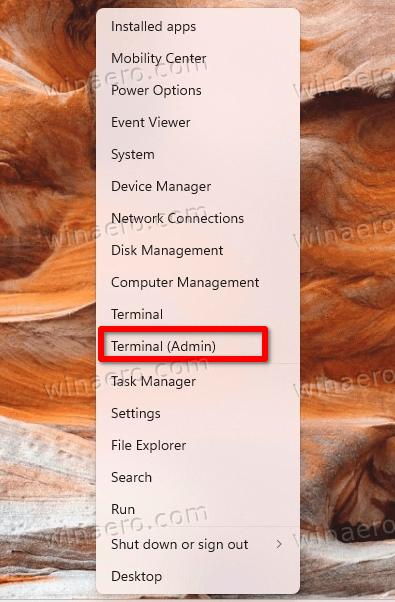
- In either PowerShell or Command Prompt tab, issue the following commands subsequently.
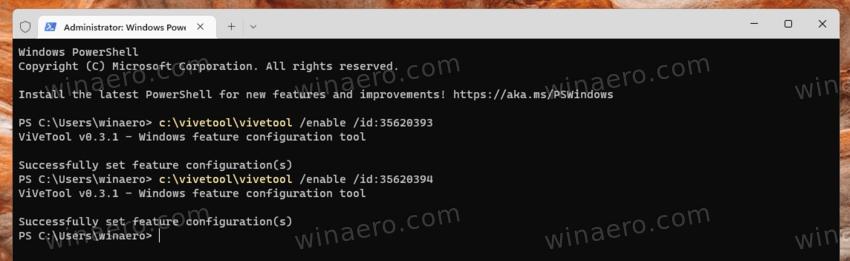
c:\vivetool\vivetool /enable /id:35620393c:\vivetool\vivetool /enable /id:35620394
- Restart Windows 11 to make it read the changes.
You are done. Windows 11 taskbar will now have the new overflow flyout.
To undo the change, you can use the following commands.
c:\vivetool\vivetool /disable /id:35620393c:\vivetool\vivetool /disable /id:35620394
Similarly, you can enable other new features in preliminary builds of Windows 11, including the new Desktop Spotlight theme.
H/t to PhantomOcean3 for the commands.
Support us
Winaero greatly relies on your support. You can help the site keep bringing you interesting and useful content and software by using these options:

Is there a way to disable overflow menu if I don’t want it in the newest Windows 11 builds?
ExplorerPatcher is your friend
No of course. This is a horrible feature. Probably feedback is provided by people who never work in Windows or not power users.