The developer mode in Windows 10 allows the user to debug apps. It is extremely useful for developers. This mode replaces the Windows 8.1 requirement to obtain a developer license. It also enables a number of interesting options like app sideloading. Let's see how it can be done.
Advertisеment
The most annoying problem with the developer license which was required in Windows 8 was its renewal. The developer had to renew his licenses every 30 or 90 days. Windows 10 resolves this issue and allows you to enable your device for development easily.
To enable the developer mode in Windows 10, do the following.
enable it.
- Open Settings.
- Go to Update and Security -> For developers.
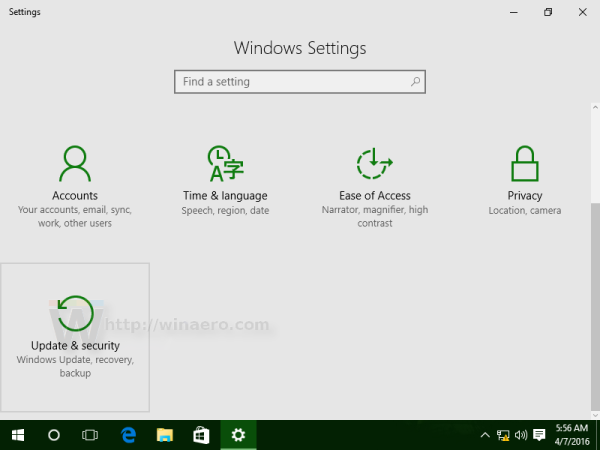
- Enable the option called "Developer mode".
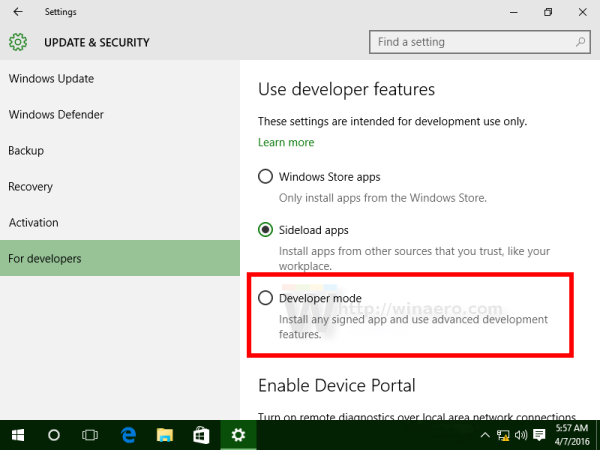 Click Yes in the confirmation dialog:
Click Yes in the confirmation dialog: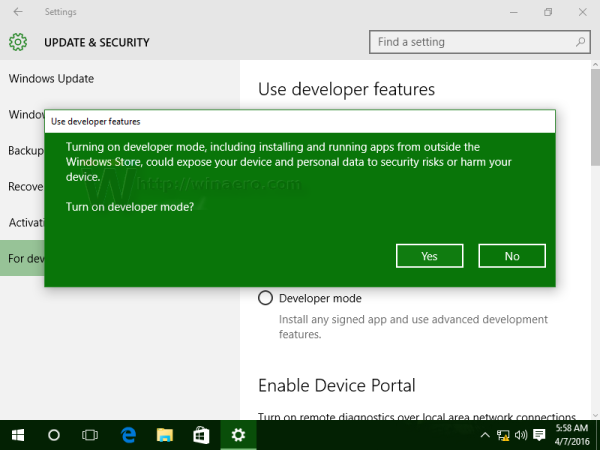
Developer options here are as follows.
- Windows Store apps is the default setting. If you aren't developing apps, or using special internal apps issued by your company, keep this setting active.
- Sideloading is installing and then running or testing an app that has not been certified by the Windows Store. For example, an app that is internal to your company only. See the following article: How to sideload apps in Windows 10
- Developer mode lets you sideload apps, and also run apps from Visual Studio in debug mode.
The Developer Mode setting enables debugging and additional deployment options. This includes starting an SSH service to allow this device to be deployed to. In order to stop this service, you have to disable Developer Mode.
Device family specific info
- On the desktop device family:Enable Developer Mode to develop and debug apps in Visual Studio.
- On the mobile device family:Enable developer mode to deploy apps from Visual Studio and debug them on the device.
You can tap the file to install any .appx sent to you via email or on an SD card. Do not install apps from unverified sources.
Additional Developer Mode features
For each device family, additional developer features might be available. These features are available only when Developer Mode is enabled on the device, and might vary depending on your OS version.
When you enable Developer Mode, a package of options is installed that includes:
- Installs Windows Device Portal. Device Portal is enabled and firewall rules are configured for it only when the Enable Device Portal option is turned on.
- Installs, enables, and configures firewall rules for SSH services that allow remote installation of apps.
- (Desktop only) Allows enabling of the Windows subsystem for Linux. For more info, see Enable Bash on Ubuntu on Windows.
Note: This has changed in Windows 10 Fall Creators.
Support us
Winaero greatly relies on your support. You can help the site keep bringing you interesting and useful content and software by using these options:
