In Windows 10, there is a secret hidden feature which allows the user to initiate the Blue Screen of Death (BSoD). The option is present for debugging purposes and not enabled by default. We covered it in our previous article. Unfortunately, the tweak mentioned in the article doesn't work in operating systems installed in a Hyper-V virtual machine. Here is a workaround.
The Crash on Ctrl+Scroll Lock feature can be useful if you are using your Hyper-V machine to collect a memory dump. To enable this feature, you need to tweak the host operating system, which runs your guest operating systems. Here is how.
Enable Crash on Ctrl+Scroll Lock in Hyper-V in Windows 10
First of all, you need to apply a simple tweak in your guest operating system, i.e. inside Hyper-V. Do it as follows.
- Open Registry Editor.
- Go to the following registry key:
HKEY_LOCAL_MACHINE\SYSTEM\CurrentControlSet\Services\hyperkbd\Parameters
- Create here a value named CrashOnCtrlScroll, and set it to 1 to enable the keyboard-initiated crash.
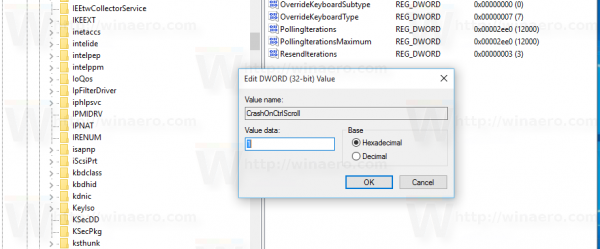
- Restart your host Windows for the settings to take effect.
Now, configure your guest operating system to not restart after BSOD, otherwise the operating system will restart automatically. It should be done as follows.
Open the Run dialog in your guest operating system. Type the following in the Run box:
SystemPropertiesAdvanced
 Go to the Advanced tab. Under Startup and Recovery, click Settings. Ensure that you have the automatic memory dump enabled under the Write Debugging Information section. Uncheck the Automatic Restart option.
Go to the Advanced tab. Under Startup and Recovery, click Settings. Ensure that you have the automatic memory dump enabled under the Write Debugging Information section. Uncheck the Automatic Restart option.
Now you can press and hold the right Ctrl key, and press the Scroll Lock key twice in your Hyper-V virtual machine to initiate the blue screen of death:
Support us
Winaero greatly relies on your support. You can help the site keep bringing you interesting and useful content and software by using these options:
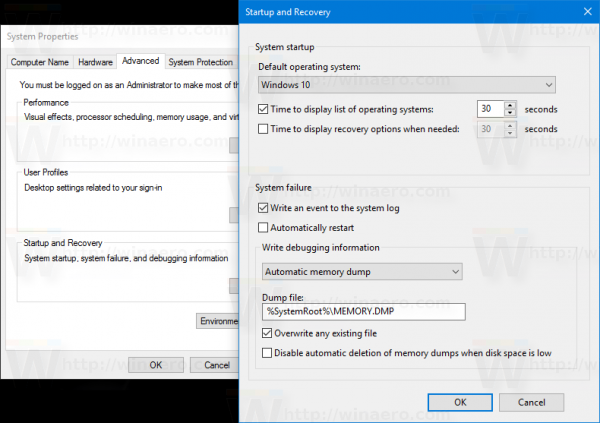
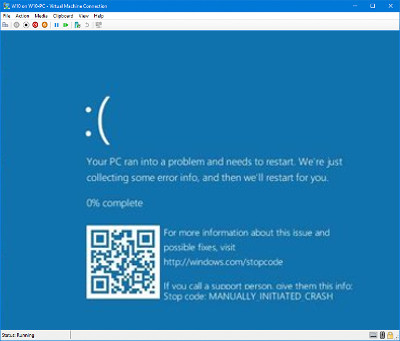

The information in the article is incorrect: the registry value CrashOnCtrlScroll needs to be set in the GUEST (aka the VM), not in the Hyper-V host.
Thanks. Updating.