How to enable Automatic Registry Backup in Windows 10
Starting in Windows 1803, Microsoft has turned off the automatic registry backup feature by default, so the operating system doesn't create automatic backup copies of registry hives any more. Here is how to re-enable this feature in order to have a working copy of Windows 10 registry.
Advertisеment
Starting in Windows 10 version 1803, known as 'April 2018 Update' and 'Redstone 4', Windows doesn't create backups the system registry automatically to the Windows\System32\config\RegBack folder.
In Windows version 1803, the OS creates empty backup files. The files represent each registry hive, but each file is 0kb in size.
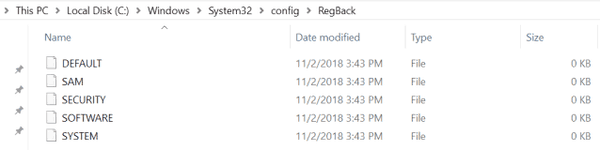
In Windows version 1809 and above, the files are missing.
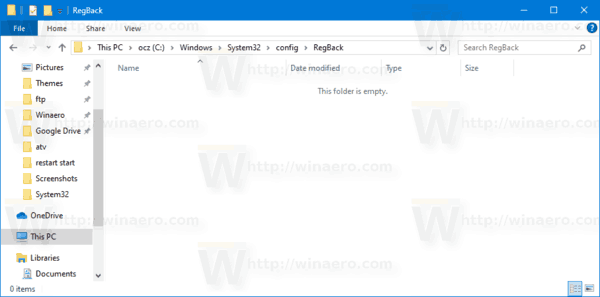
According to Microsoft, this change is by design, and is intended to help reduce the overall disk footprint size of Windows. To recover a system with a corrupt registry hive, Microsoft recommends that you use a system restore point.
In previous Windows versions backup copies were automatically created by a special scheduled task. In Windows 8 and above, the task was included in automatic maintenance.
Thankfully, there is a way to restore the classic behavior and make Windows backup the system registry automatically.
To enable Automatic Registry Backup in Windows 10,
- Open the Registry Editor app.
- Go to the following Registry key:
HKEY_LOCAL_MACHINE\SYSTEM\CurrentControlSet\Control\Session Manager\Configuration Manager
See how to go to a Registry key with one click. - On the right, modify or create a new 32-Bit DWORD value EnablePeriodicBackup.
Note: Even if you are running 64-bit Windows you must still create a 32-bit DWORD value.
Set its value to 1.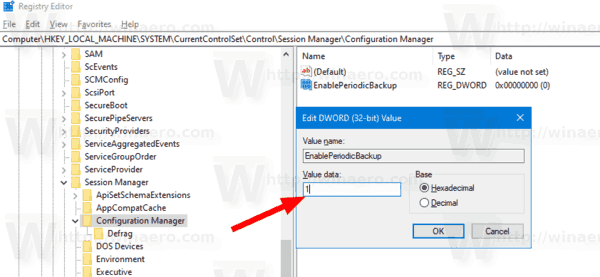
- Restart Windows 10.
To save your time, you can download the following ready-to-use Registry files:
The ZIP archive includes the undo tweak.
Finally, it is possible to backup the Registry hives manually with the built-in console reg command. This will allow you to have the backup files in a folder other than Windows\System32\config\RegBack. Let's review how it can be done.
Backup Registry Hives Manually
- Open an elevated command prompt.
- Go to the folder where you want to store your registry backup using the
cdcommand. E.g.cd /d c:\data\winaero\regback. - Type the following commands one after another:
- REG SAVE HKLM\SOFTWARE SOFTWARE
- REG SAVE HKLM\SYSTEM SYSTEM
- REG SAVE HKU\.DEFAULT DEFAULT
- REG SAVE HKLM\SECURITY SECURITY
- REG SAVE HKLM\SAM SAM
- Now you have the hive backup files under the custom folder, which is c:\data\winaero\regback in my case.
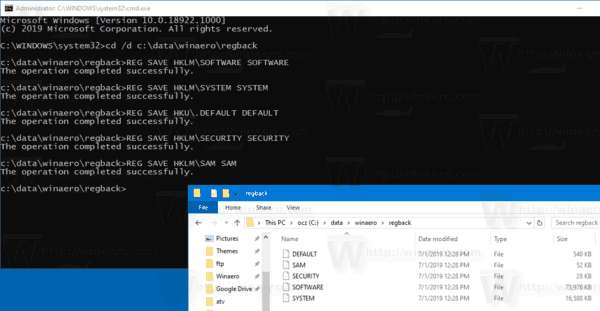
You can create a batch file and add it to your Task Scheduler as an alternative method of making registry backup copies.
Disabling the automatic registry backup is a very unpleasant move. Often, restoring the Registry is the only way to get back a corrupted Windows setup working without reinstalling.
I strongly recommend you to create Registry backup copy automatically or manually, whatever is suitable for you.
Also, the size of Registry hive copies is far less than the size of Store apps. Windows 10 and/or its Store includes fairly huge apps like Solitaire, Candy Crush, Calculator and other big preinstalled UWP apps, so it is strange to see an emergency feature being removed instead of getting optimizations done to the Universal Windows Platform.
Support us
Winaero greatly relies on your support. You can help the site keep bringing you interesting and useful content and software by using these options:

Microsoft could still surprise me but not by removing useful features or working against their customers’ best interests. That is now business as usual! (I hate being cynical but this is where we are.
BTW, some people on GHacks are reporting that with 1903, the reg key causes folders to be created but still no backups. It might be worth experimenting on it.
Well, in the worst case you can automate it with the commands provided in the ‘Manual’ section.
I will include both methods to the tweaker app
Are they insane? They must be out of their minds disabling Registry backups and System Restore. Gotta reserve that space for Cortana and Candy Crush as you said.
With this enabled Windows 10 only making automatic backup files of zero size in windows/…regback
Restore points back up the registry. Why not do a restore if you want to restore the registry? Windows 10 creates one restore point per day automatically, before installs, and you can create a RP manually easily.
Michael P. Shipley:
Actually, the normal behaviour is for Windows 10 to disable creating restore points after it does an Upgrade. OEMs can override this. But a couple times per year you should check and see if Microsoft turned it off.
There are also problems that will prevent System Restore from running. For example, System Restore now wants you to login with a valid user. If your registry is totally boned, Windows can’t check it for valid users.
Therefore, you need the regback feature for seriously bad situations. (Usually involving dying drives, controllers, or seriously messed up software. I have seen certain antivirus render System Restore unusable (AVG for example) and corrupt the registry.)
Just checking this out and it is set (via Winaero) but I cannot determine how often the automated task should run.
For example, today – 5th October, there is a backup dated 28th September.
I’ve enabled automatic registry backup, as per your instructions. I then created a batch file and performed a manual backup. But now that I have five hive files, how do I use them to restore a damaged registry if that ever comes about? Also, can I use these files to recreate my registry on another computer>
Boot from a recovery drive and replace the original hive files with your backup files if you have a damaged registry.
I think that transferring these backup files to another PC may not do the trick. I don’t recommend this scenario.
with the registry .reg files downloaded to enable the automatic registry backup, where are the backed up files stored & how often is the backup done?
there is no such settings within the downloaded .reg file