A number of users report that after installing Windows 10 Anniversary Update they are unable to install Edge extensions. The error message produced by Edge says "This app encountered a problem. Please reinstall it to repair". Here is how to fix it.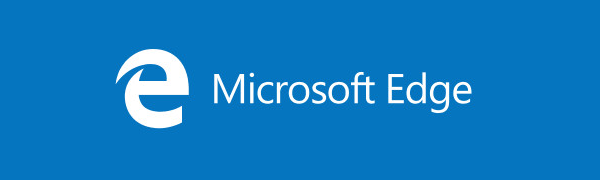
The issue is very annoying. Extensions are a new feature of the Edge browser in Windows 10 and people who upgrade to Windows 10 version 1607 expect to try out this new ability to have AdBlock, Microsoft Translator and other useful extensions, installed via the Windows Store.
Here is how to fix it.
- Open Settings.
- Go to System -> Apps & features.
- Remove all browser extensions you have visible there.
- Now open Registry editor.
- Go to the following key:
HKEY_CURRENT_USER\SOFTWARE\Microsoft\Windows\CurrentVersion\Search
- Delete the following DWORD value if present: AllowCortana
- Delete the following DWORD value if present: BingSearchEnabled
Once this is done, restart your PC.
Now, open Store and try to install Extensions. This should help you in resolving this issue.
Support us
Winaero greatly relies on your support. You can help the site keep bringing you interesting and useful content and software by using these options:
