Windows 10 May 2020 is now officially available for download
As expected, Microsoft today releases Windows 10 version 2004 to consumers and customers. It is now available through Windows Server Update Services (WSUS) and Windows Update for Business, and can be downloaded from Visual Studio Subscriptions, the Software Download Center (via Update Assistant or the Media Creation Tool), and the Volume Licensing Service Center.
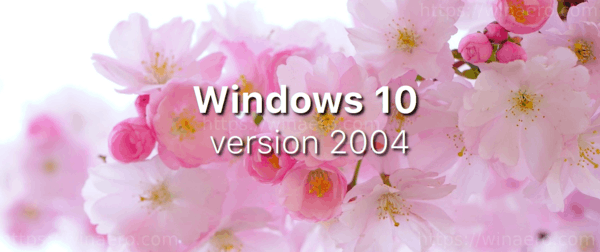
Windows 10 version 2004, known as '20H1', is the next feature update to Windows 10, which supersedes version 1909, '19H2'. It includes the following changes:
Advertisеment
What’s new in Windows 10 Version 2004 (20H1)
At the time of this writing, Microsoft only offers May 2020 update to users who have Windows 10 version 1903, and version 1909. It is available to 'seekers', e.g. you have to manually check for updates to get the upgrade offer in Windows 10 Settings. The offer looks similar to this one:
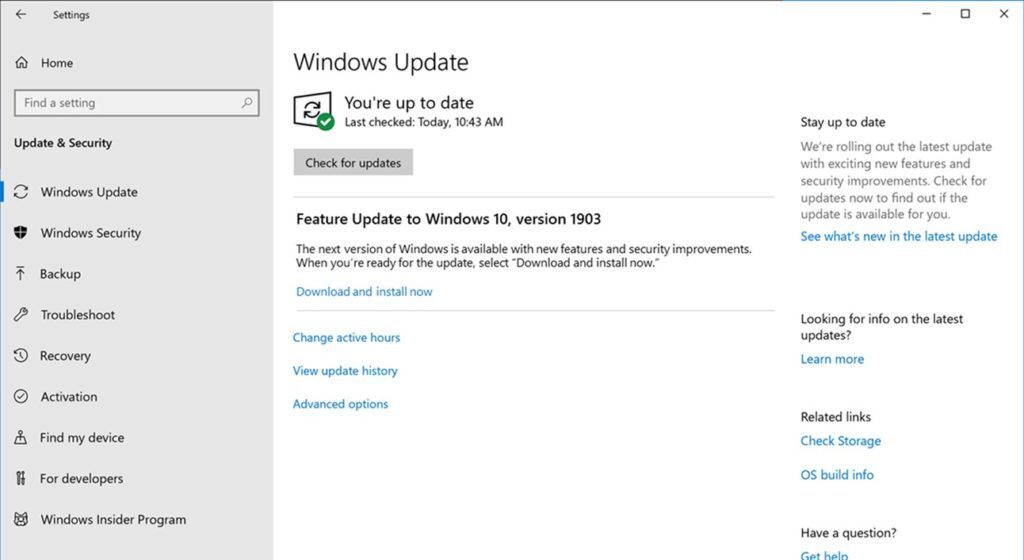
To Download Windows 10 Version 2004 Right Now
- Open Settings.
- Go to Update & Security > Windows Update.
- Click on the Check for updates button.
- Once the update appears, you can select Download and install.
Note: You may not see Download and install on your device as Microsoft are slowly throttling up this availability over the coming weeks, or your device might have a compatibility issue for which a safeguard hold is in place until Microsoft are confident that you will have a good update experience.
Alternatively, you may want to download an ISO image and install Windows 10 version 2004 from scratch. You can use Windows Media Creation Tool to download the ISO image or upgrade your setup directly. Alternatively, you can get the ISO image directly. Here's how.
Download Windows 10 version 2004 with Media Creation Tool
- Download the latest version of Windows 10 Media Creation Tool from here: Download Windows 10 Media Creation Tool
- Run the app and accept the license agreement to proceed next.

- Once you see the page "What do you want to do?", tick the option Create installation media (USB flash drive, DVD, or ISO file) for another PC as shown in the screenshot below.
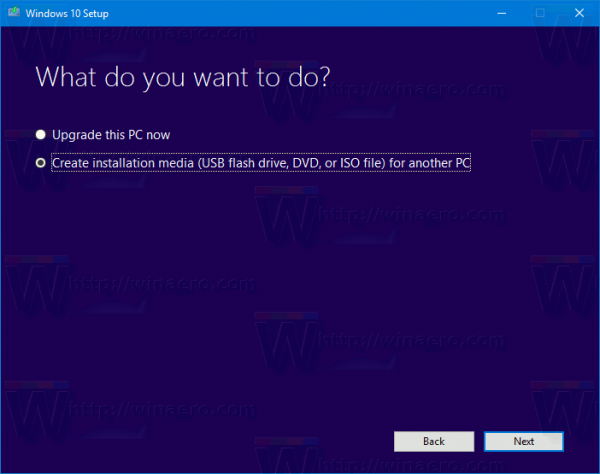
- The next page, “Select language, architecture, and edition”, will allow you to choose your language, edition and machine architecture of Windows 10. Media Creation Tool will fill these values from your current operating system, so check them carefully before you proceed. If something doesn't match your preferences, untick the option "Use the recommended options" and change values in the drop down boxes.

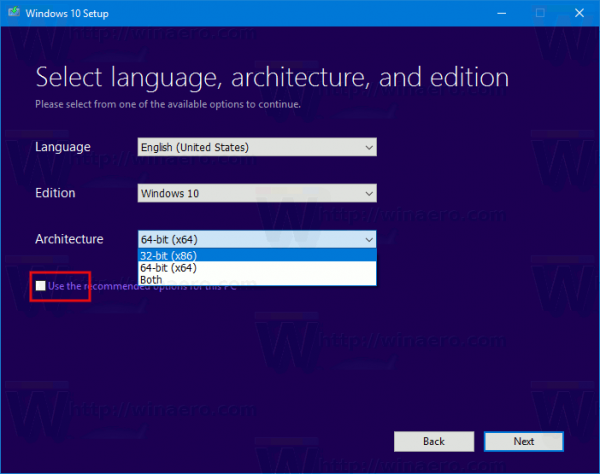
- Finally, on the page "Choose which media to use", pick the option "ISO file" and click the Next button.
- Next, on “Choose which media to use” page, select ISO file and then click the Next button. You will be prompted to choose a directory to save the ISO file. That's it!
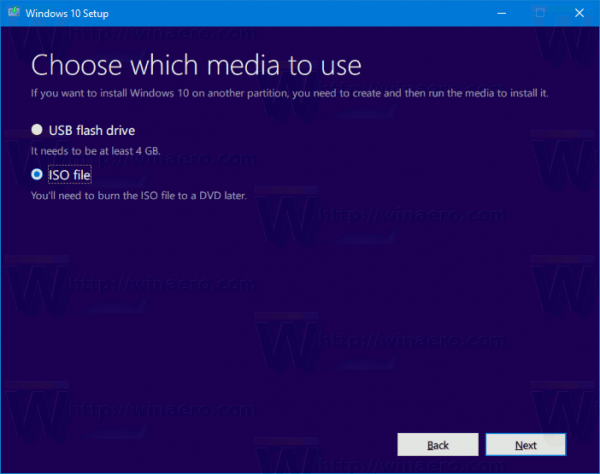
Note: The ISO image will come with both Home and Pro editions of Windows 10.
As I have already mentioned, it is possible to avoid Windows Media Creation Tool and obtain the ISO file directly. Here you go!
Directly Download Windows 10 Version 2004 ISO Images
- Open Google Chrome
- Navigate to the following page: Download ISO images.
- You will be prompted to download Windows Media Creation Tool. Do not download anything. Instead, press the F12 key to open Developer Tools in Google Chrome.
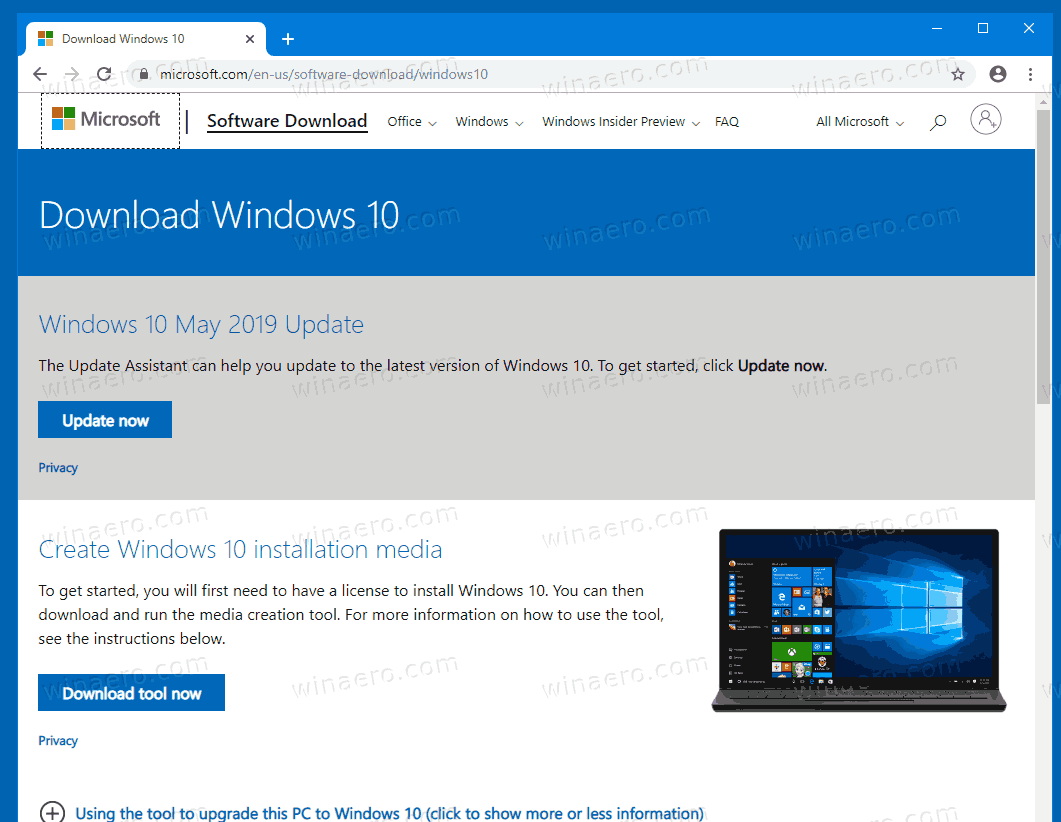
- In Developer Tools, click on the Mobile device icon. This will start the Mobile Device Emulator feature.
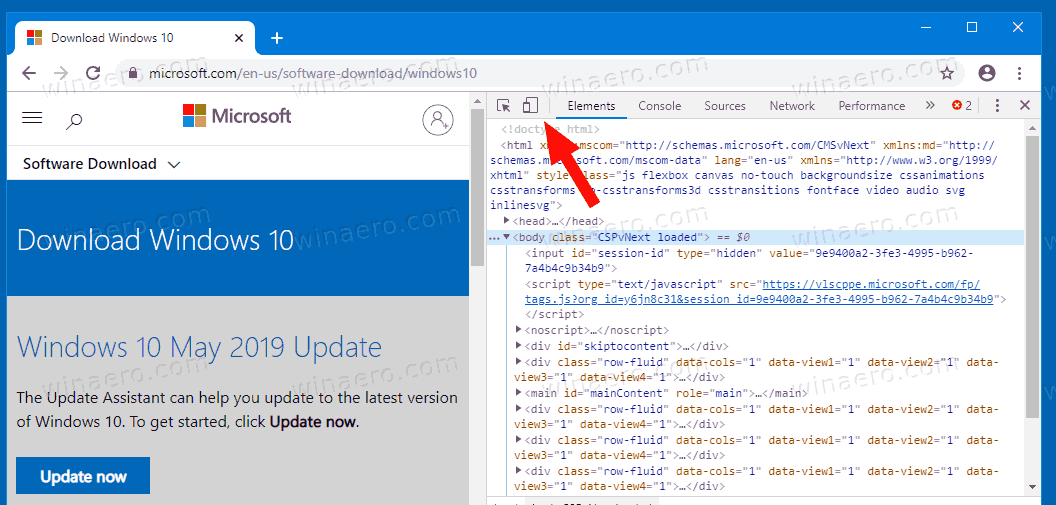
- Click on the "Responsive" text to change the emulated device. Select iPad Pro from the list.
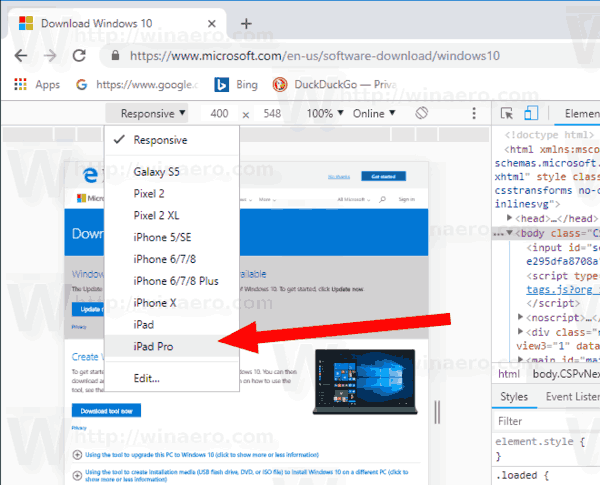
- Click on the page reload icon next to the address bar.
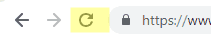 This will update the download page.
This will update the download page. - Now you can download the ISO image directly!
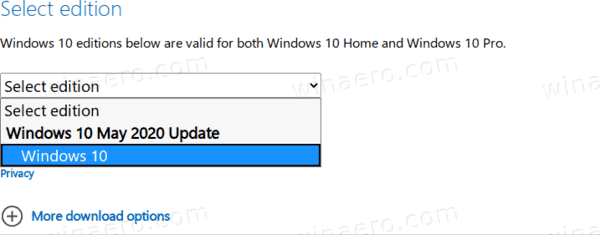
You won't be suggested to install Media Creation Tool.
Pick the right ISO image for Windows 10 version 2004
- Under Select edition, select Windows 10 May 2020 Update -> Windows 10.
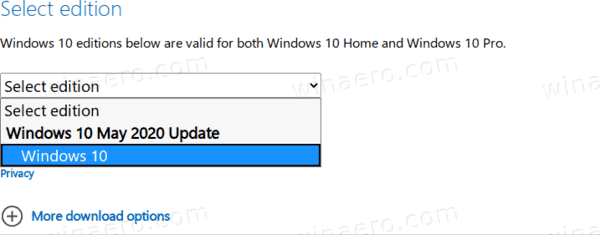
- Click on the Confirm button.
- In the next step, choose the required language/MUI for the OS.
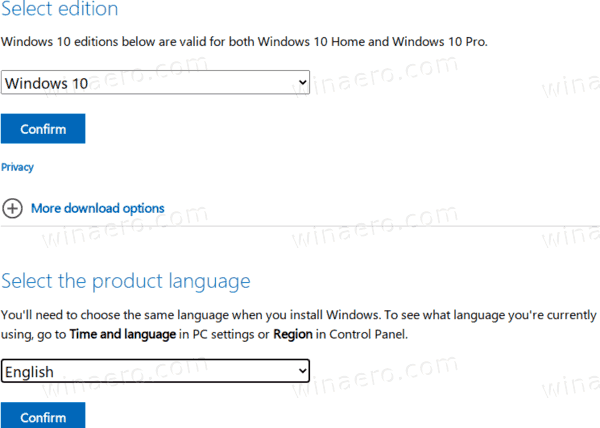
- Finally, you will be given the links to both 32-bit and 64-bit Windows 10 versions of the May 2020 Update.
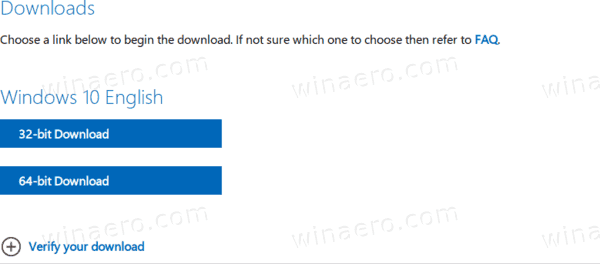
For reference, see How to determine if you are running 32-bit Windows or 64-bit.
Support us
Winaero greatly relies on your support. You can help the site keep bringing you interesting and useful content and software by using these options:

Thanks Sergey! Downloaded my copy using MCT and just hoping it will knock me off the insider as I have opted for it. :)
Don’t do it man!
It screwed me up. Go see screenshots.
https://answers.microsoft.com/en-us/windows/forum/all/2004-feature-update-made-start-menu-useless/0195b58d-48c7-4bf7-8f8e-54b95ba04557
Thanks buddy for the concern but I am already an insider on 20H1 19041.264 and thankfully no issues. Been an insider for almost an year and want to get out. Mentioned downloaded a copy just in case.
Updating to Windows 10 Version 2004 not only took several hours but has broken Windows Live Mail 2012. Nothing I have tried in 2 days has got it working again.
All new messages appear in the my 2 email inboxes BUt when opened WLM advises they cannot be shown (those in the inbox before update to 2004 and all in the Local Folders can be viewed. It is impossible to remove account or send any new emails. TOTALLY BROKEN which is a nightmare for me as I use WLM all the time and do not like/or trust other desktop clients. I have no idea if Microsoft deliberately broke WLM 2012 (which has not be supported or recommended by MS for a long time).
Additionally its really annoying that with every Update MS switches telemetry back on if disabled and also Indexing when I had elected to disable it previously .
I wonder how many businesses appreciate twice yearly upgrades that change back their settiings and take SO MUCH TIME to Update.
Fix for Windows Live Mail WLM 2012 after updating to version 2004 is here:
3 registry keys to rebuild WLM files using new esent db
I had installed, reverted to old windows
reinstalled and did this, WLM works fine under Version 2004
https://answers.microsoft.com/de-de/windowslive/forum/all/probleme-mit-windows-live-mail-seit-mai-update/297c8827-55ce-4f57-8422-7fe6fdba642c
WOW :) Thanks ever so much. I have no idea how you found the German site answers (I assume its German) I had not come across it with English Google searching.
I apologize if your replay has been up for days and not acknowledged by me. I only check that article once a week, because after a few days following my post I did not really expect an answer, let alone a solution.
I have moved on to Thunderbird (no other choice) and whilst it is good its more complicated than I need and took me a long time and much research to get it running as close to WLM as I could get it.
I applied the 3 Registry changes in the post you directed me to and they seem to have worked PERFECTLY, and my WLM seems to be working as it did before the Windows 10 2004 update. (I have never synced (nor do I need to) calendar or contacts online so the loss of one or two features in WLM when MS changes a few years ago forced us WLM users to use IMAP for Hotmail (Outlook) accounts).
Now I have a decision to make. Essentially, am unsure whether to stick with Thunderbird for the time being, or go back to WLM immediately. I do not email many people but two in particular (my Brother & Sister in UK are VERY important for me. I have just found out copying emails stored locally in Thunderbird is very easy (literally drag & drop) so I may continue with Thunderbird as my primary email desktop client for a short until I am certain WLM works reliably as it di for me over the last few years since the switch to IMAP.
One thing I DO like about Thunderbird is that it does not have WLM’s Custom Dictionary bug which does not allow new words to be added to the dictionary via WLM (after a certain number of words has been reached necessitating direct editing to the custom dictionary file.
Once again thanks very much
Be advised that upgrading to 2004 wipes the Windows Gamepack out (again)
I learn from my experiences and keep a copy on a thumb drive, M$ games are back again.
Naughty M$ Messing with people’s files without telling them.
This works in any browser, not just Chrome. Just sayin. The article seems to indicate it can only be done in Chrome. Glad I tested in Firefox instead of blindly installing Chrome to download an ISO.