Windows 10 can download extra software for connected devices automatically. This software is created by the device's vendor and can add extra value for your smartphone, printers, scanners, web cameras and so on. It can be extra drivers, tools or useful utilities. By default, Windows 10 doesn't download such software when your network connection is set as metered. You can override this behavior using three methods reviewed in this article.
Advertisеment
When a connection is set as metered, it prevents most of the updates from being downloaded and installed. Windows 10 will reduce the amount of data you send and receive through it. The operating system turns off unnecessary transfers while on a metered connection and tries to conserve bandwidth. This also affects software which would otherwise be downloaded for your devices.
If your metered connection has some data limit left for the day to allow extra downloading of data, then you may want to use it to get your device software installed.
To download device software over a metered connection in Windows 10, do the following.
- Open the Settings app.
- Go to Devices -> Bluetooth and other devices.
- On the right, enable the option Download over metered connections.
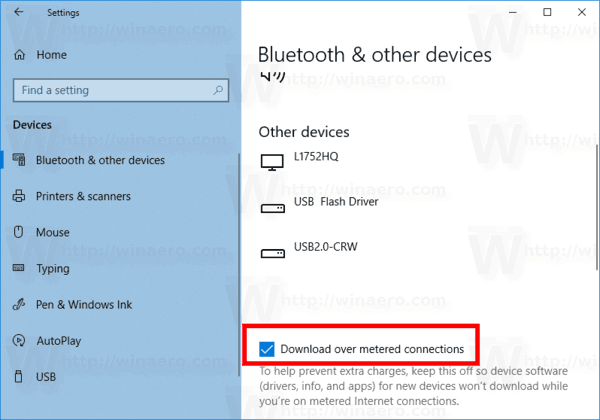
- Now you can close the Settings app.
Alternatively, you can do the following.
Download device software over a metered connection
- Open the Settings app.
- Go to Devices -> Printers and Scanners.
- On the right, scroll down the list of installed printers.
- Below the list, see the option Download over metered connections. Enable it and you are done.
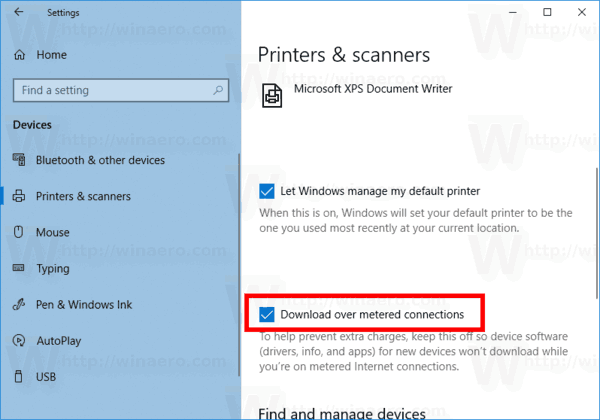
Finally, the same option can be enabled with a Registry tweak. It can be useful if you are deploying Windows 10 on multiple PCs and need to create a pre-configured installation. Or you might need to deploy the option value remotely. Let's see how it can be done.
Enable downloading device software over a metered connection with a Registry tweak
- Open the Registry Editor app.
- Go to the following Registry key.
HKEY_LOCAL_MACHINE\SOFTWARE\Microsoft\Windows\CurrentVersion\DeviceSetup
See how to go to a Registry key with one click.
- On the right, modify or create a new 32-Bit DWORD value CostedNetworkPolicy.
Note: Even if you are running 64-bit Windows you must still create a 32-bit DWORD value.
Set its value data to 1 to enable downloading device software over a metered connection.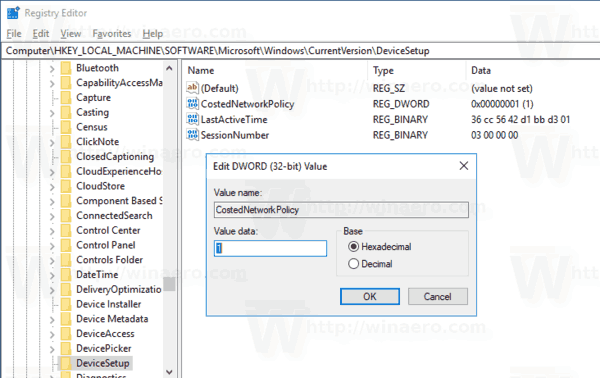
- Restart Windows 10.
You can download the following ready-to-use Registry files if required.
That's it.
Related articles:
- Enable Updates over Metered Connection in Windows 10
- Disable VPN Over a Metered Connection in Windows 10
- Download Offline Maps over Metered Connections in Windows 10
- Set Ethernet connection as metered in Windows 10 Creators Update
Support us
Winaero greatly relies on your support. You can help the site keep bringing you interesting and useful content and software by using these options:

my windows can’t connect bluetooth