Some users still have their old taskbar and Start menu after upgrading to Windows 11. Microsoft released Windows 11 this week and made the new operating system as a free upgrade for eligible computers (that meet the minimum hardware requirements). However, the update does go smooth for everyone.
Advertisеment
- Network icon
- Touch/emoji keyboard
- Explorer search
- The Win+X menu.
- Widgets
- Snap Previews
- Win+H dictation
- Startup sound
Finally, it adds a huge logon delay. Such complaints can be found on the Microsoft Answers Forum and Reddit. Luckily, this problem is not common, so in most cases the update is successful.
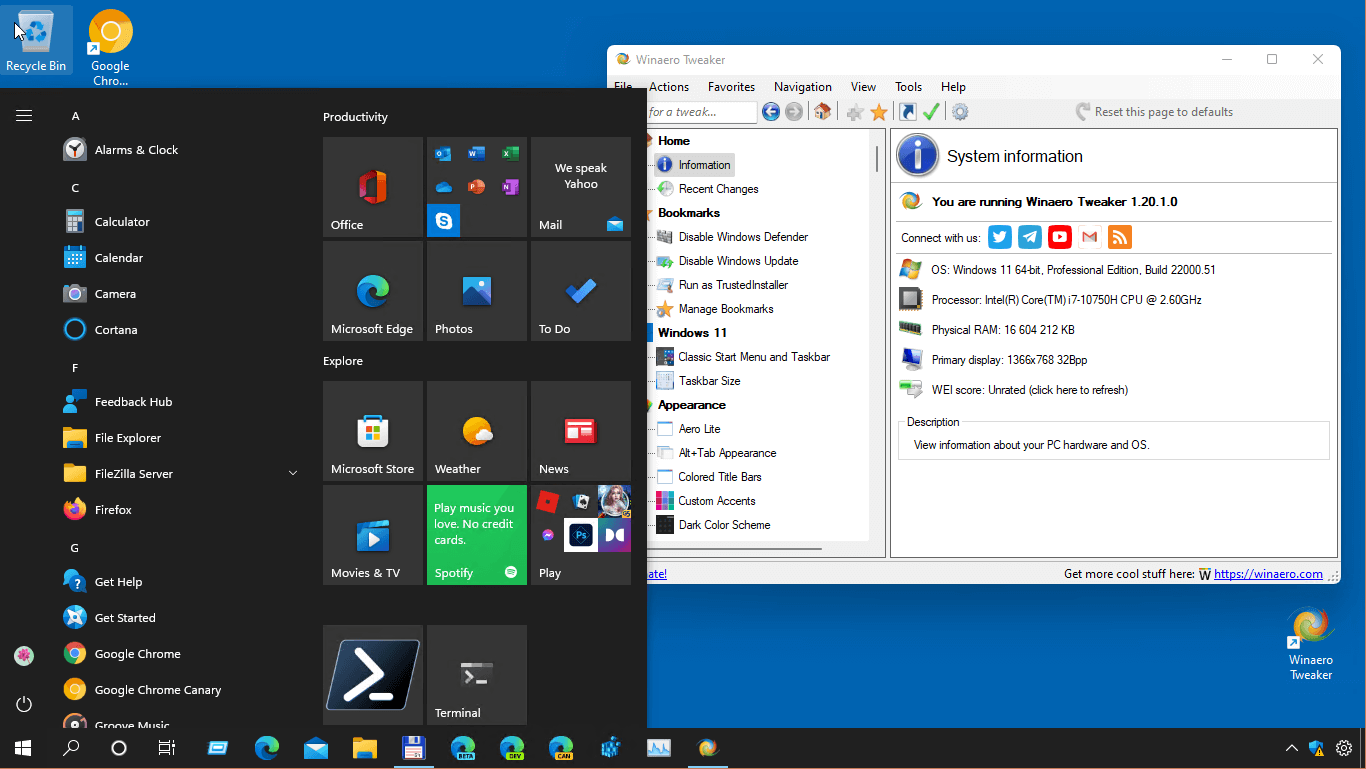
If you are affected by this issue, here's a workaround.
Fix Windows 11 Shows Windows 10 Taskbar and Start Menu
- Open the Settings app by pressing the Win + I keys or with other method.
- Navigate to Windows Update > Update History.
- Select and remove either KB500430, KB5005635, or both.
- Restart Windows 11.
- After restarting Windows 11, open Settings again and check for updates in the "Windows Update" section. Install the latest available cumulative updates.
You are done.
Alternative to the above, create a local account with administrative privileges. Sign in and see if everything works find in that new account. If so, migrate all your data to that account.
If everything works except the Start menu, re-register its package in the OS. That's can be done with a single PowerShell command.
- Open a new Windows Terminal as Administrator with Win + X > Windows Terminal (Admin).
- If needed, switch to the PowerShell profile.
- Type and execute the following command:
Get-AppxPackage -all *shellexperience* -PackageType bundle |% {Add-AppxPackage -Register -DisableDevelopmentMode ($_.installlocation + "\appxmetadata\appxbundlemanifest.xml")}. - Wait for the command to finish its work, and restart Windows 11.
So, you should try to uninstall the last cumulative update or create a new local account with administrative privileges. None of these solutions fix the cause of the problem, which remains unknown, but they will make the system usable for you.
Support us
Winaero greatly relies on your support. You can help the site keep bringing you interesting and useful content and software by using these options:
