Here is how to get the old classic Sticky Notes for Windows 11. The newest OS from Redmond includes a UWP app for keeping your notes. While it has exclusive and useful features, some users prefer the old classic Sticky Notes app which was included to Windows 10 prior to Anniversary Update.
Advertisеment
Obviously that Windows 11 cones with a newer app by default. Microsoft discontinued the classic Desktop app "Sticky Notes". However, many Windows 11 users still prefer the old classic Sticky Notes app. They praise its light resource consumption, which is great on low-end devices. It starts much faster and works faster than the Store app. The notes are smaller and take less space on the Desktop.
Privacy-conscious people also point that the classic app doesn't rely on any of Microsoft's servers and services. If you decided to go with the classic Sticky Notes app, do the following to download and install it.
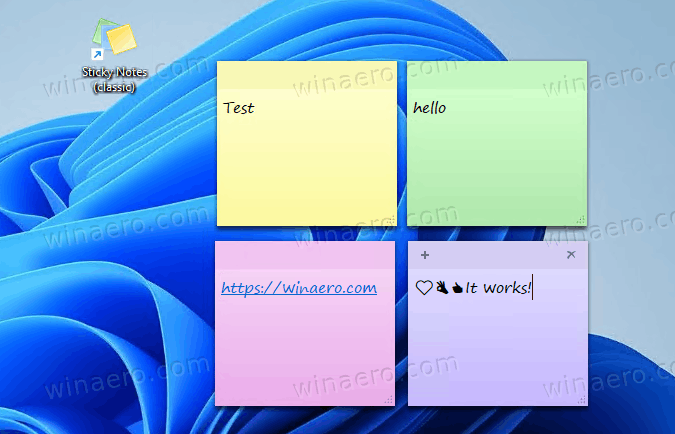
Get Old Classic Sticky Notes for Windows 11
- Download the installer from this website.
- Extract the contents of the ZIP archive to any folder of your choice.
- Run the
ClassicStickyNotessetup executable file.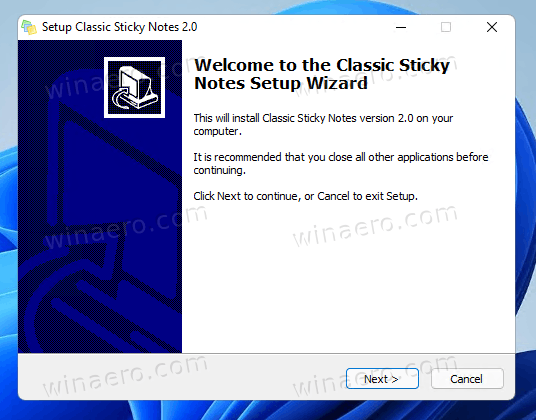
- Now, follow the instructions on the screen. I.e. specify the destination folder, create a shortcut on the desktop and in the Start menu. The defaults are perfectly fine.
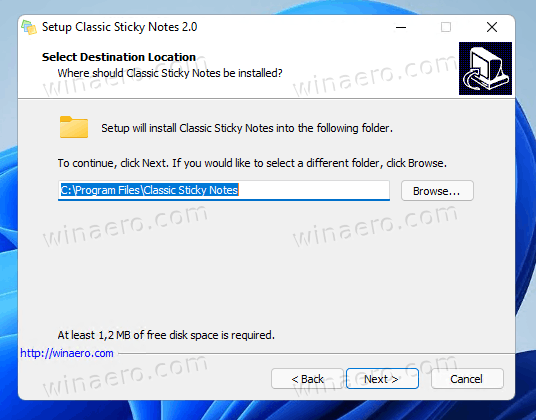
- The Desktop shortcut is optional, you can choose to not create it.
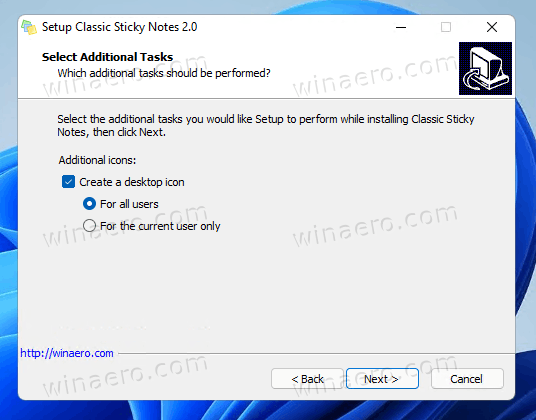
That's it.
The package fully supports Windows 11, and both Windows 10 32-bit and Windows 10 64-bit. It supports all possible locales and languages, so it will run in your native language.
Supported languages and locales
The following locale list is supported:
Arabic (Saudi Arabia), ar-SA
Bulgarian (Bulgaria), bg-BG
Czech (Czech Republic), cs-CZ
Danish (Denmark), da-DK
German (Germany), de-DE
Greek (Greece), el-GR
English (United States), en-US
Spanish (Spain, International Sort), es-ES
Estonian (Estonia), et-EE
Finnish (Finland), fi-FI
French (France), fr-FR
Hebrew (Israel), he-IL
Croatian (Croatia), hr-HR
Hungarian (Hungary), hu-HU
Italian (Italy), it-IT
Japanese (Japan), ja-JP
Korean (Korea), ko-KR
Lithuanian (Lithuania), lt-LT
Latvian (Latvia), lv-LV
Norwegian, Bokmål (Norway), nb-NO
Dutch (Netherlands), nl-NL
Polish (Poland), pl-PL
Portuguese (Brazil), pt-BR
Portuguese (Portugal), pt-PT
Romanian (Romania), ro-RO
Russian (Russia), ru-RU
Slovak (Slovakia), sk-SK
Slovenian (Slovenia), sl-SI
Serbian (Latin, Serbia and Montenegro (Former)), sr-Latn-CS
Swedish (Sweden), sv-SE
Thai (Thailand), th-TH
Turkish (Turkey), tr-TR
Ukrainian (Ukraine), uk-UA
Chinese (Simplified, China), zh-CN
Chinese (Traditional, Taiwan), zh-TW
It is worth noting that the installer will only extract the language applicable to your Windows 11. It will not fill your system drive with get extra MUI files that you do not need.
If you decide to return to the modern app, you can easily uninstall it using the Settings app. Here's how.
Uninstall the app
- Open the Settings app; press Win + I for that.
- Click on Apps on the left.
- Select Apps & features on the right side.
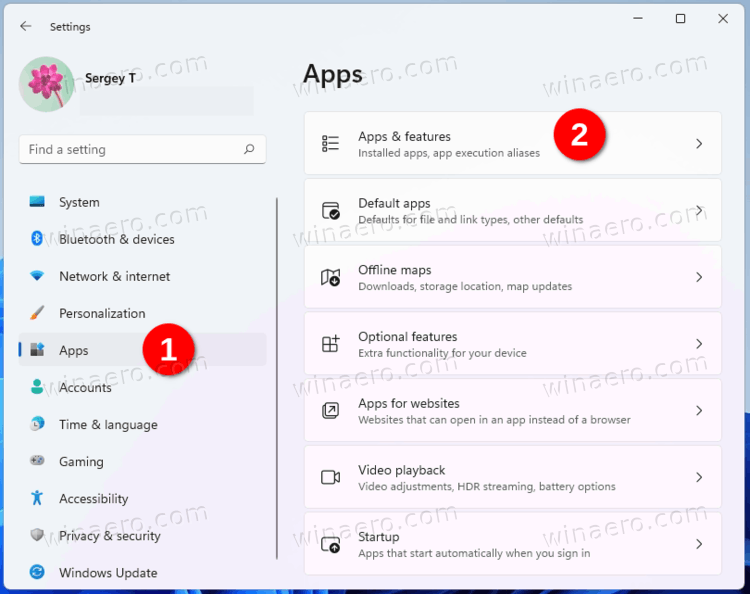
- In the list off apps, find "Classic Sticky Notes" and click on the three dot menu button next to it.
- Select Uninstall from the menu.
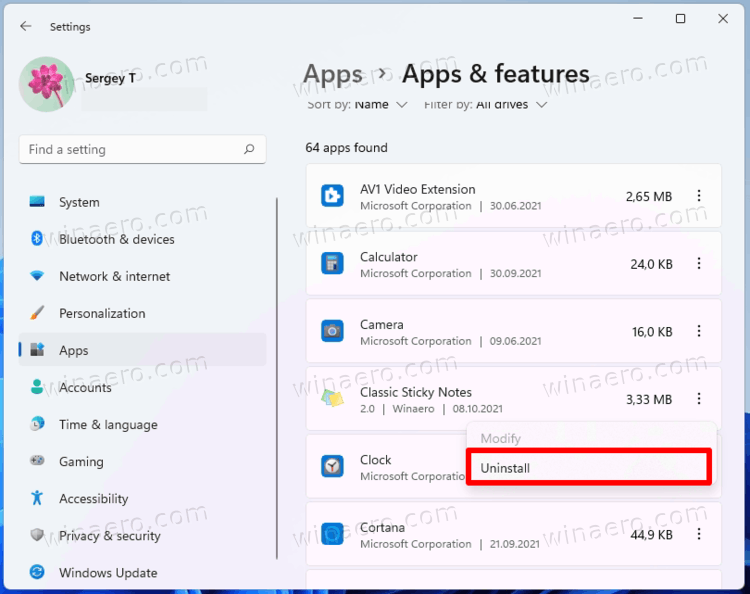
- Finally, click on the Uninstall button.
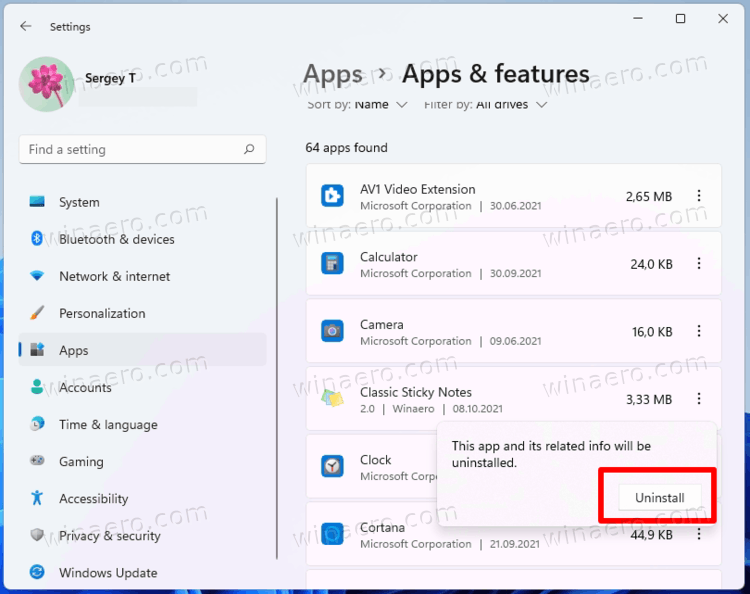
That's it!
Support us
Winaero greatly relies on your support. You can help the site keep bringing you interesting and useful content and software by using these options:

I discovered your Tweaker earlier today and was amazed that I hadn’t found it earlier. Fantastic work.
That led me back here to pick up the classic sticky notes. This is easy enough to install, but doesn’t seem to have any settings. Is it possible to redirect its storage somewhere other than %appdata%? I backup my system image separately from my data and would really like to rely on this if it were able to place it in my data domain instead.
Thanks for your help!
Late reply, but you can probably do something with mklink.