In Windows 10, Microsoft changed the appearance of the context menus for File Explorer, Desktop and the taskbar. Both, Desktop and the taskbar got wide context menu items, with a lot of space between context menu items. The taskbar context menu also got a darker appearance, which matches the taskbar when its colorization is disabled from the Settings app. Many Desktop users are not happy this change. It is possible to revert the appearance of Desktop context menus to their classic look like in Windows 8 or Windows 7.
Advertisеment
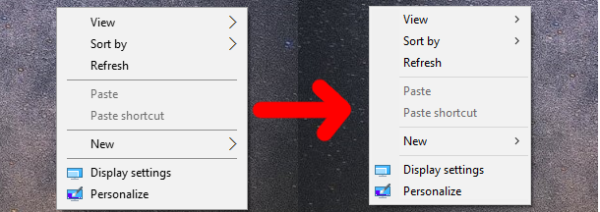
To disable wide context menus and revert them to classic appearance in Windows 10, you need to apply a simple Registry tweak. This will restore the good old Windows 7-like appearance for context menus on the Desktop and File Explorer. The taskbar context menu appearance will remain unchanged.
Follow these instructions:
- Open Registry Editor
- Go to the following key:
HKEY_LOCAL_MACHINE\SOFTWARE\Microsoft\Windows\CurrentVersion\FlightedFeatures
Tip: How to jump to the desired registry key with one click.
If the FlightedFeatures subkey doesn't exist, then just create it yourself. - Create a new 32-bit DWORD value named ImmersiveContextMenu. Even if you are running 64-bit Windows, you still need to create a 32-bit DWORD value. Leave its value data as 0. See the following screenshot:
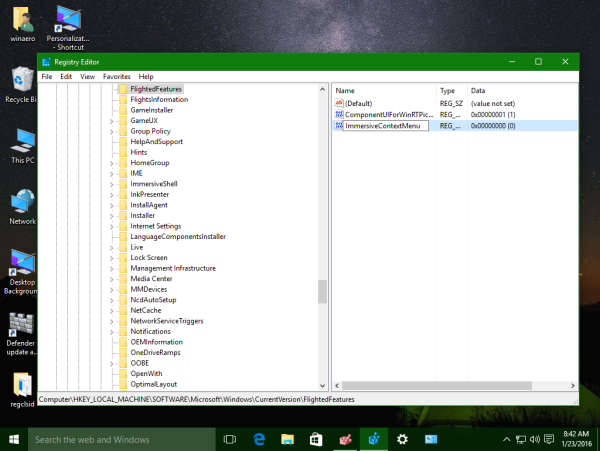
- Restart the Explorer shell or sign out from Windows 10 and log in back.
Desktop context menus will look like this:
Before: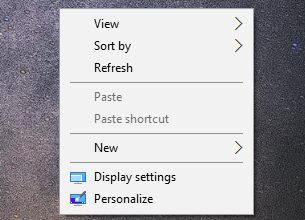
After:
File Explorer context menus will look like this:
Before: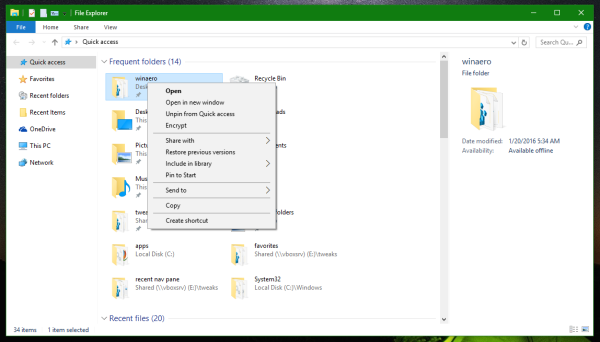
As I mentioned in the article, there is no way discovered yet to change the appearance of the taskbar context menu. To undo this tweak, just remove the ImmersiveContextMenu value you created.
The same can be done using Winaero Tweaker. Go to Appearance -> Wide Context Menus: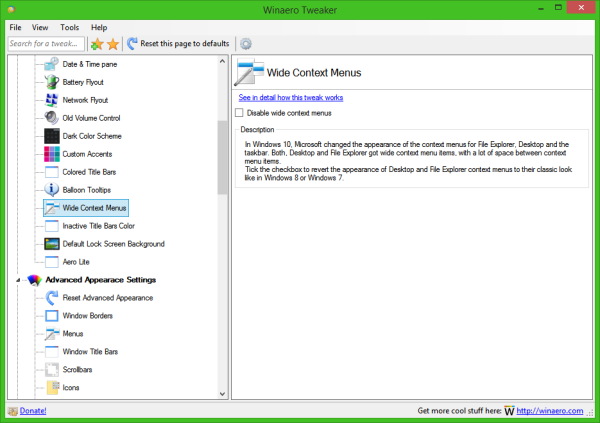
Use this option to avoid Registry editing.
I prepared ready-to-use Registry files which you can download using this link:
The undo tweak is included.
That's it. Credits for this discovery go to the creator of the StartIsBack app, "Tihiy" via MSFN.
Support us
Winaero greatly relies on your support. You can help the site keep bringing you interesting and useful content and software by using these options:
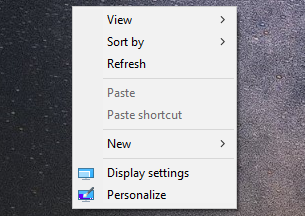
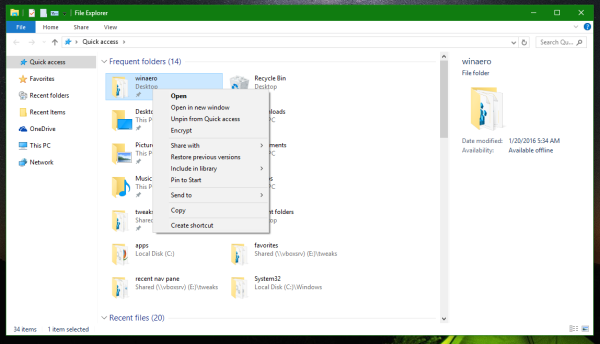

Cool. You should defo add that to your Tweaker.
I already added.
Will release the updated version today.
Also any reason your RSS feed is stuck? :(
https://winaero.com/e107_plugins/rss_menu/rss.php
I don’t really like using FB or any other social sites in RSS!
For blog, use this link:
https://winaero.com/blog/feed/
For software updates, the old one should work.
Thanks!
Don’t mention it :)
Still need to find a decent way to bring back classic taskbar and Win + X context menu styles.
definitely.
Check out my software: https://github.com/rikka0w0/Taskbar-Context-Menu-Tweaker
Open source & free
Supports latest Windows 10 including 1803
In Win10 1803, the “Disable wide context menu” tweak seems to be removed by Microsoft, I used ProcessMonitor and found that explorer.exe does not read the registry hive at all. It looks like the code has been removed and the switch no longer exists.
That sounds very bad to me, but I’m still looking for a way to restore the classic explorer context menu. I highly suspect that this cannot be done without entering undocumented zone and patching system files.
I love the winaerotweaker. Nice work. When I tried the “Disable wide context menus” tweak, it didn’t create the regristry key and thus didn’t work for me. When I made the key manually, it worked like as charm. Thanks again!
Thanks for your report, I will look if it is some bug.
Using latest versio 0.6.0.6 of Winaero Tweaker and there is a tickmark in Disable wide context menus but Windows 10 Anniversary Update is showing normal wide context menus and there is no registry key. If I remove the tickmark and put it back then the registry key is created and after a restart the wide context menus are indeed disabled. If I then remove the tickmark the registry key gets deleted and after a restart the wide menus are back but the tickmark is back in Winaero Tweaker.
I’d like to confirm the but from JSS.
…the bug!…
Doesnt work on Windows 10 version 1809 ! =(((
Quite possible that this tweak has been eliminated by Microsoft in 1809.
Doesnt work on 1809 !!
Quite possible that this tweak has been eliminated by Microsoft in 1809.
Hi guys. Finally, I found a solution !!!
It works on all Windows 10 versions 1809 and above.
Download the file in the Google Drive link and follow the instructions.
Welcome to the Classic Context Menu.
Google Drive Link:
https://drive.google.com/file/d/1B7Qv4ccxPLUPnKoXCJ8tyAAzUeHCzc10
Screenshot: (Before & After)
https://i.imgur.com/yXMMHwr.jpg
Hey, Mr. Tkachenko. Can you add this tweak for your next Winaero Tweaker version?
This is very useful for Windows 10 users!
Regards
Yasin Karaçivi
Google drive link is not working can you upload it again.
Hi, thanks to Yasin Karaçivi for his great tweak, it function very well. Now I switched to Windows version 2004 and I found a little incompatibility with XnShell extension of XnView that make Explorer crashing. Hope this helps. Regards.
Yasin Karacivi. A link of gurgled live broadcasting can’t be downloaded invalidly.
Is the version of windows10 also made of 1909?
Excuse me, but when you can tell change in the color of the context menu, it’s saved.
Thank you.