Virtual Desktops, which are integrated with Task View in Windows 10 are a new interesting feature. Windows allows you to have a number of Virtual Desktops to move running apps between them. You can move apps related to your work to one virtual desktop, social networking apps like messengers and browsers to another desktop and so on. In this article, we will see how to customize the behavior of Virtual Desktop switching and disable the active desktop from changing on mouse hover.
Advertisеment
When you click the Task View button on the taskbar, it shows a list of Desktop thumbnails with previews of opened apps for each virtual desktop. Note: you can make an app show on all desktops.
By default, to switch to a virtual desktop, you need to hover your mouse pointer over a virtual desktop's thumbnail. Once the thumbnail is hovered over, Task View shows you the contents of that desktop which includes previews of apps opened on that desktop.
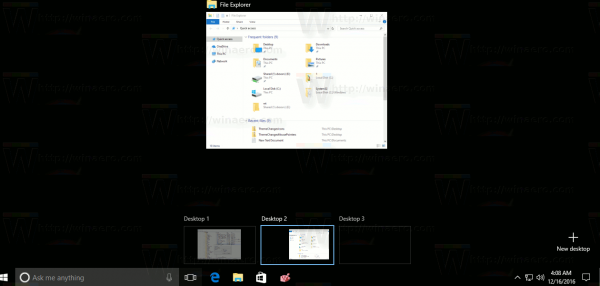 You can change this behavior with a simple Registry tweak. Once it is applied, you will be able to switch to a desktop only if you click with the mouse on the preview thumbnail in Task View. Hovering over the desktop will have no effect. This might help you to avoid accidental switching between virtual desktops.
You can change this behavior with a simple Registry tweak. Once it is applied, you will be able to switch to a desktop only if you click with the mouse on the preview thumbnail in Task View. Hovering over the desktop will have no effect. This might help you to avoid accidental switching between virtual desktops.
Disable Virtual Desktop Switching on Mouse Hover in Task View
To disable virtual desktop switching on mouse hover in Task View, you need to apply the following Registry tweak.
- Open Registry Editor.
- Go to the following Registry key:
HKEY_CURRENT_USER\Software\Microsoft\Windows\CurrentVersion\Explorer
Tip: How to jump to the desired registry key with one click.
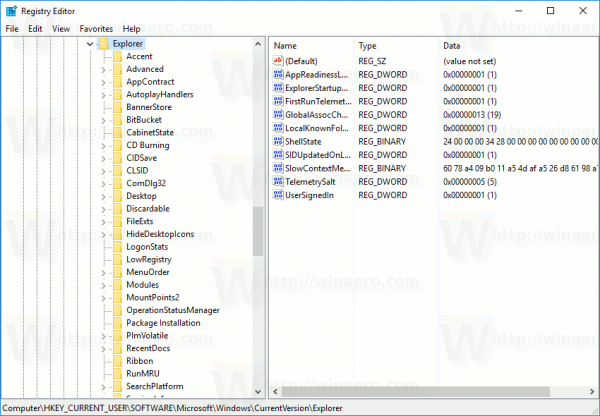
- There, create a 32-bit DWORD value HoverSelectDesktops. Note: Even if you are running 64-bit Windows you must still create a 32-bit DWORD value.
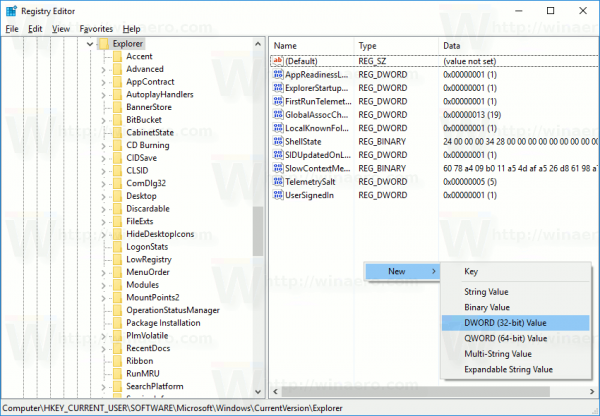 Leave its value data to as 0.
Leave its value data to as 0.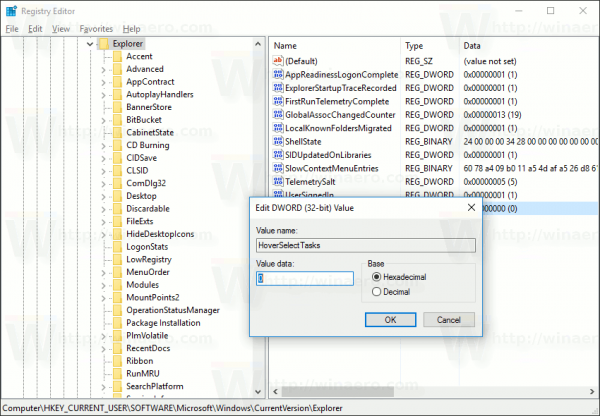
- Sign out from Windows 10 and sign in again to apply the changes made by this tweak. Alternatively, you can restart the Explorer shell.
That's it. From now on, you will need to explicitly click the thumbnail of a virtual desktop to switch to it.
Tip: you can manage virtual desktops with hotkeys.
To save your time, you can use Winaero Tweaker. It comes with the following feature:
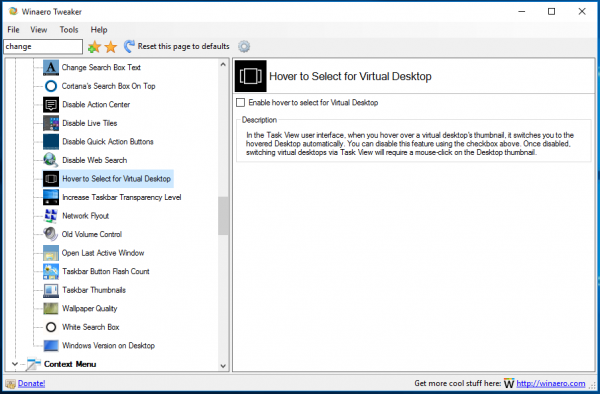 Just untick the checkbox to change Task View's behavior and you are done. Get the app here:
Just untick the checkbox to change Task View's behavior and you are done. Get the app here:
Support us
Winaero greatly relies on your support. You can help the site keep bringing you interesting and useful content and software by using these options:

How do you disable virtual desktops completely?
Please use same naming in Windows Tweaker:
“Disable Virtual Desktop Switching on Mouse Hover in Task View”
WT uses: “Enable hover to select for Virtual Desktop”
Do you agree that the first expression is better?
Doesn’t work on Windows 11