The recent builds of Windows 10 feature a new Timeline feature, that allows users to review their activity history and quickly return to their previous tasks. If you find no use for this feature, let's see how to disable it.
Advertisеment
Microsoft made Timeline available to the public with Windows 10 build 17063 of the Redstone 4 branch. According to the press release, the company is thinking of simplifying how you can get back to stuff you were working on in the past. The user can easily forget which site or app he was using or where he saved a file. Timeline is a new tool which will allow the user to get right back to where he left off.
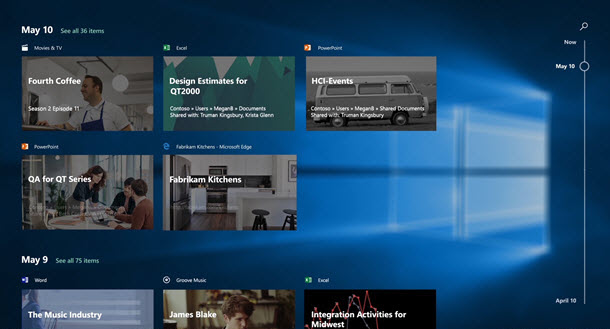
Timeline is only enabled for users who sign in with their Microsoft Account. If you are using a local account, then it is not available for you.
To manage Timeline, Microsoft has added a new option that allows managing your activity history. The collected activity history allows the user to quickly go through what he was doing with applications, files, web pages or other tasks on your PC. In order to resume the activities, Windows 10 collects the activity history. Once you disable it, the Timeline feature will be disabled.
To disable Timeline in Windows 10, you need to do the following.
- Open the Settings app.
- Go to Privacy -> Activity history.
- On the right, disable the option "Filter activities from accounts" for your Microsoft Account.
- Now, disable the option Let Windows collect my activities below.
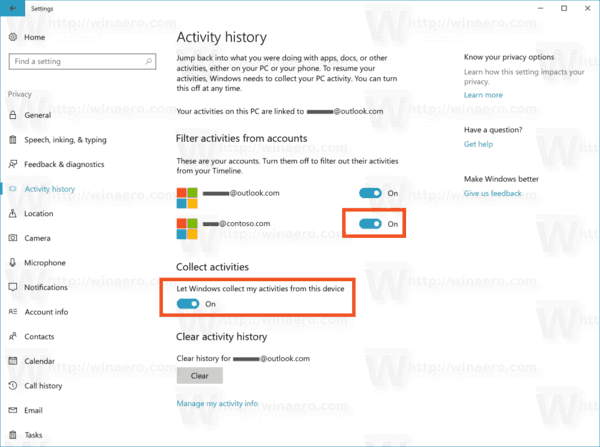
This will disable the Timeline feature.
Additionally, you might want to clear your activity history. The following article explains how it can be done:
How to Clear Activity History in Windows 10
Timeline is integrated with the Task View feature and can be opened with an updated taskbar icon. Running apps and virtual desktops now appear above the Timeline area. Timeline's groups occupy the entire area below it. Activities are organized by dates for the last 30 days. Once you click on a group, it is expanded to a view organized by hours.
Update: It is possible to disable Timeline with a Registry tweak or Group Policy.
That's it.
Support us
Winaero greatly relies on your support. You can help the site keep bringing you interesting and useful content and software by using these options:

Can I disable by registry?
Updated the post.
Fix typo: “he collected activity history”. I suppose it should have been The.
Thanks! Fixed.
This doesn’t work! Timeline is still– annoyingly– engaged.
This definitely didn’t work. Timeline is still alive and well.