In Windows 10, when you are using the thumbnail preview feature in File Explorer, there is a drop shadow around the thumbnail. You can get rid of it or customize it with a simple Registry tweak. Let's see how it can be done.
Advertisеment
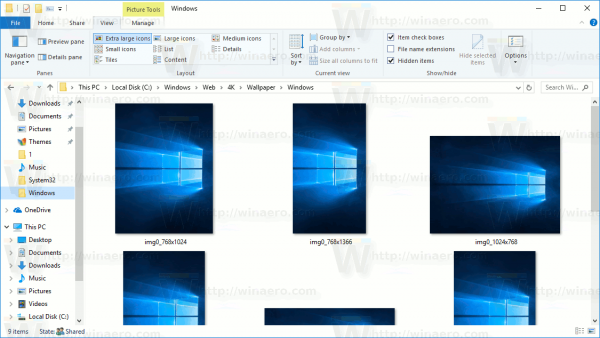 In Windows 10, File Explorer is able to show small previews for image and video files that you have stored on your disk drive. Thumbnail previews in File Explorer are only visible when they are not disabled and the file view is set to medium icons, large icons, or extra large icons. To speed up the process of rendering thumbnails, Windows uses a cache file hidden in the user profile directory. When a file is cached, File Explorer reuses the thumbnail from the cache to show it instantly. Here is how to customize the appearance of the thumbnails.
In Windows 10, File Explorer is able to show small previews for image and video files that you have stored on your disk drive. Thumbnail previews in File Explorer are only visible when they are not disabled and the file view is set to medium icons, large icons, or extra large icons. To speed up the process of rendering thumbnails, Windows uses a cache file hidden in the user profile directory. When a file is cached, File Explorer reuses the thumbnail from the cache to show it instantly. Here is how to customize the appearance of the thumbnails.To disable thumbnail preview border shadow in Windows 10, do the following.
- Open Registry Editor (see how).
- Navigate to the following Registry key:
HKEY_CLASSES_ROOT\SystemFileAssociations\image
Tip: You can access the desired Registry key with one click.
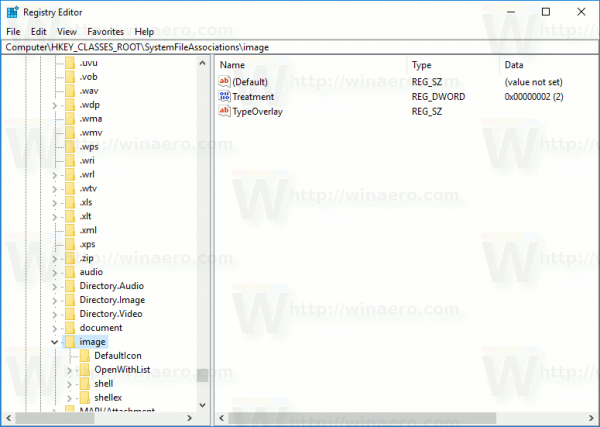
- On the right, modify the new 32-bit DWORD value named "Treatment". If you do not have this value, then just create it. Note: Even if you are running a 64-bit Windows 10 version, you need to use a 32-bit DWORD value type.
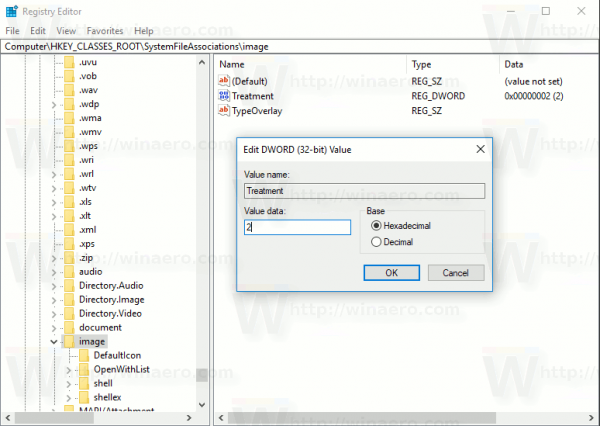
- To disable thumbnail preview border shadow, set the Treatment value data to 0.
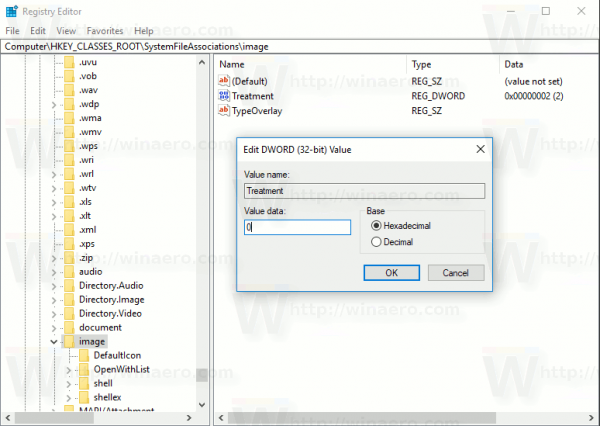
- Restart Explorer.
Here is an example of shadowless thumbnails. Before:
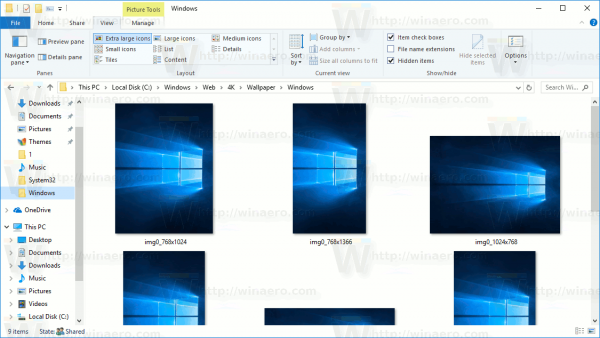
After:
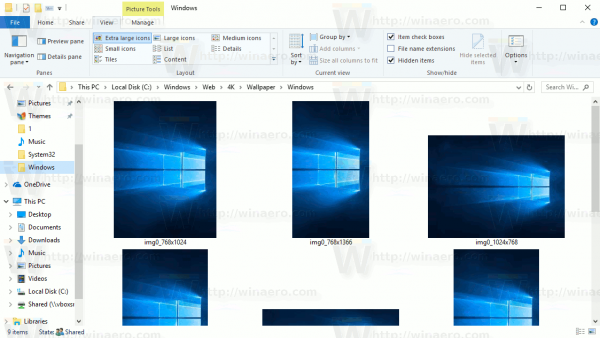
You can also set 'Treatment' to 3. In that case, thumbnails will have a video reel border. Here is how it looks:
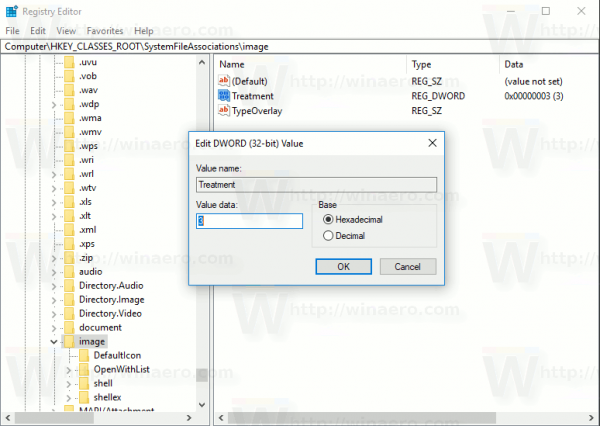
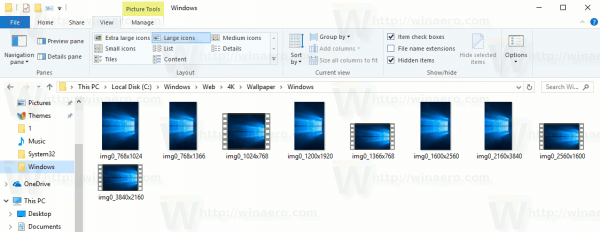
A value data of 2 represents the default appearance with a small shadow. To reset the thumbnail preview appearance, you need to set the 'Treatment' value data to 2 or just delete it.
Here are ready-to-use Registry files which you can use to play with thumbnails:
The Registry files include a tweak to disable the shadow, a tweak to enable the video reel and an undo tweak to restore defaults.
Also, you can use Winaero Tweaker to customize the shadow.
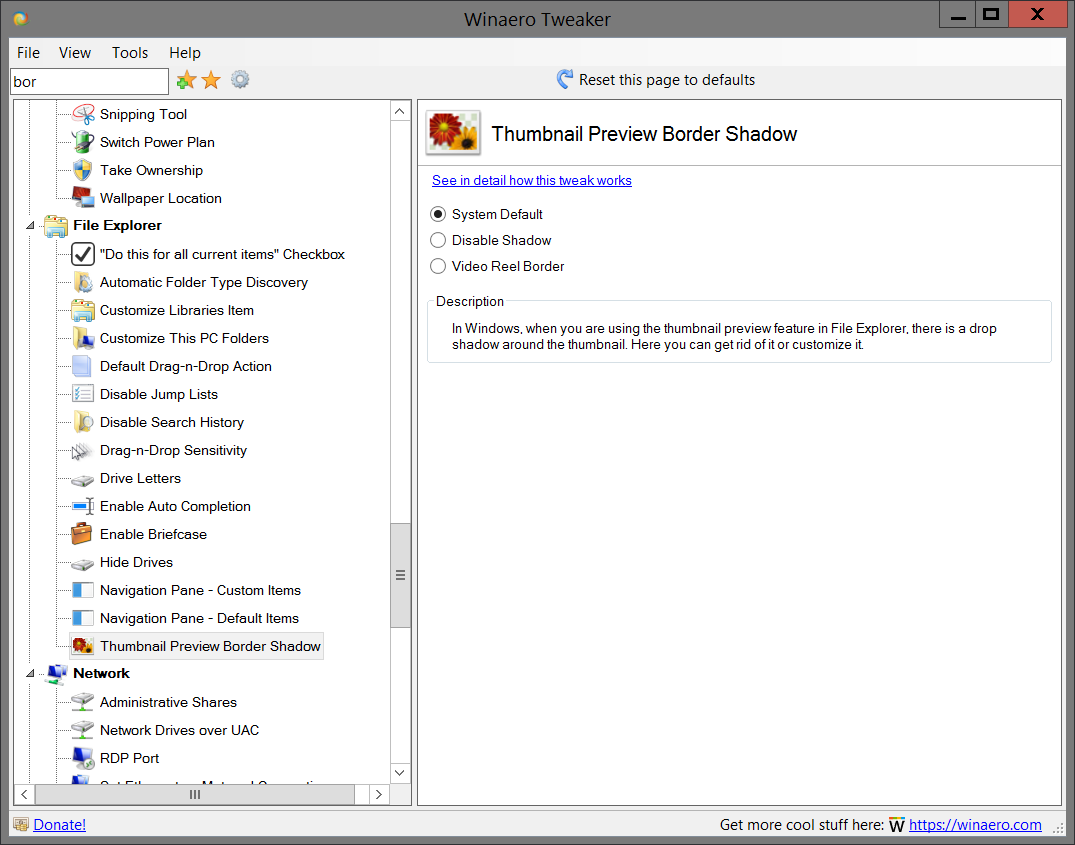
You can download it here:
Support us
Winaero greatly relies on your support. You can help the site keep bringing you interesting and useful content and software by using these options:
