How to disable Online Services for Narrator in Windows 10
Narrator is a screen-reading app built into Windows 10. Narrator lets users with vision issues to use PC and complete common tasks. The user can change its voice, adjust the speaking rate, pitch, and volume. In this article, we will see how to disable the Online Services feature for Narrator.
Advertisеment
Microsoft describes the Narrator feature as follows:
Narrator lets you use your PC without a display or mouse to complete common tasks if you’re blind or have low vision. It reads and interacts with things on the screen, like text and buttons. Use Narrator to read and write email, browse the Internet, and work with documents.
Specific commands let you navigate Windows, the web, and apps, as well as get info about the area of the PC you're in. Navigation is available using headings, links, landmarks, and more. You can read text (including punctuation) by page, paragraph, line, word, and character as well as determine characteristics like font and text color. Efficiently review tables with row and column navigation.
Narrator also has a navigation and reading mode called Scan Mode. Use it to get around Windows 10 using just the up and down arrows on your keyboard. You can also use a braille display to navigate your PC and read text.
Windows 10 allows to customize options for Narrator. You can change its keyboard shortcuts, personalize Narrator's voice, enable Caps Lock warnings, and more. You can choose the voice for Narrator, adjust the speaking rate, pitch, and volume.
Starting in Windows 10 Build 18912, you can enable or disable Online Services for Narrator. This feature is intended to improve your user experience by getting image descriptions, popular links and page titles. Narrator can tell you the title of the page that’s linked to—just press Caps + Ctrl + D, and Narrator will take the URL of the hyperlink you are on and send it to an online service that will provide the page title to Narrator. It is enabled by default, so you might want to disable it.
To disable Online Services for Narrator in Windows 10,
- Open the Settings app.

- Go to Ease of Access -> Narrator.
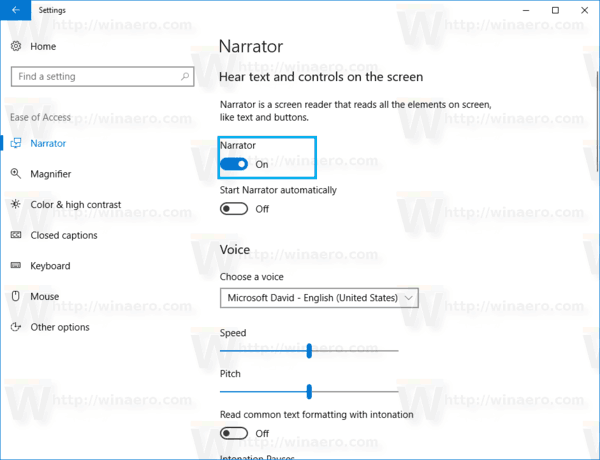
- On the right, turn on the toggle option under Use online services.
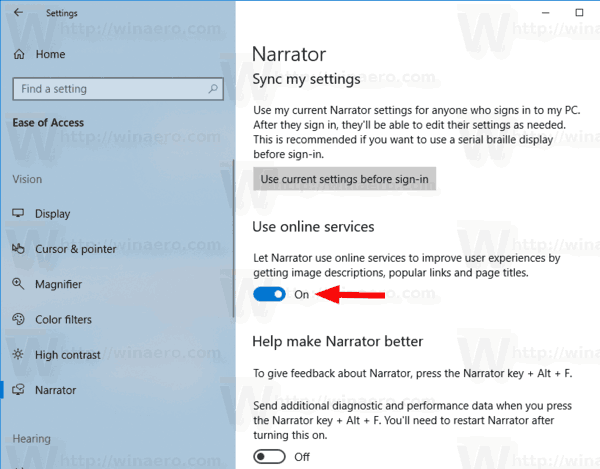
- Now you can close the Settings app.
You are done. You can re-enable this option at any moment.
Alternatively, you can apply a Registry tweak to change the Narrator Online Services option.
Customize Narrator Cursor Settings using a Registry Tweak
- Open the Registry Editor app.
- Go to the following Registry key.
HKEY_CURRENT_USER\Software\Microsoft\Narrator\NoRoam
See how to go to a Registry key with one click.
- On the right, modify or create a new 32-Bit DWORD value OnlineServicesEnabled.
Note: Even if you are running 64-bit Windows you must still create a 32-bit DWORD value.
Set its value to 1 to enable the Online Services feature. A value data of 0 will disable it.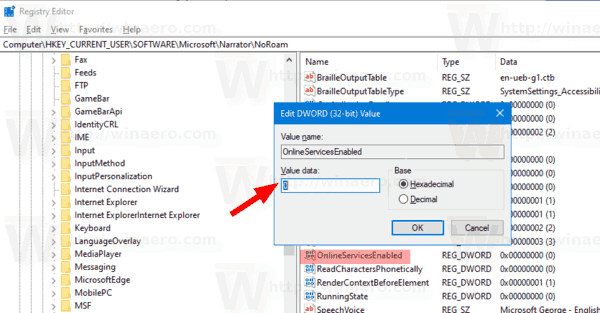
- To make the changes done by the Registry tweak take effect, you need to sign out and sign in to your user account.
To save you time, you can download the following Registry files:
The undo tweak is included.
That's it.
Related articles:
- Disable Narrator Home in Windows 10
- Minimize Narrator Home to Taskbar or System Tray in Windows 10
- Customize Narrator Cursor Settings in Windows 10
- Customize Narrator Voice in Windows 10
- Change Narrator Keyboard Layout in Windows 10
- Start Narrator Before Sign-in in Windows 10
- Start Narrator after Sign-in in Windows 10
- All Ways to Enable Narrator in Windows 10
- Disable Narrator Keyboard Shortcut in Windows 10
- Hear Advanced Information About Controls with Narrator in Windows 10
- Change Narrator Keyboard Shortcuts in Windows 10
- Turn On or Off Narrator Caps Lock Warnings in Windows 10
- Read by Sentence in Narrator in Windows 10
- Disable Narrator QuickStart Guide in Windows 10
- Unlock Extra Text to Speech Voices in Windows 10
- How to Change Narrator Audio Channel in Windows 10
Support us
Winaero greatly relies on your support. You can help the site keep bringing you interesting and useful content and software by using these options:
