How to disable the 'Disable Get Even More Out of Windows screen' in Windows 10
Recent Windows 10 versions occasionally display a nag screen 'Get Even More Out of Windows' when you sign-in to your user account. If you find it annoying, here are two methods you can use to get rid of this screen.
Advertisеment
The 'Get Even More Out of Windows' screen is intended to help a new user to configure advanced features of the OS. The screen shows a number of links to quickly set up services powered by Microsoft Account.
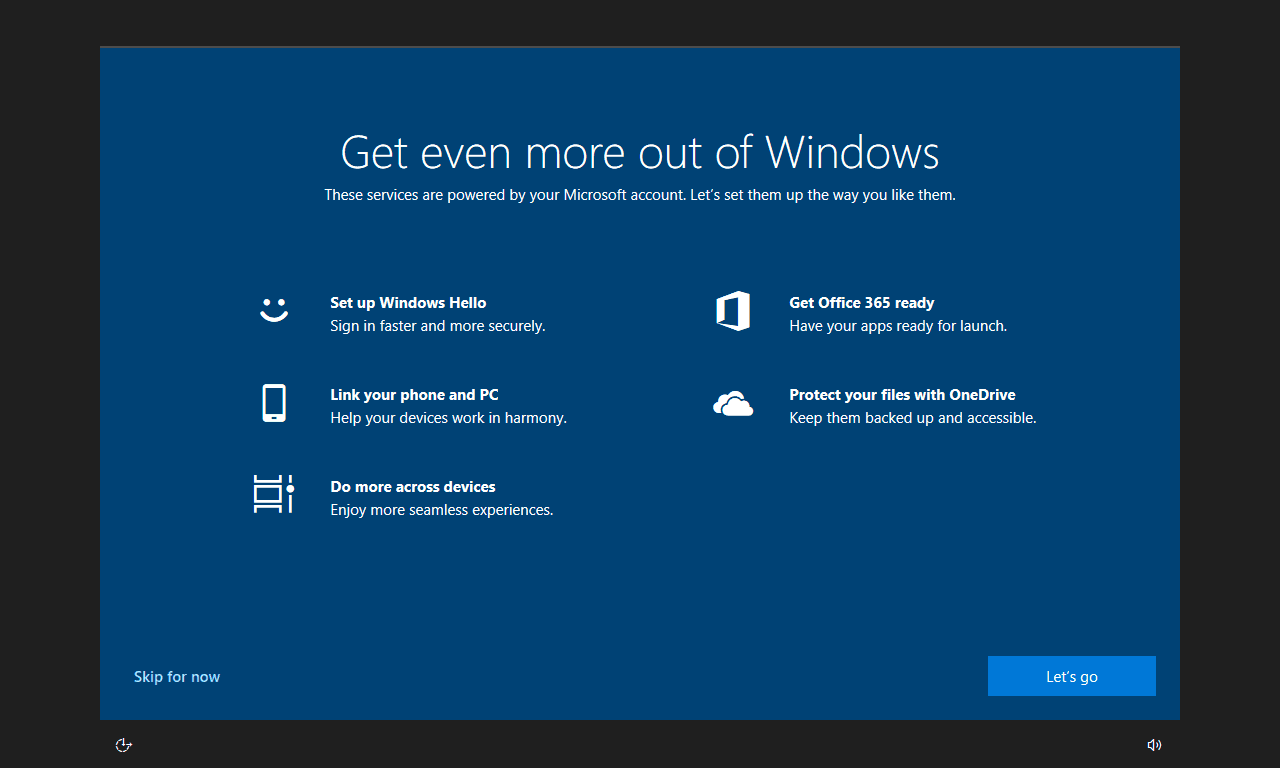
The links include
- Protect your files with OneDrive
- Get Office 365 ready
- Set up Windows Hello
- Link your phone and PC
- Do more across devices
Some users find this screen annoying. After receiving user's feedback, Microsoft has implemented a new option in Settings to disable the feature. Starting in Windows 10 build 18945 and above, the screen can be disabled from the Notifications & actions page in Settings. Also, you can apply a Registry tweak.
To Disable Get Even More Out of Windows Screen in Windows 10,
- Open the Settings app.
- Navigate to System > Notifications & actions.
- On the right, turn off (uncheck) the option Suggest ways I can finish setting up my device to get the most out of Windows.
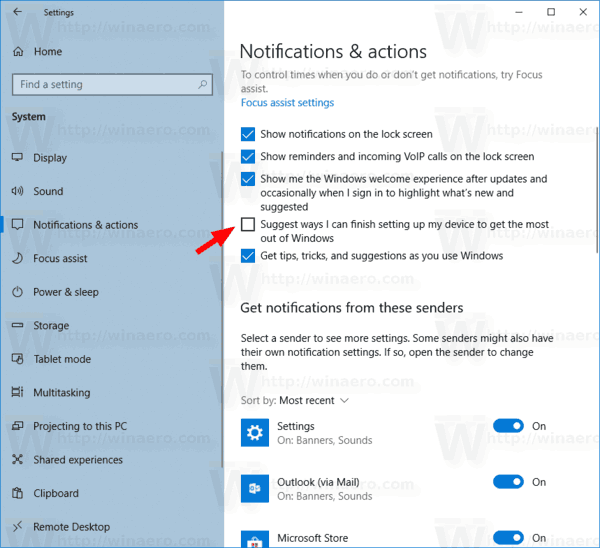
- Now you can close the Settings app.
You are done. The option can be re-enabled at any moment later.
Alternatively, you can apply a Registry tweak to enable or disable this feature. Here's how it can be done.
Disable 'Get Even More Out of Windows Screen' With Registry Tweak
- Open the Registry Editor app.
- Go to the Registry key
HKEY_CURRENT_USER\SOFTWARE\Microsoft\Windows\CurrentVersion\UserProfileEngagement.
See how to go to a Registry key with one click. - On the right, modify or create a new 32-Bit DWORD value ScoobeSystemSettingEnabled.
Note: Even if you are running 64-bit Windows you must still create a 32-bit DWORD value.
Set its value data to 0 to disable the screen.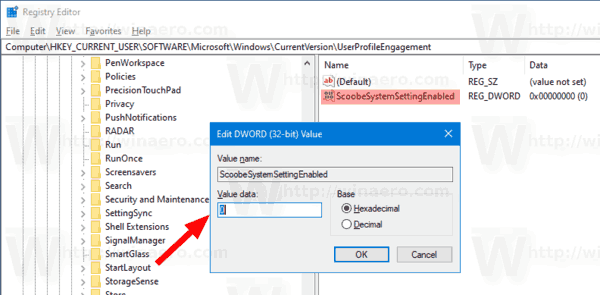
- A value data of 1 will enable the feature.
- To make the changes done by the Registry tweak take effect, you need to sign out and sign in to your user account.
To save your time and avoid manually editing the Registry, you can download the following Registry files.
That's it!
Support us
Winaero greatly relies on your support. You can help the site keep bringing you interesting and useful content and software by using these options:

It is not working in build 1903
Try to move the system date forward more than 30 days. After restart it is appeared again
The setting has been removed from 20H1:
https://i.imgur.com/VaJmUli.png
The “UserProfileEngagement” isn’t even in the Registry.
Unfortunately, I still see this screen in 20H1 every month or two, randomly when booting.
I wish there was an update to get rid of this ad. Anyone come up with one? It pops up occasionally on my 15 computers that are remotely dispersed and it prevents Windows from loading anything until it is dealt with….a real pain !!
Thanks
I looked at three separate computers, all had this annoying message appear on all user logins. None of the computers had the specified registry entry NOR the check option in notifications. So not sure that this solution will do the trick. Currently running Win10 v1909 +2002 updates.
You guys should really date these articles and their contents.
I just fully updated my Windows 10 pro, and it at 18363.815.
18945 hasn’t been released yet. How many people are at home right now, not knowing about the “winver” command, and trying to figure out why their fully updated Windows 10 doesn’t have this option in Notifications and Actions?
Can’t you guys think before publishing???????
1. The post is dated.
2. We always think before publishing. It is hard to be good for everyone and all. People are different.
I’ve tried following this guide the first time I saw this dreaded screen, and unsurprisingly it didn’t work. There is no “Suggest ways I can finish setting up my device to get the most out of Windows” checkbox in my Notification settings, and the regedit trick didn’t work for me. I swear MS is trying to force everyone to use an MS account just to log into Windows. If I get locked out for not wanting to use my MS account in a future Windows 10 update, or if they decide to show this screen every single day, I’ll just downgrade my PC back to Windows 8.1 and build a Hackintosh on 2023 when its support ends.