Here's how to disable End Process in Browser Task Manager in Microsoft Edge to prevent users from terminating Edge processes using the built-in Task Manager tool of the browser. It is safe to say that every Windows user knows about Task Manager - a crucial tool that allows you to monitor system resources and manage running processes. While the default Task Manager works perfectly for regular apps on your computer, it is not the best option to control a browser. Edge, Chrome, Vivaldi, and other Chromium-based browsers are multi-process applications with a built-in Task Manager tailored specifically for browser needs.
Advertisеment
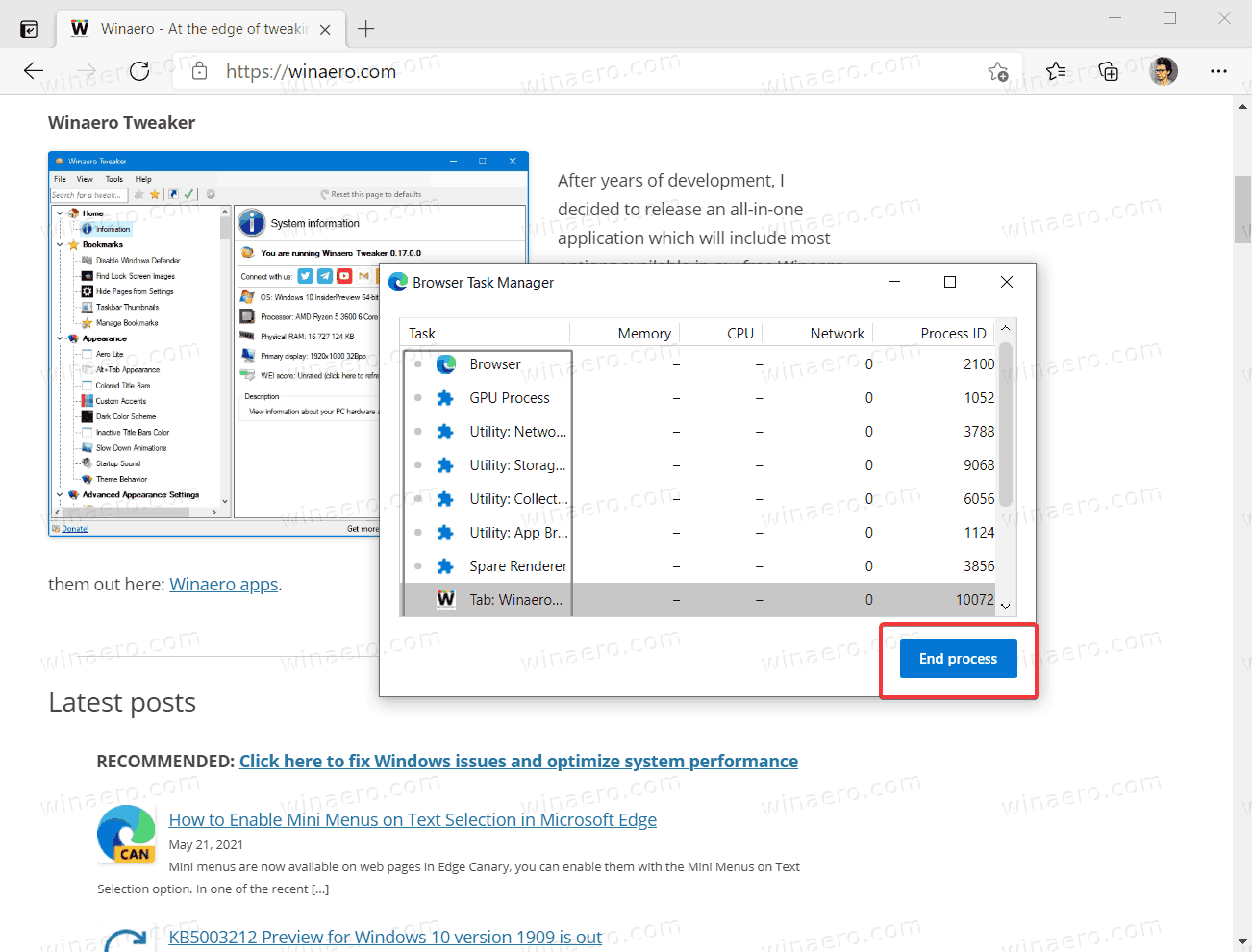
In case you use a shared computer and want to prevent overly curious users from messing around with Edge's Task Manager, you can block it altogether. Here is how to do it.
By default, Microsoft does not provide an option to disable the built-in Task Manager in Microsoft Edge. Still, if you think it is better to block the process terminating feature in Edge, you can use a special Group Policy option. Because Windows 10 Home has no Policy Editor, we will use Registry Editor to apply restrictions.
How to disable End Process in Browser Task Manager in Microsoft Edge
- Open Registry Editor.
- Go to
HKEY_LOCAL_MACHINE\SOFTWARE\Policies\Microsoft\Edge. To open the Registry key directly, copy the path and paste it into the address bar. - If the Edge subkey is missing, right-click the
Microsoftkey and select New > Key. Name the key asEdge.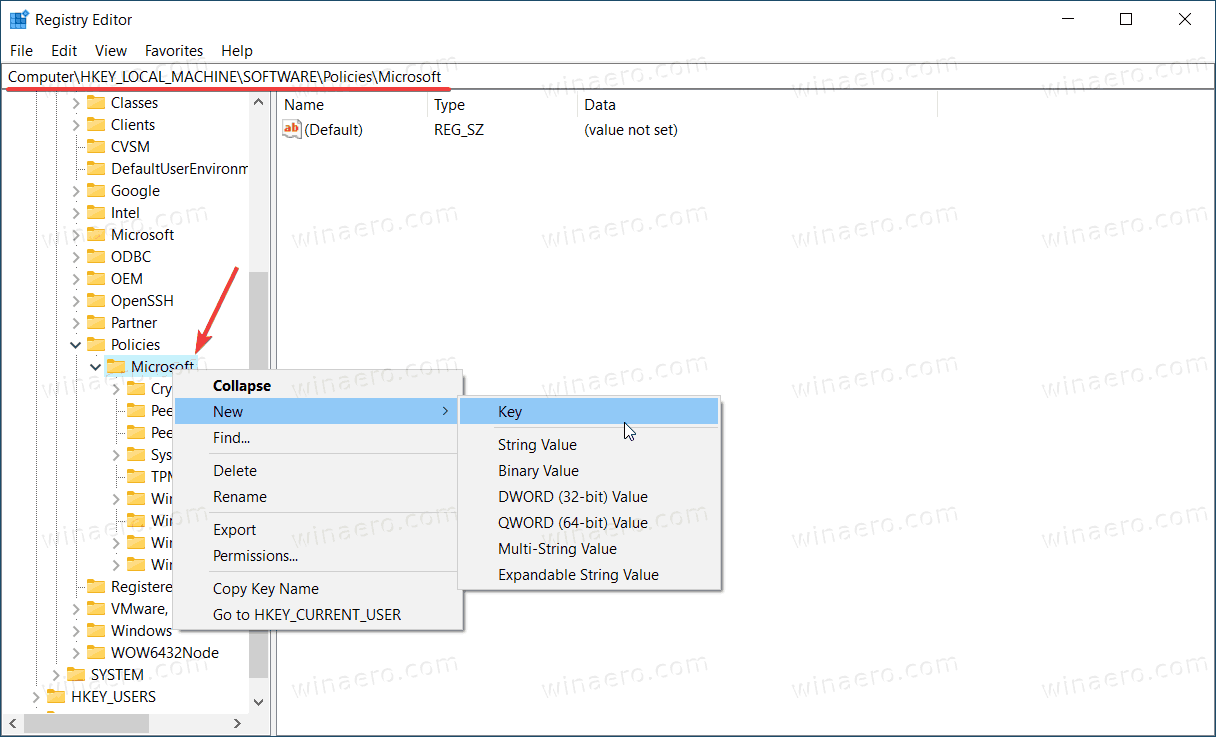
- Next, right-click the Edge key and select New > DWORD (32-bit) Value. Note: Even if you are running 64-bit Windows you must still create a 32-bit DWORD value.
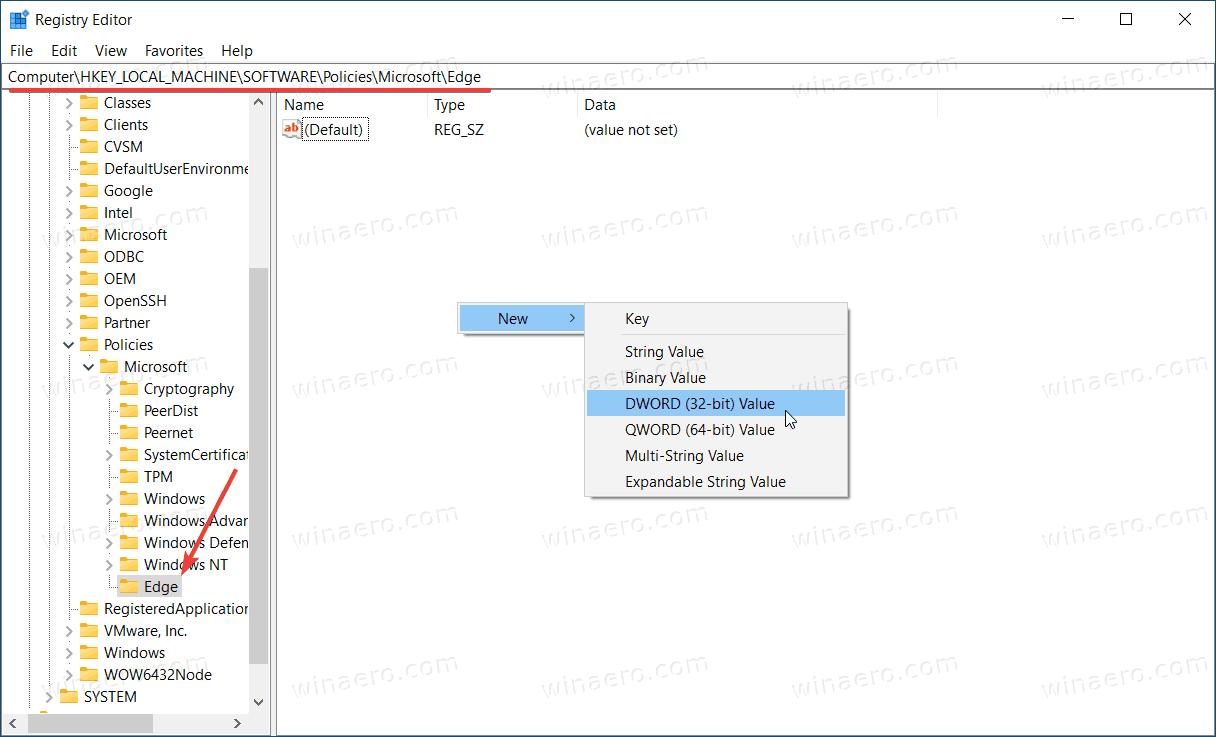
- Name the new value as TaskManagerEndProcessEnabled. and leave its value data as 0.
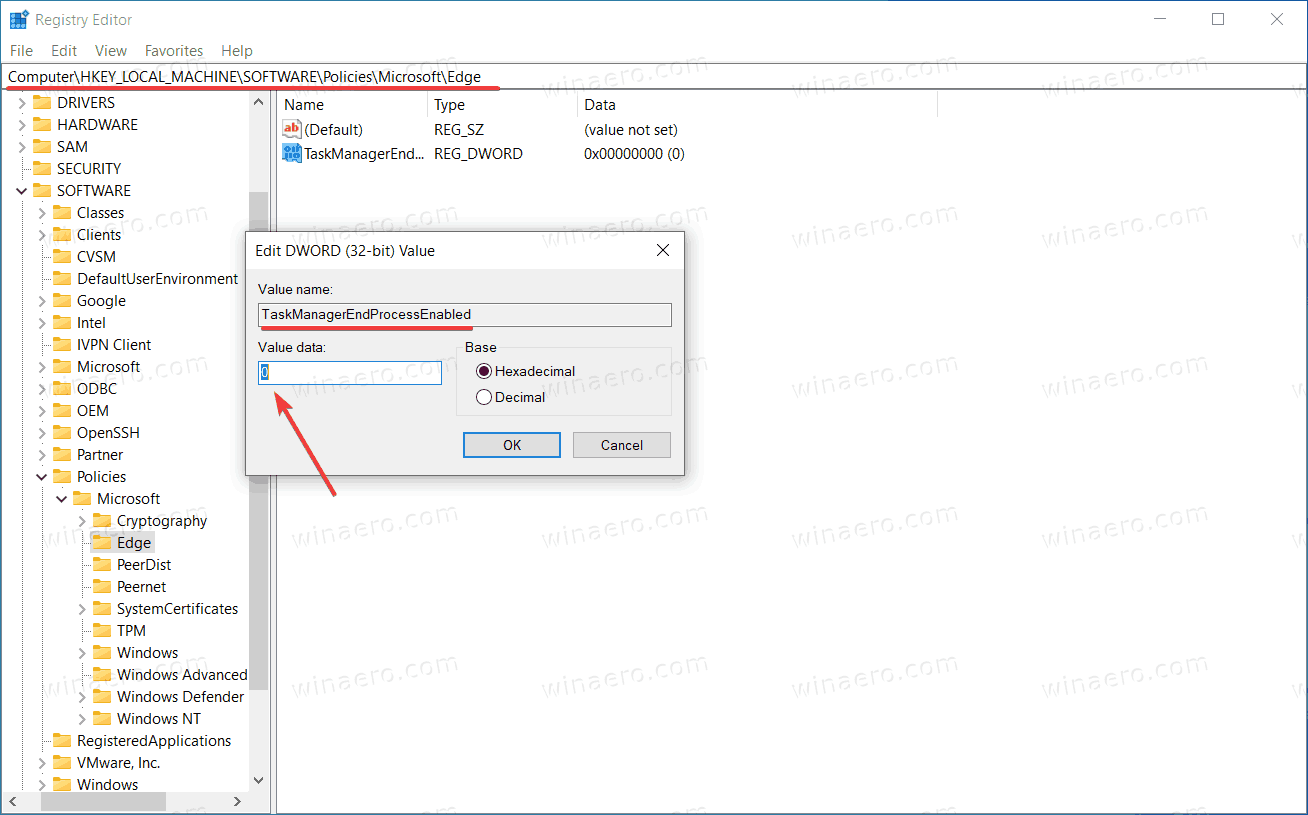
- Relaunch the Microsoft Edge browser. The End Process button in Browser Task Manager is now disabled.
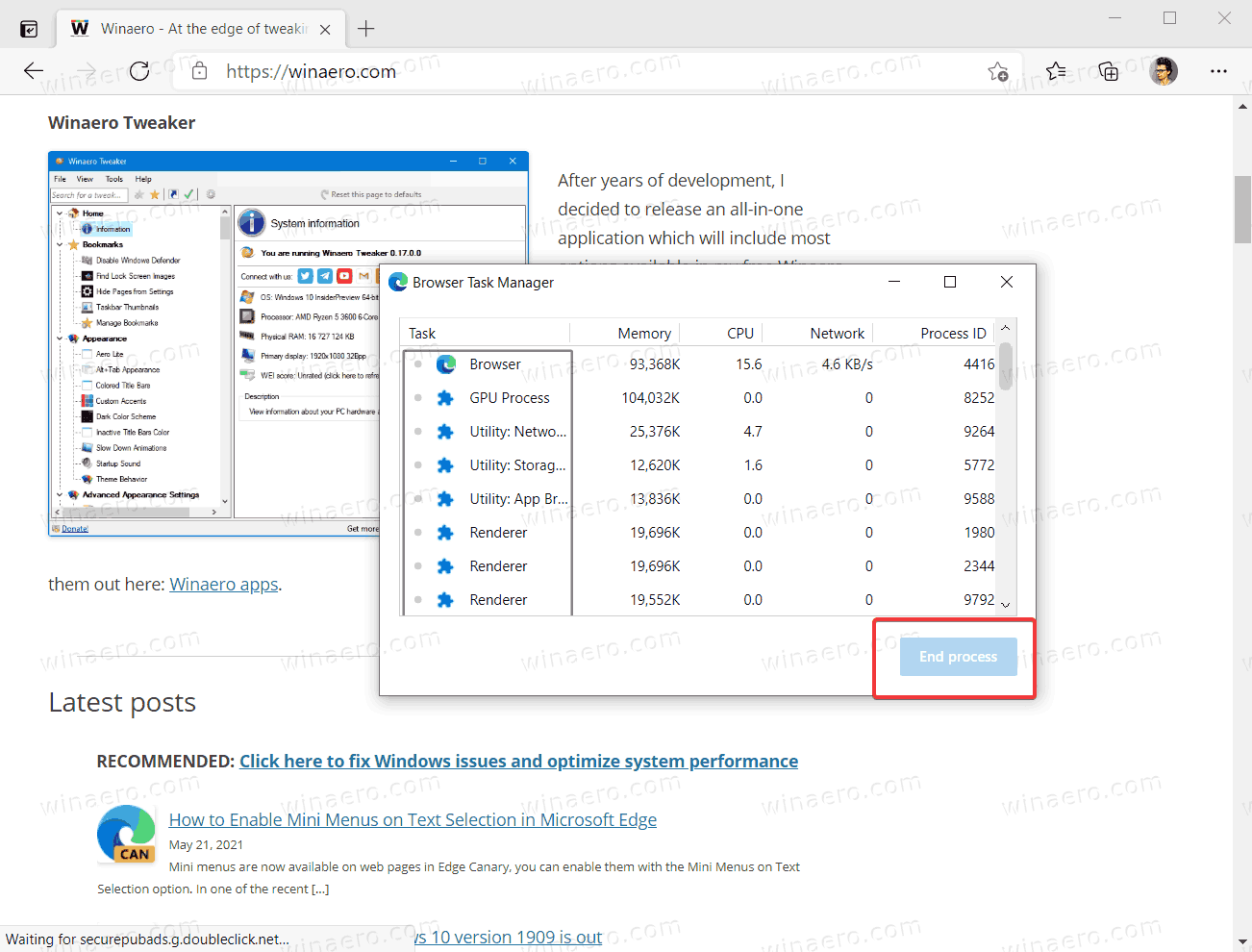
Be aware that using the Registry Editor to enable or disable different features in Microsoft Edge ends up in the "Managed by your organization" message. You can safely ignore it.
That is it. Now users aren't able to end processes in the Browser Task Manager of Microsoft Edge. Still, they can use the latter to see how many resources open tabs consume.
Enable terminating processes using Browser Task Manager in Microsoft Edge
- Open Registry Editor and go to
HKEY_LOCAL_MACHINE\SOFTWARE\Policies\Microsoft\Edge. - Delete the
TaskManagerEndProcessEnabledvalue. - Alternatively, you can change the key value from 0 to 1.
You are done. Note that this will also remove the "Managed by your organization" message in the menu and settings if you have no other Edge policies applied.
To save your time, you can download the following ready-to-use Registry files.
Download Registry Files
- Download this ZIP archive with the REG files.
- Unblock the files if needed.
- Extract files from the archive to any folder.
- Open the Disable End Process in Edge Task Manager.reg and click on Add when prompted.
- To undo the change, do the same but with the Restore End Process in Edge Task Manager.reg.
That is it.
Support us
Winaero greatly relies on your support. You can help the site keep bringing you interesting and useful content and software by using these options:
