How to Disable Automatically Switching to Tablet mode in Windows 10
Tablet mode is a special feature of Windows 10 that is designed to be used on convertibles and tablets. It adjusts the user interface of the OS to provide controls that work better with a touchscreen, without using a mouse and keyboard. It changes the appearance of the Start menu, taskbar, Notification Center, and others portions of Windows 10.
Advertisеment
In Tablet mode, Store apps open fullscreen. The taskbar stops showing the running apps. Instead, it shows the Start menu button, Cortana, Task View, and the Back button, which works similar to what we have on Android these days.
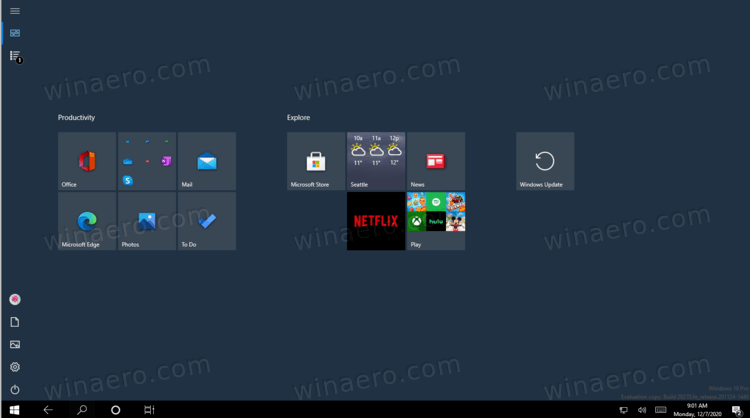
The Start menu also opens full screen. The app list is hidden by default on the left, and its overall look reminds of the Start screen of Windows 8.
There are some other adjustments Windows 10 does when in Tablet mode. For example, the context menus in File Explorer and other apps appear wide and touch friendly. Microsoft has documented aspects of Tablet mode in Windows 10 HERE.
Starting in Windows 10 version 20H2, the default settings for the Tablet mode were changed. It automatically enables Tablet Mode once you undock your 2-in-1 tablet. There is an option to confirm the mode switching, but it is not used by default. While some may find it useful, sometimes it is required to stop this behavior.
This post will show you how to stop Tablet Mode from automatically enabling in Windows 10 version 20H2.
To Disable Automatically Switching to Tablet Mode in Windows 10
- Open the Settings app.
- Navigate to System > Tablet.
- On the right, locate the option When I use this device as a tablet.
- In the drop-down list, select Ask me before switching modes.
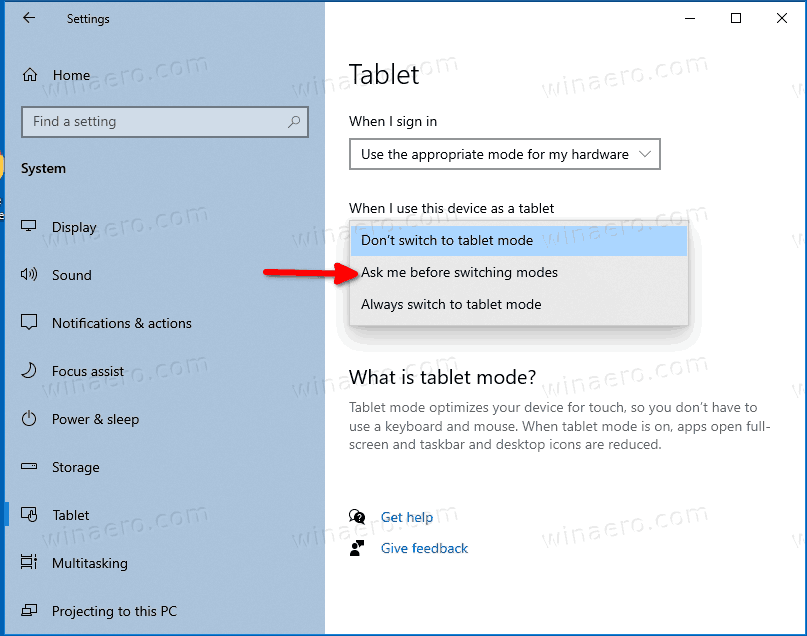
- You can now close the Settings app.
Also, there are a couple of other options
- Don't switch to tablet mode - disables the tablet mode switching.
- Always switch to tablet mode - this is what Windows 10 version 20H2 uses by default.
Alternatively, you can use a Registry tweak.
Stop Tablet mode from automatically enabling in Registry
- Open the Registry Editor app.
- Go to the following Registry key.
HKEY_CURRENT_USER\SOFTWARE\Microsoft\Windows\CurrentVersion\ImmersiveShell
See how to go to a Registry key with one click. - On the right, modify or create a new 32-Bit DWORD value ConvertibleSlateModePromptPreference.
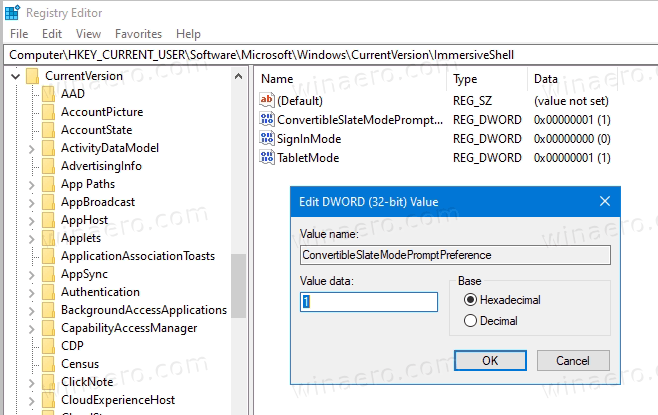
Note: Even if you are running 64-bit Windows you must still create a 32-bit DWORD value. - Set it to one of the following values:
-
0- Don't ask me and don't switch -
1- Always ask me before switching -
2- Don't ask me and always switch
-
- You can now close the Registry editor app.
You are done. Finally, here are the ready-to-use Registry files. You can download them and avoid the manual Registry editing.
Disable Tablet mode auto switching with a REG file
- Download the following ZIP archive: Download ZIP archive.
- Unblock the file.
- Extract its contents to any folder. You can place the files directly to the Desktop.
- Double click on the Always ask me before switching.reg file to merge it.

- This will stop Windows 10 from enabling Tablet mode automatically.
The ZIP archive also includes two more files.
Don't ask me and always switch.reg - this file restores the default behavior of Windows 10 version 20H2. Once you apply it, you device will automatically enter Tablet mode once its keyboard is detached.
Don't ask me and don't switch.reg - after applying this file you will have to enable and disable Tablet mode manually.
That's it.
Support us
Winaero greatly relies on your support. You can help the site keep bringing you interesting and useful content and software by using these options:
