During the upgrade process, Windows creates a number of hidden folders in the root directory of your system drive (C:). Those include the $GetCurrent folder that can use gigabytes of space.
Advertisеment
Windows 10 automatically creates the $GetCurrent and $SysReset folders during the the upgrade process. The $SysReset folder contains log files for a failed Refresh or Reset operation. The log file can be used to find the cause of a problem with refreshing or resetting the OS.
The $GetCurrent folder stores log files about the last Windows 10 upgrade process. The log files are usually small. However, the $GetCurrent folder may also contain the installation files for a feature update. In that case, the folder can take up 3.5 GB of installation files.
Note: Both folders are hidden and not visible in File Explorer by default.
If you want to reclaim your disk space after successfully installing the latest Windows updates, and don't need to review the log files, you can safely delete the $GetCurrent folder.
You must be signed in as an Administrator to delete the $GetCurrent folder.
To Delete the $GetCurrent Folder in Windows 10,
- Open This PC in File Explorer.
- In the Ribbon user interface of Explorer, go to the View tab.
- There, tick the Hidden items checkbox. Hidden files will now show in the File Explorer window.
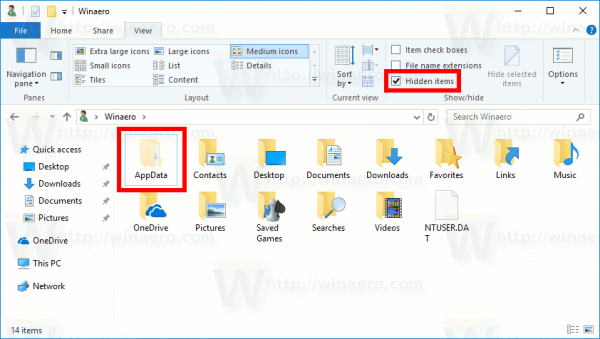
- Now, go to the root folder of the C: drive. Right-click on the $GetCurrent folder, and select Delete from the context menu.
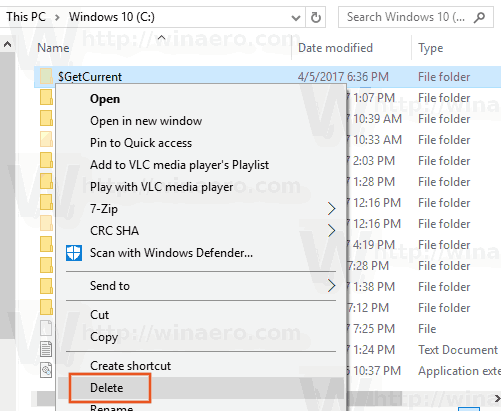
- If prompted by User Account Control, click on Continue.
You are done.
Note: You might want to uncheck the Hidden items check box on the View tab in the Ribbon.
By default, the $GetCurrent folder will be deleted to the Recycle bin. To remove it permanently, hold the Shift key while clicking on the Delete context menu command, or empty the Recycle bin after deleting the folder.
Alternatively, you can delete the folder using the Command Prompt.
Delete the $GetCurrent folder from the Command Prompt
- Open an elevated command prompt.
- Type or copy-paste the following command:
rd /s /q "C:\$GetCurrent"
- Close the command prompt window when finished.
Also, see the following articles:
- How to Free Up Drive Space in Windows 10
- Start Disk Cleanup With All Items Checked
- Clear Temp Directory on Startup with Disk Cleanup
- Add Cleanup Drive Context Menu in Windows 10
- Disk Cleanup Cleanmgr Command Line Arguments in Windows 10
- Create a Preset for Cleanmgr (Disk Cleanup)
- Automatically Delete Windows.old folder in Windows 10
- How to Clear Downloads Folder Automatically in Windows 10
- How to Clear Temporary Files Automatically in Windows 10
Support us
Winaero greatly relies on your support. You can help the site keep bringing you interesting and useful content and software by using these options:

Thanks Sergey! That was very informative.
You are welcome mate.
I’m an Insider and have no getcurrent folder or similar. I presume instead I have the software distribution folder for Insider stuff?