Windows 10 is set to check for updates automatically unless you disable this feature manually. Sometimes you may have issues with installing updates, e.g. when some update gets stuck and prevents the OS from finishing the update process. In this case, you may want to delete pending updates.
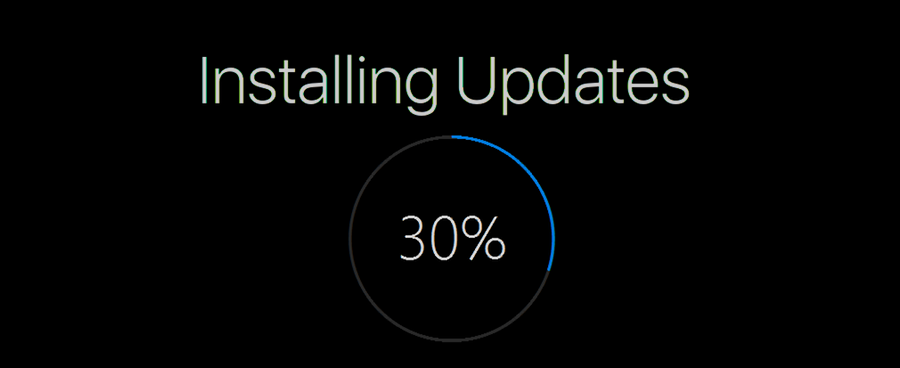
When a new update becomes available, it may give issues due to unknown bugs, driver issues, or internal changes in the OS. It is not possible to test all existing device configurations, so these are reasons for plenty of users to cancel the pending update.
Advertisеment
Windows 10 comes with a special service called "Windows Update" which periodically downloads update packages from Microsoft's servers and installs those updates except for metered connections. If it is not disabled in Windows 10, the user can manually check for updates at any moment.
Before proceeding, ensure that your user account has administrative privileges. Now, follow the instructions below.
To delete pending updates in Windows 10, do the following.
- Open an elevated command prompt.
- Type or copy-paste the following command:
net stop wuauserv
This command will stop the Windows Update service. See How To Start, Stop or Restart a Service in Windows 10.
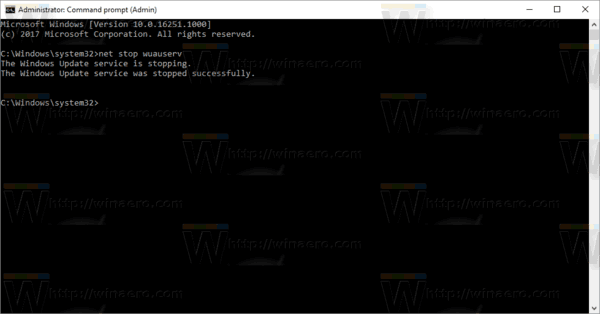
- Type or copy-paste the next command:
rd /s /q "%systemroot%\SoftwareDistribution\Download
This will remove all the downloaded updates.
- Now, start the Windows Update service again:
net start wuauserv
You are done.
You can use the same method to clear the Windows Update history. See the article
Clear Windows Update History in Windows 10
Note: If you can prevent an update that gives you issues from being installed by hiding it. Use the "Show or hide updates" troubleshooter provided by Microsoft. It can be downloaded from here:
Download "Show or hide updates" troubleshooter
Opening wushowhide.diagcab will launch the troubleshooter. Then click Next to proceed and follow the instructions provided by the troubleshooter to hide the problematic driver or update.
Related articles:
- How To Delay Windows 10 October 2018 Update Version 1809
- How to Create Windows Update Shortcut in Windows 10
- How to Find the Windows Update Log in Windows 10
- See Applied Windows Update Group Policies in Windows 10
- Limit Windows Update Bandwidth in Windows 10
Support us
Winaero greatly relies on your support. You can help the site keep bringing you interesting and useful content and software by using these options:

Interesting, thanks Sergey!