One of the changes in Windows 10 is to the format of the log file of Windows Update. Instead of maintaining a plain text log file like all earlier releases of Windows, the Windows Update service now writes a number of Event Tracing for Windows logs (ETL files) under the location C:\Windows\logs\WindowsUpdate\. Here is how to get the good old log file for Windows Update in Windows 10.
Advertisеment
The *.etl files are created by the the Event Tracing subsystem for Windows (ETW). In Windows 10, Windows Update is almost active all the time since it is a service so the log file has to be maintained and written to on a nearly continuous basis. While switching to ETL files has allowed Microsoft to reduce the disk load and not impact disk I/O or operating system performance, this method makes it harder for users to easily read the log. To make matters worse, these *.etl files are cached, so their contents doesn't become available instantly.
Microsoft is aware of this issue. To overcome it and make the Windows Update log readable, Windows 10 provides two methods to read the log. One of them is a special PowerShell cmdlet and the other one is the built-in Event Viewer tool. Let's see how to use them.
To find the Windows Update Log in Windows 10, do the following.
- Open PowerShell.
- Type the following command at the PowerShell console:
Get-WindowsUpdateLog
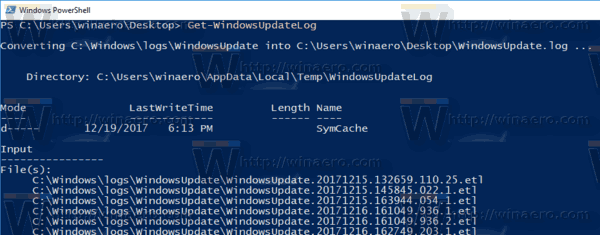
- When it finishes running, the cmdlet will create the classic WindowsUpdate.log file in your Desktop folder.
You can open it with Notepad and read it to troubleshoot any issues you may be having with Windows Update such as some updates not installing, getting stuck or throwing cryptic errors.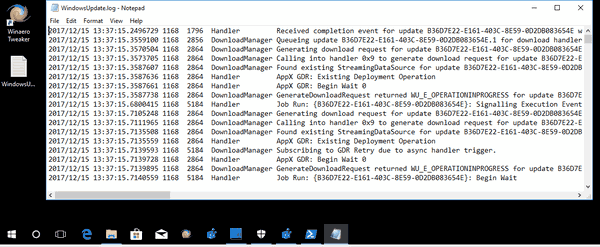
You are done!
Alternatively, you can use Event Viewer to read the Windows Update log. Here is how.
Read Windows Update log with Event Viewer
- Press the Win + X keys or right-click the Start button and select Event Viewer in the context menu.
- In Event Viewer, go to Applications and Service Logs\Microsoft\Windows\WindowsUpdateClient\Operational.
- Select the events in the middle column of the app's window to read the log in the details pane below.
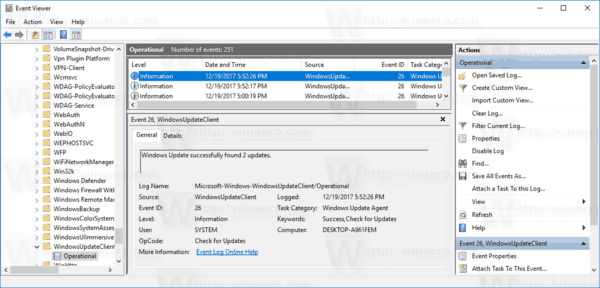
Tip: You might be interested in reading the following article:
How to see update history in Windows 10
The Settings app includes a special page, where the installation log is displayed in a friendly view. From Update History, you can also remove certain updates.
That's it!
Support us
Winaero greatly relies on your support. You can help the site keep bringing you interesting and useful content and software by using these options:

Great info. Thank you for the power shell tip.
You are welcome.