How to delete Chrome address bar suggestions with the mouse
Now you can finally delete an address in Google Chrome address bar with a mouse click. Google has updated the browser with a new option. Here is how to enable it.
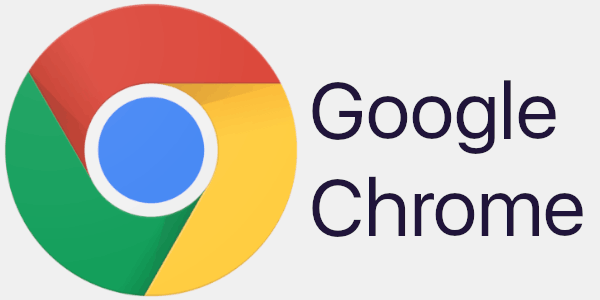
After you have entered some text in a search field, or in a form on a web page, Google Chrome may remember the term you typed. The next time you visit the same page, the browser will show you a suggestion which lists the entries you have previously typed in this field.
Advertisеment
The autocomplete suggestions feature is very useful, as it allows you to save your time. For example, if you want to repeat your recent search, all you need to do is type one or two letters of the term, then select the required suggestion with the mouse or arrow keys, and press the Enter key.
Chrome already allows you to delete individual suggestions with Shift + Del. That is good for keyboard users. Now, there is an option for those who prefer using mouse. It is hidden behind a flag in Google Chrome 83.
Google Chrome comes with a number of useful options which are experimental. They are not supposed to be used by regular users but enthusiasts and testers can easily turn them on. These experimental features can significantly improve the user experience of the Chrome browser by enabling additional functionality. To enable or disable an experimental feature, you can use hidden options called 'flags'.
To Delete Chrome Address Bar Suggestions with Mouse,
- Open the Google Chrome browser.
- Type the following text in the address bar: chrome://flags/#omnibox-suggestion-transparency-options.
- Select Enabled from the drop down list next to the Omnibox Suggetion Transparency Options
option.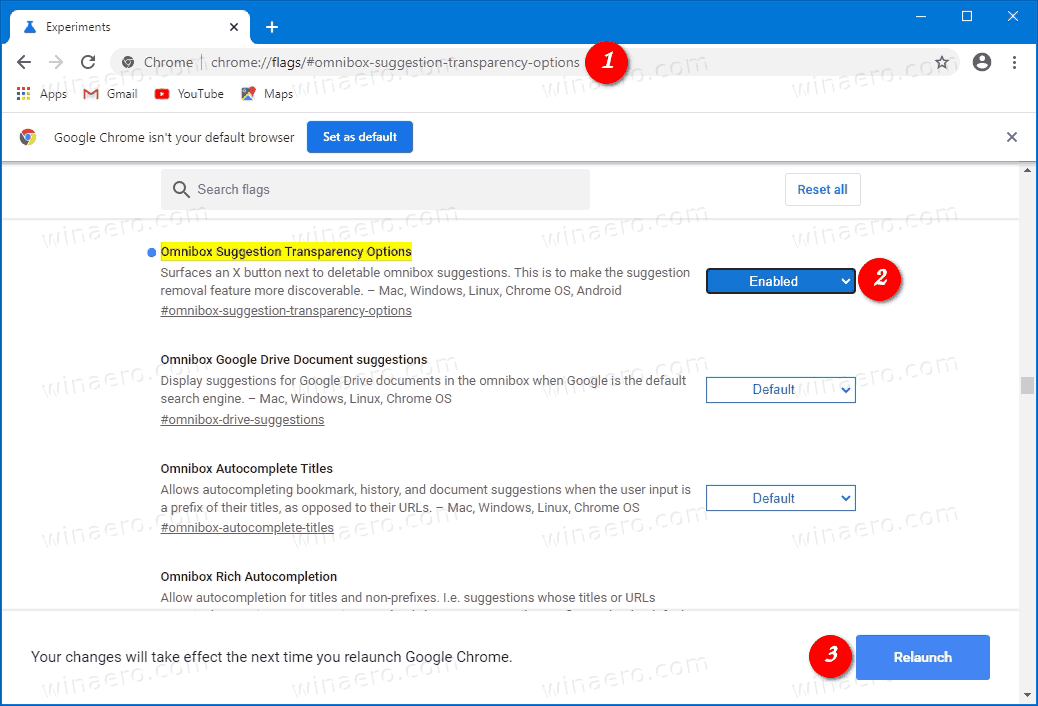
- Relaunch the browser when prompted.
- Now, if you hover over a suggestion in the address bar, you will see a tiny cross button on the right.
- Click on that cross button to delete the suggestion.
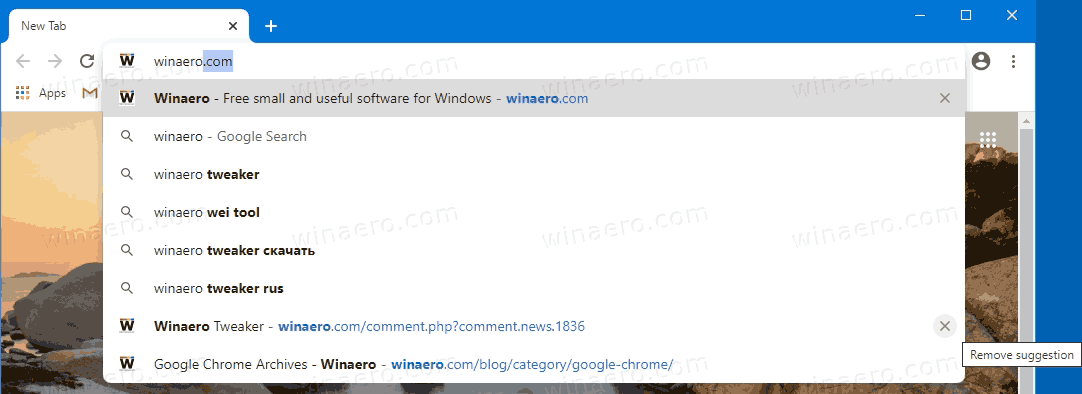
You are done.
Now, check out how to Enable Windows Spellchecker in Google Chrome.
Articles of interest
- Enable Profile Picker in Google Chrome
- Enable Tab Groups Collapse in Google Chrome
- Enable WebUI Tab Strip In Google Chrome
- Enable Shared Clipboard In Google Chrome
- Enable Tab Freezing in Google Chrome
- Enable QR Code Generator For Page URL in Google Chrome
- Enable DNS over HTTPS in Chrome (DoH)
- Enable Tab Thumbnail Previews in Google Chrome
- Disable Tab Hover Cards Previews in Google Chrome
- Create Google Chrome Incognito Mode Shortcut
- Force Enable Guest Mode in Google Chrome
- Start Google Chrome Always in Guest Mode
- Enable Color and Theme for New Tab Page in Google Chrome
- Enable Global Media Controls in Google Chrome
- Enable Dark Mode for Any Site In Google Chrome
- Enable Volume Control and Media Key Handling in Google Chrome
- Enable Reader Mode Distill page in Google Chrome
- Remove Individual Autocomplete Suggestions in Google Chrome
- Turn On or Off Query in Omnibox in Google Chrome
- Change New Tab Button Position in Google Chrome
- Disable New Rounded UI in Chrome 69
- Enable Native Titlebar in Google Chrome in Windows 10
- Enable Picture-in-Picture mode in Google Chrome
- Enable Material Design Refresh in Google Chrome
- Enable Emoji Picker in Google Chrome 68 and above
- Enable Lazy Loading in Google Chrome
- Permanently Mute Site in Google Chrome
- Customize New Tab Page in Google Chrome
- Disable Not Secure Badge for HTTP Web Sites in Google Chrome
- Make Google Chrome Show HTTP and WWW parts of URL
Via Techdows.
Support us
Winaero greatly relies on your support. You can help the site keep bringing you interesting and useful content and software by using these options:
