A number of users are interested in delaying the upgrade to Windows 10 version 1903, officially known as Windows 10 May 2019 Update, code named "19H1". There are many reasons for this. Most users don't want to disturb their existing setup and do not want their custom settings getting reset again by the version 1903. Here is the official way to postpone the upgrade to Windows 10 version 1903.
Advertisеment
When a new feature update becomes available, it often gives issues due to unknown bugs, driver issues, or internal updates in the OS. It is not possible to test all existing device configurations, so these are reasons for plenty of users to delay the update.
Windows 10 allows the user to delay updates available for the operating system. This option can be used to postpone the next feature update. Here is how it's done.
To Prevent Windows 10 From Installing Version 1903 May 2019 Update,
- Open the Settings app.
- Go to Update & security -> Windows Update.
- On the right, click Advanced options.
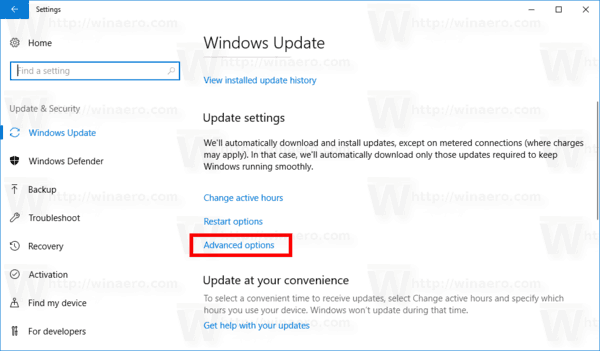
- On the next page, Under Choose when updates are installed, select the Semi-Annual Channel (Targeted) or Semi-Annual Channel. option in the drop down list (see notes).
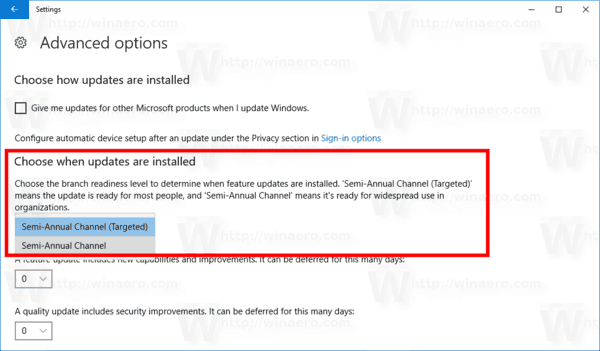
- Now, select for how long to defer feature updates. This option can be set to 0 - 365 days. Feature updates will install you a new build of Windows 10.
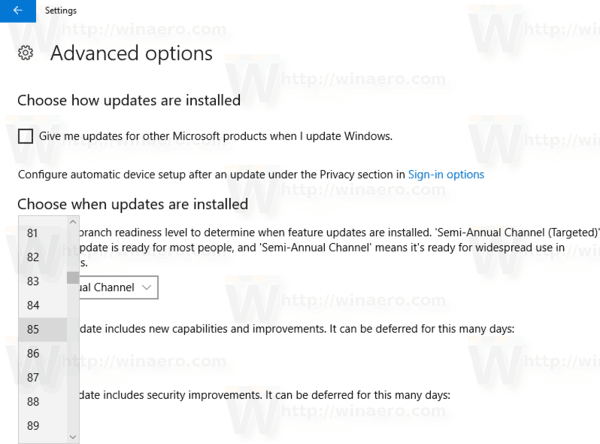
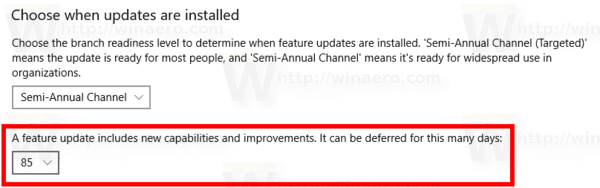
So, to delay Windows 10 version 1903 as long as possible, you should select Semi-Annual Channel and set 365 days. Using these options, you will block the new feature update for the operating system for 16 months.
Notes: You can switch your update channel from the Semi-Annual Channel (Targeted) or Semi-Annual Channel. Unlike the Semi-Annual Channel (Targeted), the Semi-Annual Channel won't get feature updates as soon as they are released to the public. Updates delivered to this branch are more polished and stable due to this redistribution model. So, you will get additional time before the feature update is installed on your PC.
Also, you can defer quality updates if required. They also can be deferred for many days: 0 - 365 days. These updates are monthly cumulative updates for the currently installed build of Windows 10.
Feature updates are deferred by at least four months for Semi-Annual Channel. Note that this option is not available for certain Windows 10 editions. In this case, you can use the following Registry tweak.
Delay Feature and Quality Updates in Windows 10 Home
- Open the Registry Editor app.
- Go to the following Registry key.
HKEY_LOCAL_MACHINE\SOFTWARE\Microsoft\WindowsUpdate\UX\Settings
See how to go to a Registry key with one click.
- On the right, modify or create a new 32-Bit DWORD value BranchReadinessLevel.
Note: Even if you are running 64-bit Windows you must still create a 32-bit DWORD value.
Set its value data to 10 in decimal for Semi-Annual Channel (Targeted). To switch the update branch to Semi-Annual Channel, use a value data of 20 in decimal. - Modify or create a new 32-bit DWORD value DeferFeatureUpdatesPeriodInDays. Set its value data in decimal to the number of days you want to defer feature updates for. The valid range is 0-365 in decimal.
- Modify or create a new 32-bit DWORD value DeferQualityUpdatesPeriodInDays and set its value data in decimal to to the number of days you want to defer quality updates for.
- Restart Windows 10.
That's it.
Support us
Winaero greatly relies on your support. You can help the site keep bringing you interesting and useful content and software by using these options:

Thank you for that registry tweak at the end.
I don’t see “Choose When Updates are Installed”. Please help me!