Google Chrome users are familiar with the dark theme of Incognito mode available in the browser. Many of them want to get this theme for the normal browsing mode of Chrome. Here is how.
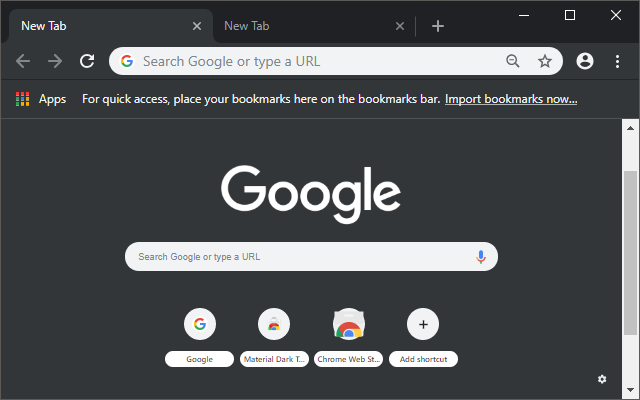
As of this writing, Google Chrome is the most popular web browser. It is available for Windows, Linux, Mac and Android. Sporting a minimalist design, Chrome features a very powerful fast web rendering engine "Blink" to make your browsing experience faster, safer, and easier.
Advertisеment
Starting in Chrome 69, the browser features significant changes to the user interface. These include a 'Material Design Refresh' theme with rounded tabs, the removal of the 'Secure' text badge for HTTPS web sites replaced by a Lock icon, and a reworked new tab page.
Unfortunately, there is still no native option to get the dark theme Chrome uses in Incognito mode. Thankfully, the developer Fiddle N has successfully replicated the appearance and has released his work as a theme, so that anyone can apply to his Chrome.
To apply the Dark Incognito theme to Google Chrome, do the following.
- Open Google Chrome.
- Navigate to the theme's page on the Chrome Web Store, HERE.
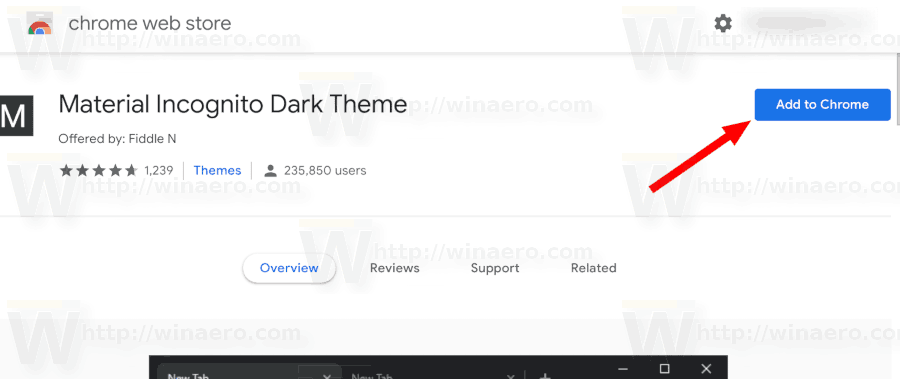
- Click on the blue button "Add to Chrome".
- The theme is now applied.
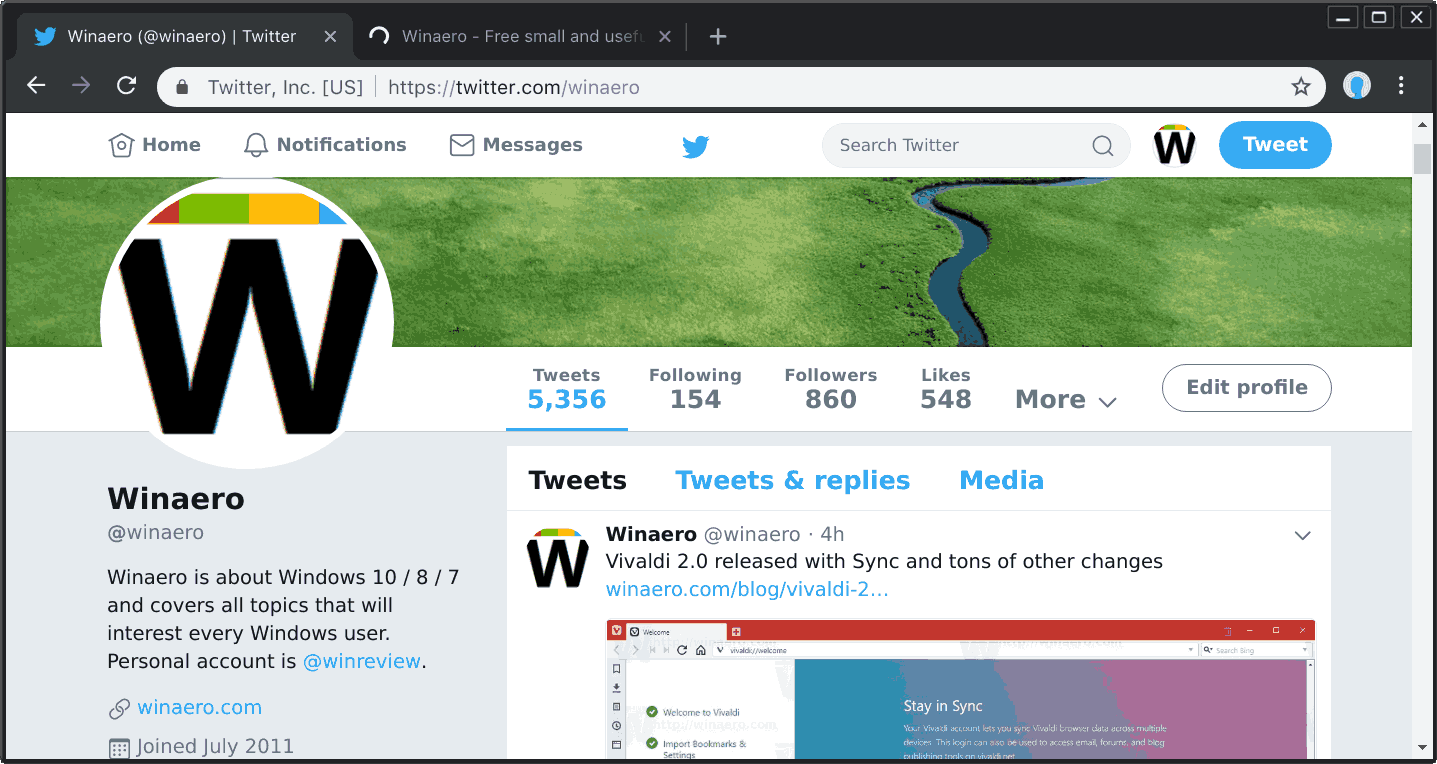
The theme is fully open-source under the Apache License. Check out the source code on Github.
You can restore the default theme of the browser or switch to any other theme at any moment. Click on the menu button, go to the settings page, and click on the button Reset to defaults under Appearance. On Linux, you will find extra options there.
That's it.
Tip: If you are not happy with the changes made to the GUI of Google Chrome starting in version 69, check out the following articles:
- Disable New Rounded UI in Chrome 69
- Restore Classic New Tab Page in Google Chrome
- Restore Secure Text for HTTPS in Google Chrome
- Disable Google Chrome Sync and Auto Sign-in to the Browser
Other useful articles:
- Select and Move Multiple Tabs in Google Chrome
- Remove Close Buttons From Inactive Tabs in Google Chrome
- Change New Tab Button Position in Google Chrome
- Disable New Rounded UI in Chrome 69
- Enable Native Titlebar in Google Chrome in Windows 10
- Enable Picture-in-Picture mode in Google Chrome
- Enable Material Design Refresh in Google Chrome
- Enable Emoji Picker in Google Chrome 68 and above
- Enable Lazy Loading in Google Chrome
- Permanently Mute Site in Google Chrome
- Customize New Tab Page in Google Chrome
- Disable Not Secure Badge for HTTP Web Sites in Google Chrome
Support us
Winaero greatly relies on your support. You can help the site keep bringing you interesting and useful content and software by using these options:
