Starting in Chrome 69, the browser features significant changes to the user interface. These include a 'Material Design Refresh' theme with rounded tabs, the removal of the 'Secure' text badge for HTTPS web sites replaced by a Lock icon, and a reworked new tab page. There is a hidden feature in the browser that you can use to remove the close (x) buttons from inactive tabs. Here is how it can be done.
Advertisеment
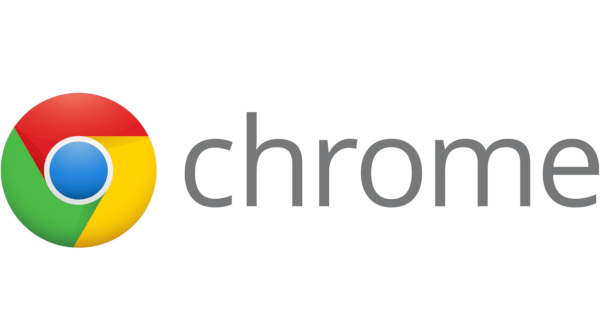 Google Chrome comes with a number of useful options which are experimental. They are not supposed to be used by regular users but enthusiasts and testers can easily turn them on. These experimental features can significantly improve the user experience of the Chrome browser by enabling additional functionality. To enable or disable an experimental feature, you can use hidden options called 'flags'. Often, flags can be used to revert new features and restore the classic look and feel of the browser for some period of time. For example, there is a special flag which allows restoring the classic New Tab page.
Google Chrome comes with a number of useful options which are experimental. They are not supposed to be used by regular users but enthusiasts and testers can easily turn them on. These experimental features can significantly improve the user experience of the Chrome browser by enabling additional functionality. To enable or disable an experimental feature, you can use hidden options called 'flags'. Often, flags can be used to revert new features and restore the classic look and feel of the browser for some period of time. For example, there is a special flag which allows restoring the classic New Tab page.Using a flag, you can remove the Close (x) button from inactive tabs. This will give you more room for tab titles.
To remove the Close buttons from inactive tabs in Google Chrome, do the following.
- Open the Google Chrome browser and type the following text into the address bar:
chrome://flags/#close-buttons-inactive-tabs
This will open the flags page directly with the relevant setting.
- Set the option named Close buttons on inactive tabs. Set it to Disabled using the drop down list next to the flag's name.

- Restart Google Chrome by closing it manually or you can also use the Relaunch button which will appear at the very bottom of the page.

- The close buttons will disappear from inactive tabs.
Before:

After:
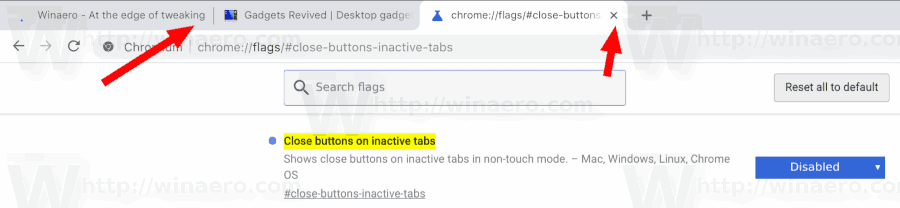
That's it!
Articles of interest:
- Disable New Rounded UI in Chrome 69
- Enable Native Titlebar in Google Chrome in Windows 10
- Enable Picture-in-Picture mode in Google Chrome
- Enable Material Design Refresh in Google Chrome
- Enable Emoji Picker in Google Chrome 68 and above
- Enable Lazy Loading in Google Chrome
- Permanently Mute Site in Google Chrome
- Customize New Tab Page in Google Chrome
- Disable Not Secure Badge for HTTP Web Sites in Google Chrome
Support us
Winaero greatly relies on your support. You can help the site keep bringing you interesting and useful content and software by using these options:

I’d rather the highlight color on the close (X) button be a contrasting color (not white as in Chrome 69) like it used to be (red in Chrome 68).
Well, that option has since been removed (it is not present in Chrome 78).
The “chrome://flags/#close-buttons-inactive-tabs” option is absent, as “Major” reported at an unknown date.
Please Google STOP removing basic features and infinitely adding reckless complications and tricks.
The CLOSE button should ALWAYS have been added ONLY TO ACTIVE tabs. Making this an option just adds endless discussions and fiddling, with the according series of bugs. This appears in a couple very frequent daily cases, hereafter is just one.
Chrome allows to keep, say, 20 windows with each 30 tabs average (some pages having 70 tabs), which makes 600 web pages open. This has become necessary since webmasters abuse of FORCED refresh in all sorts, so the user careful enough about what he is writing, needs to keep all the pages he is referring to when composing his text.
In such case, moving 15 tabs from a 40-tab window to another 40-tab window is very complicate in Chrome because of the complications:
– you are permanently under the risk of hitting a close button cine it is very narrow and almost invisible;
– the place where the 15 tabs will be inserted is NOT correctly shown and NOT intelligently prepared. Please make everything SIMPLE and NATURAL, STOP all the artificial complications. Remember that intelligence leads to SIMPLIFICATION, only pedantry and superficiality (no need for stupidity!) leads to unorganized bloated mess.
Michel Merlin, michel.merlin@laposte.net
Versailles, Tue 17 Mar 2020 16:41:55 +0100
What is the file & code I need to modify to make close button only appear on active tab? Also, what file & code do I modify to make tabs toggle between last viewed & previous (clicking active tab makes toggle to last one before that = back & fourth). These are features I use a lot in Firefox, which stays my primary browser except when I need a plugin that is not available on Chrome, because chrome is garbage, like how it opens a thread for each tab, wasting RAM. Speaking of that, what file & code do I change (with exact code so I can paste it in =) to make Chrome only use one thread so I save RAM? The firefox versions I use are like that, & Chrome USED to offer ‘single thread mode. So to summarize, list the exact file name & exact code to insert/change to do the following:
~ Make close button only appear on active tab
~ Make clicking active toggle to the previously viewed tab
~ Make Chrome only use 1 thread (to save RAM & CPU)
Mail answer to ‘peter845 at hotXmail.com’ (remove the ‘X’, etc = spam filter =)