I am happy to announce a new version of my freeware app, Context Menu Tuner. I believe you'll find it useful. Here are all the changes made since version 2.1.
Advertisеment
Context Menu Tuner is an application which allows you to customize Explorer's context menu in Windows 10, Windows 7, 8 and 8.1. Its key feature is the ability to add any Ribbon command to the context menu, which many users find very useful.
Besides that, the application will also allow you to add a custom command to the context menu of any file, folder, desktop background menu or/and specific file type. You can customize the appearance of the context menu item, e.g. adjust its position, add a separator before or after the item, prevent the command from being the default command and make it appear only in the extended context menu (when the SHIFT key is pressed).
Context Menu Tuner 3.0
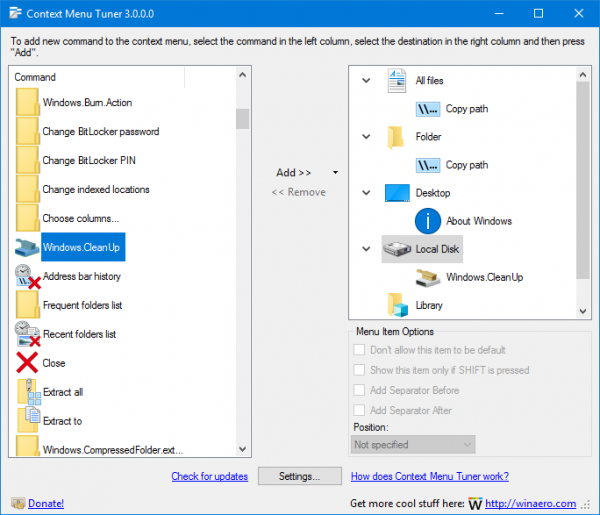 In this release, I added the following new features.
In this release, I added the following new features.
In this new version, you can add custom or Ribbon commands to a drive's context menu (see the screenshot above). For example, you can add Disk Cleanup and open it directly for the selected drive.
I added the ability to add commands to the context menu of a library. This will allow you to add useful commands like "Change icon", "Set Save Location", "Restore Settings" or "Optimize library for" directly to the context menu of the selected library when you right click it in File Explorer.
![]()
![]() Warning: When you add a command to a Library's context menu, it will also appear automatically in a folder's context menu. This is not a bug, that is how it behaves and it is required to get the context menu working properly.
Warning: When you add a command to a Library's context menu, it will also appear automatically in a folder's context menu. This is not a bug, that is how it behaves and it is required to get the context menu working properly.
User interface changes and improvements
From now, the tooltip of a Ribbon command in the list contains the command's name. This is good for better understanding what a particular command exactly does.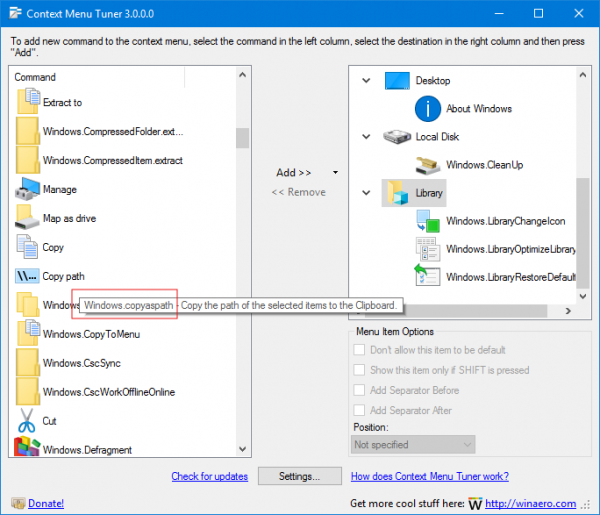
I implemented a special blacklist of commands which can cause File Explorer to crash if you add them to the right click menu. Some commands reported by users are already in the list. If you have spot a Ribbon command which prevents File Explorer's context menu from working normally, please inform me about it and I will add it to the black list. Blacklisted commands will be prevented from being added to the context menu.
Finally, the application got a Brazilian Portuguese translation.
That's it. You can download Context Menu Tuner here:
Support us
Winaero greatly relies on your support. You can help the site keep bringing you interesting and useful content and software by using these options:
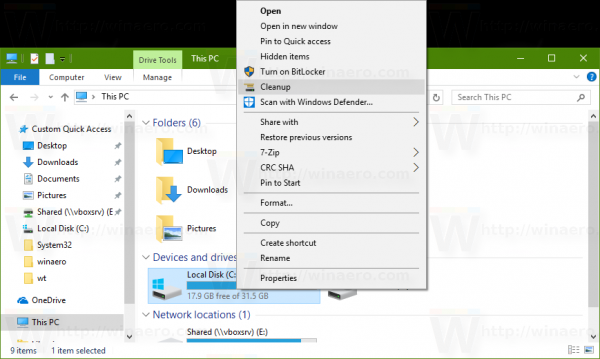

Hey thanks for this program! Is great! But when I translated “english_template” to Spanish and selected in the menu the program can’t open. How to reset config to default? Help!
Just rename or delete the translation file.
Can you email me your file? This is unexpected behavior. I would like to fix it.
I tried to delete and rename the file but still can’t open. Sure, I send email with file edited and screenshot
I found a bug in the app. Will fix it and re-upload the app.
Got your email. Thank you!
I have Classic Shell installed from IvoSoft, is your Context Menu Tuner will work together with Classic Shell or should I uninstall Classic Shell? Thanks..
Context Menu Tuner will work with Classic Shell without issues.
Sorry, but the latest version totally crashed my explorer (Win10 v1607) – access to sub-directories was only possible via the left-hand window of explorer and any right-click (regardless of file type or folder) resulted in explorer to restart. I had to use Total Commander to run CMT again and revert all changes.
How about an “UnDo” button?
Cheers,
Frank
I will ‘kill’ this CMT. The ‘proper’ version will be part of Winaero Tweaker. Soon.
Yeah, i got the same issue where Windows Explorer crashes upon clicking/rightclicking on any File or Folder, even just Hovering over any given File or Folder crashes Windows Explorer on my PC…
I already uninstalled the Program but even though i uninstalled it, the changes that were made by the program are still existing and i don’t want them anymore due to the crashes…
Now i only want to know “HOW CAN I GET RID OF THESE CHANGES THAT ARE LEFT”…
Uninstalling it did not undo the changes it made and i have no clue about how to undo them myself…
If someone (maybe even the Developer himself) can tell me how to undo all these changes, then please do so because i don’t want to re-install my entire Windows 10 O.S.
My PC:
–Hardware–
-MB- ASRock H61M
-CPU- Intel Core i5-2500
-GPU- NVidia GeForce GTX 960 2GB
-MEM- 16GB DDR3 1333 RAM (2x 8GB Corsair ValueSelect)
-STOR- 480GB Crucial BX500 2,5inch SATA3 SSD
–Winver–
-OS- Windows 10 Pro
-ARC- x64 (x64 based Processor)
-BUILD- 21H1 (BuildNo. 19043.1469)
-TOUCH- Not Available (Desktop PC without Touchscreen Monitor)
Hi.
Do the following.
Download the app again. (It is a portable app, how did you uninstall it? It doesn’t have an uninstaller).
If File Explorer crashes, open the task manager (ctrl+shift+esc), and launch Context Menu Tuner from the File > Run new task menu.
Remove custom items you have added.
Hi, I’ve inserted a new print command in the contextual meù and after that the contextual menù crashes on every files. Any solution?
I’m on Windows 10 last release.
Also: it’s not possible to open cmt.exe cause it crashes explorer too.
First of all, run Context Menu Tuner again. Run from the task manager *ctrl+alt+del*->task manager. File > new task > browse for cmt.exe.
Remove the command and see if this helps.
Running the latest Windows 11 version 21H2 build 22000.708.
I have applied “About Windows” to desktop, “Options” to folder and “Windows undo” to All files and folder.
Working 100% without any effect to Explorer or any of my other context options and I do have many.
The “Windows undo” especially, what a relief.