In Windows 10, there is an updated Alt+Tab user interface. It tries to show window thumbnails proportionally when you switch between windows. Depending on how many windows you have open, the preview size of windows is scaled up in size or made smaller. Recent builds of Windows 10 feature a new Timeline feature, that allows users to review their activity history and quickly return to their previous tasks. A secret feature of the Alt+Tab dialog in Windows 10 is the ability to directly close a window or app right from the dialog with a key stroke.
Advertisеment
The Alt+Tab dialog shows window thumbnails proportionally when you switch between windows. Open three apps with different window sizes: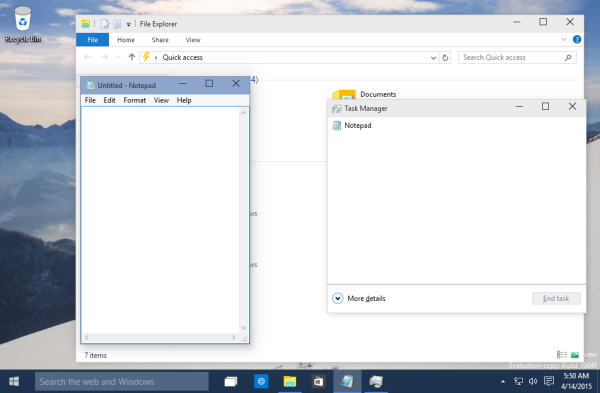 Press Alt + Tab shortcut keys on the keyboard to open the window switcher dialog. Notice how it sizes each window differently and proportionally:
Press Alt + Tab shortcut keys on the keyboard to open the window switcher dialog. Notice how it sizes each window differently and proportionally: The same window scaling mechanism is supported by the Task View which is the multiple desktops feature of Windows 10. When you press Win + Tab shortcut keys, it will show similar window thumbnails:
The same window scaling mechanism is supported by the Task View which is the multiple desktops feature of Windows 10. When you press Win + Tab shortcut keys, it will show similar window thumbnails: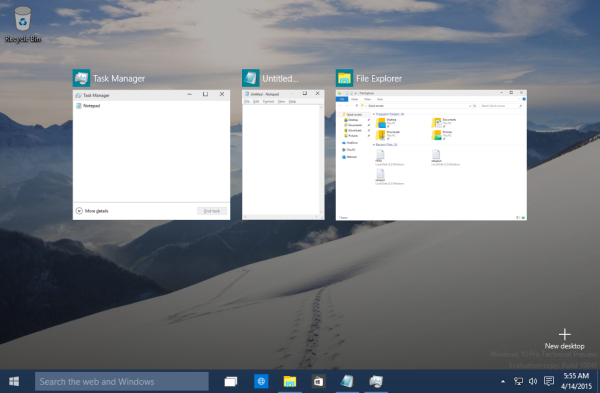 This change should allow the user to find the desired application quickly. Note there is a way to make this UI persistent so it doesn't disappear when you let go of the Alt key. See the following article: Two secrets of Alt + Tab dialog in Windows 10 you might not be aware of.
This change should allow the user to find the desired application quickly. Note there is a way to make this UI persistent so it doesn't disappear when you let go of the Alt key. See the following article: Two secrets of Alt + Tab dialog in Windows 10 you might not be aware of.
Yet another secret of the Alt+Tab dialog is the ability to close the currently selected app or window directly.
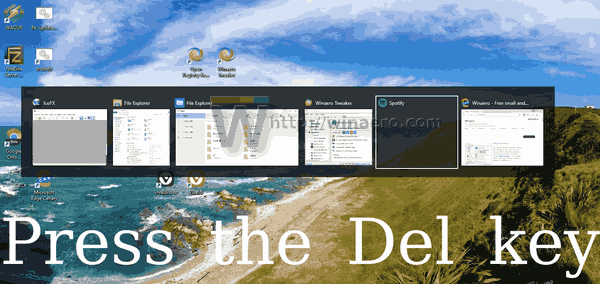
Here's how it can be done.
To Close App from Alt+Tab dialog in Windows 10,
- Press the Alt + Tab hotkeys together on the keyboard. Hold the Alt tab.
- Now, press the Tab key until you select the app you want to close.
- Press the Del key to close the currently selected app.
- You can now press the Tab key to switch to another app, and press the Del key close it.
You are done.
See the following video:
Tip: you can subscribe to our YouTube channel.
So, pressing Delete while using Alt+Tab will close the focused window. This way, you can close several apps directly from the Alt+Tab dialog. Thanks to Jen!
Check out the following articles to learn more Alt+Tab dialog secrets.
- Two secrets of Alt + Tab dialog in Windows 10 you might not be aware of
- Change Alt+Tab transparency in Windows 10
- Hide opened windows with ALT+TAB in Windows 10
- How to get the old Alt Tab dialog in Windows 10
- How to show only the current desktop’s windows in Alt+Tab in Windows 10
Also, you might be interested in reading the following articles:
- How to Enable and Use Timeline in Windows 10
- How to Disable Timeline Suggestions in Windows 10
- How to Remove Activities from Timeline in Windows 10
- How to Disable Timeline in Windows 10
- Disable Timeline in Windows 10 with Group Policy
Support us
Winaero greatly relies on your support. You can help the site keep bringing you interesting and useful content and software by using these options:

*CTRL* + Alt + Tab.
No need to hold anything.