Here's how to change weather location on Taskbar in Windows 10.
One of the most recent updates to Windows 10 brought a new hub called "News and Interests." By default, it shows a weather forecast in the taskbar providing users with the most necessary weather information. When you click on the forecast icon, Windows 10 opens a flyout with additional information, such as traffic, news, sports results, finances, etc. The News and Interests flyout is fully customizable, so you can specify what topics you want to follow, what sources to get the articles from, etc. In this article, you will learn how to personalize one of the available cards, Weather.
Advertisеment
By default, the weather icon on the taskbar in Windows 10 uses the location data to get information about the local forecast. It works in the same way the Weather app does. Still, sometimes Windows 10 incorrectly detects the location. Also, the weather card will not get the information it needs if you didn't grant access to the location data. When this happens, you may want to manually specify the weather location for News and Interests.
How to Change Weather Location on Taskbar in Windows 10
- Click on the News and Interest icon on the taskbar.
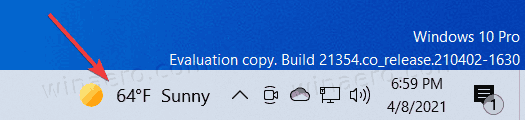
- Locate the Weather card in the flyout.
- Click the three-dots button in the card’s upper right corner to open its settings.
- Click the Edit location option.
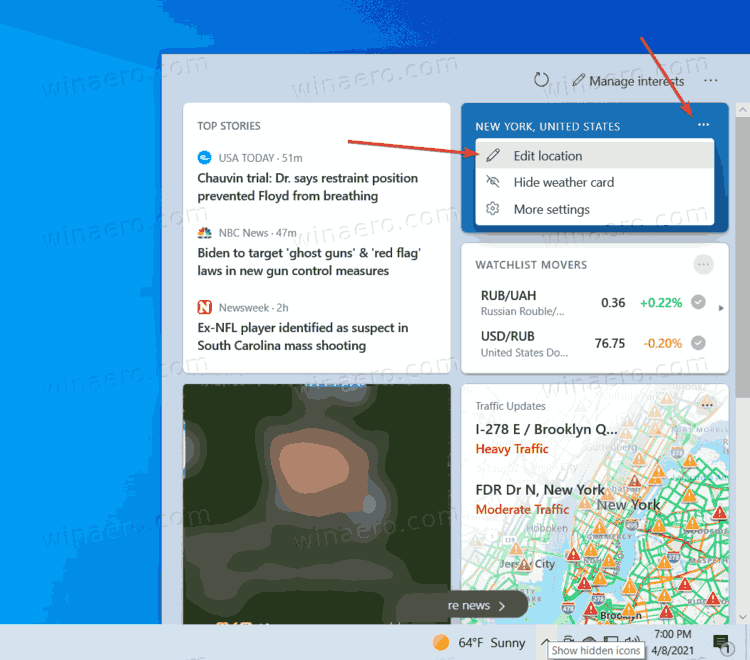
- Next, select either automatic location detection or specify your precise location. You can enter a city name or a ZIP code.
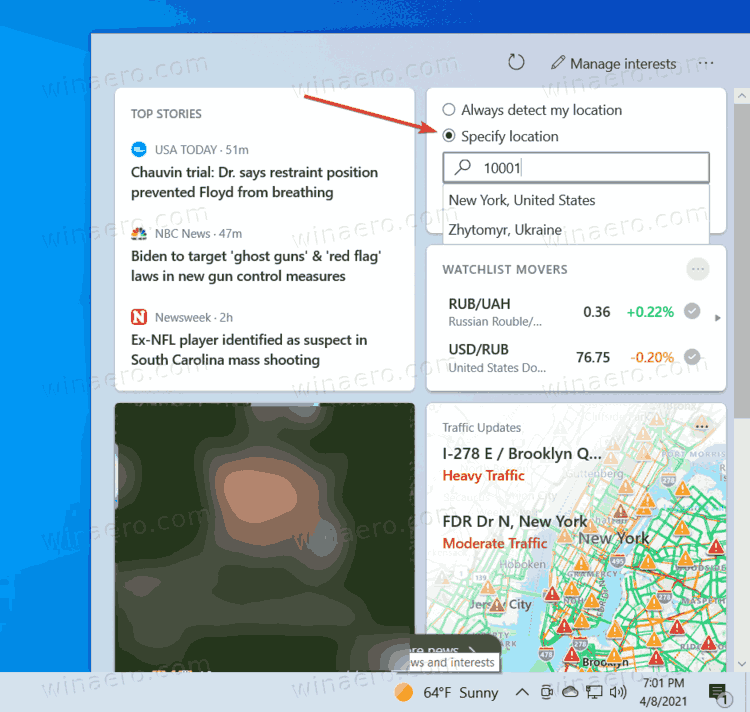
- Click on Save.
Note that the weather icon on the taskbar is tied to the Weather app in Windows 10. This means that it will follow the settings you have in the stock Weather app, such as a location and units.
How to Change temperature units in News and Interests
Again, Windows should automatically detect your preferred units and change them accordingly. If for some reason, the operating system fails to do so, or you just want to change temperature units for weather on the taskbar, here is how to do that.
To change temperature units in News and Interests,
- Open the News and Interests hub.
- Locate the Weather card.
- Next to the temperature, you will find the
CandFsymbols.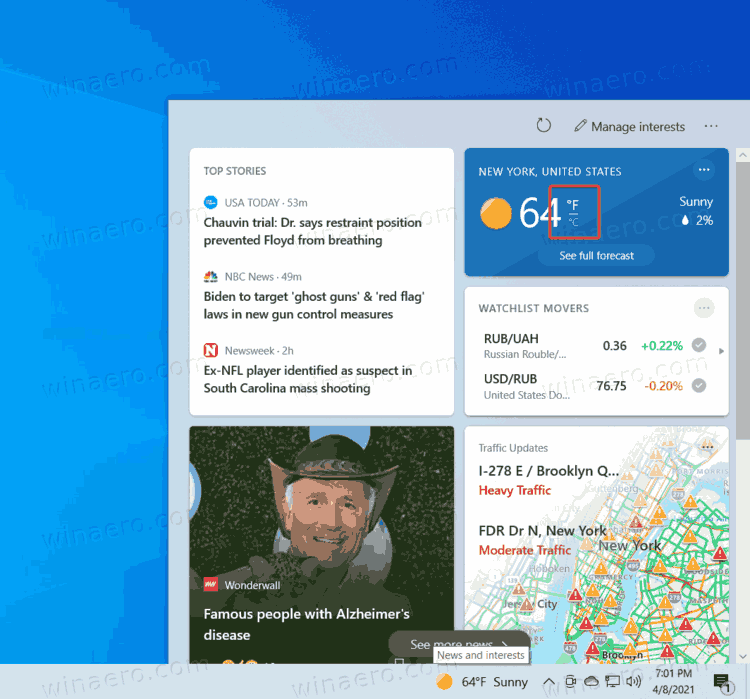
- Click on
Cto switch the units to Celsius. ClickFto change the temperature units to Fahrenheit.
Show icon only for weather on the taskbar
The weather on the taskbar takes a significant amount of space. Users who have a smaller screen size may prefer to have an icon for the weather forecast without its extra info. Some may want to completely remove News and Interest button or at least make it more compact. Microsoft understands that and offers an option to show only an icon.
![]()
You will not see the temperature or the conditions, but the icon will update according to the weather forecast.
To show icon only for weather on the taskbar,
- Right-click the taskbar.
- Select News and Interests from the menu.
- Click the Show icon only option.
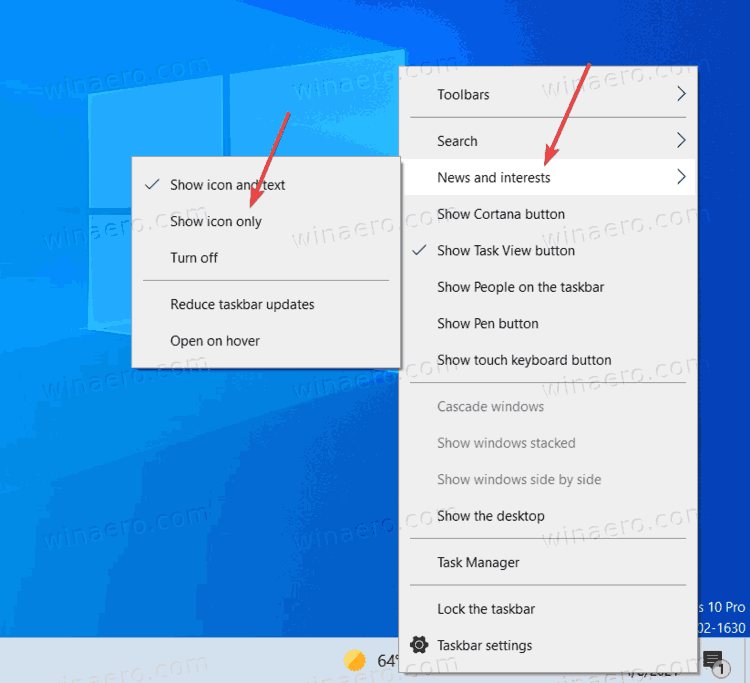
You are done.
It is worth mentioning that the News and Interests hub is currently available only in pre-release Windows 10 builds. Update: It is now available in stable Windows 10 releases as well. To get these builds, you need to enroll your computer into the Windows Insider Program in the Dev Channel. We do not recommend doing so on your primary device, as preview builds may have critical bugs and work unstable. Microsoft is expected to ship a new Windows 10 update with News and Interests in the second half of 2021.
Support us
Winaero greatly relies on your support. You can help the site keep bringing you interesting and useful content and software by using these options:

I tried to change my location, but as soon as I click “apply” and dismiss the icon and popup, it reverts back to what it was. Does Microsoft have any QA people on staff? I can recommend some really good ones.
its bad update.. very bad.. it wont chage fron F to C.. not even useful… god
I changed the weather location in Microsoft edge. The weather icon in the taskbar is still set to the wrong location. HOW DO I FIX IT OR REMOVE IT
The tile keeps reverting to Luddite favored Fahrenheit. This occurs even without PC restart and with all locations settings corrected. I’d rather remove the pointless tile.
I have the same problem, with the location reverting back to the WRONG location, when I restart EDGE. I WONDER if it has to do with me clearing my history when I leave EDGE?